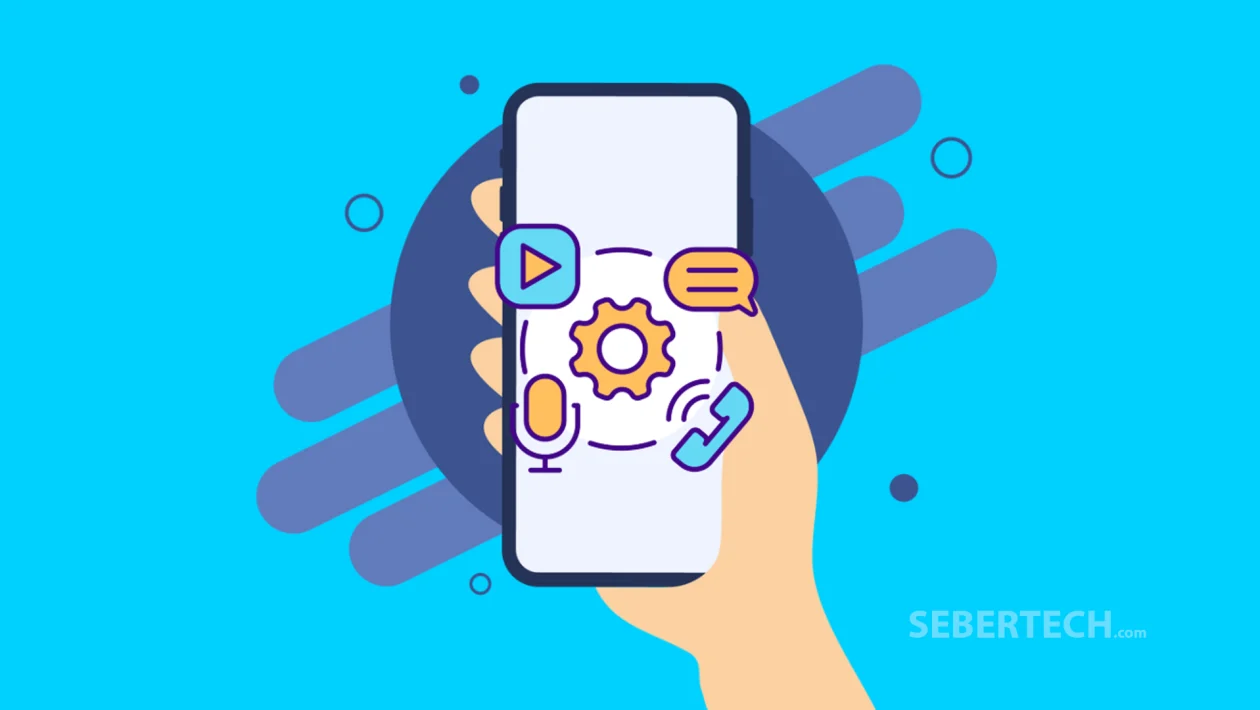Key Takeaways
- You can allow or deny app access to features like the microphone, camera, location, and files directly from your device settings.
- Denying unnecessary permissions improves privacy and security, while allowing key ones ensures the app functions correctly.
Managing app permissions on your Galaxy A56 helps you control what information apps can access, keeping your personal data secure and limiting background activity. Adjusting these settings ensures apps only access the features they truly need to operate.
To Manage App Permissions:
- Swipe down from the top of the screen to open the Quick Settings panel.
- Tap the Settings icon (gear).
- Scroll down and tap Apps.
- Select the app you want to manage (e.g., Adobe Acrobat).
- Tap Permissions.
You’ll now see two sections:
- Allowed – Permissions the app currently has.
- Not Allowed – Permissions the app does not have access to.
To Deny a Permission:
- Under Allowed, tap a permission (e.g., Photos and videos).
- Select Don’t allow.
- Tap the back key to save the change.
If the app tries to access this feature in the future, you’ll be prompted to allow or deny it again. This helps prevent unwanted access to your personal data.
To Grant a Permission:
- Under Not Allowed, tap the permission you want to grant (e.g., Microphone).
- Choose Allow, Allow only while using the app, or Ask every time, depending on your preference.
Optional Settings:
- Tap Pause app activity if unused to:
- Remove permissions,
- Delete temporary files,
- Stop notifications for unused apps.
- Tap All permissions to view every permission the app has access to. This section is informational only—you cannot make changes from here.
Repeat for Other Apps:
You can repeat these steps for any other installed app, such as Adobe Scan or Alibaba, by going back to the Apps list and adjusting permissions accordingly.
Fine-tuning your app permissions on the Galaxy A56 helps you maintain both privacy and performance, ensuring each app only has access to the features it really needs.