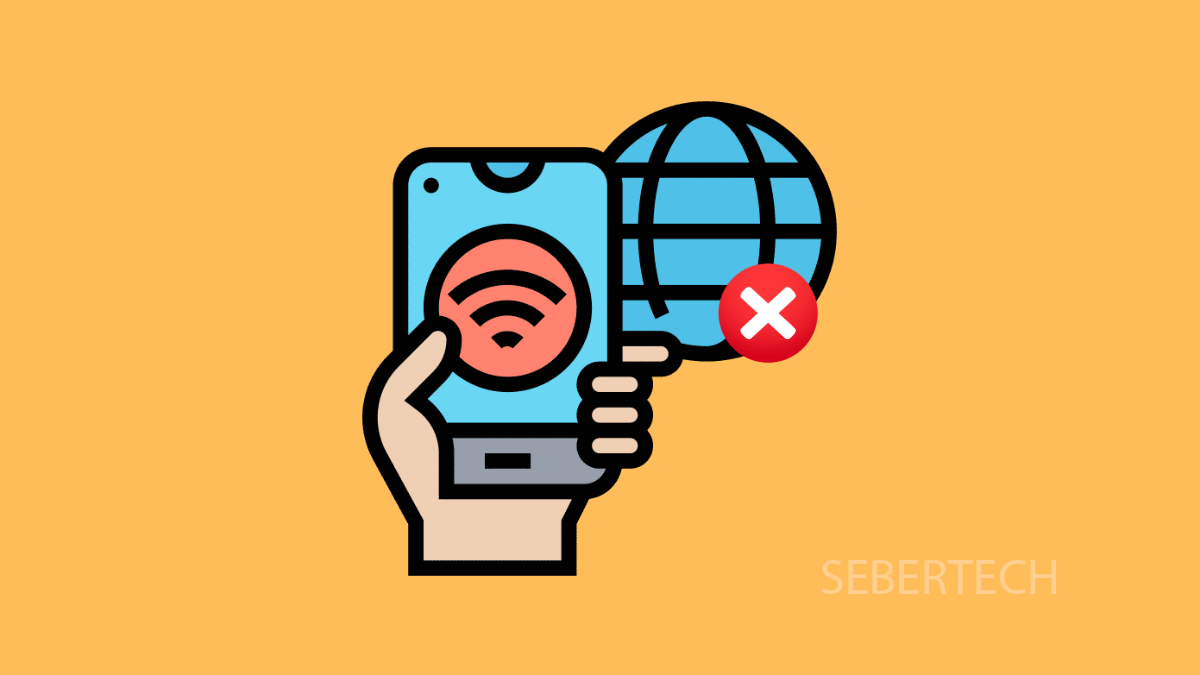A phone that constantly drops Wi-Fi is more than just annoying. It interrupts streaming, slows down downloads, and can even break video calls. If your Galaxy A17 5G keeps disconnecting from Wi-Fi, there are several ways to fix it.
Why Your Galaxy A17 5G Might Keep Disconnecting from Wi-Fi
- Weak or unstable Wi-Fi signal in your area.
- Router problems or temporary glitches.
- Outdated software or firmware.
- Battery saving features interfering with connectivity.
- Incorrect network settings stored on the device.
Restart the Phone and Router.
Temporary glitches are often cleared with a simple restart. Restarting both your phone and router refreshes the connection and clears any bugs.
- Press and hold the Side key, and then tap Restart.
- Unplug your router for 30 seconds, and then plug it back in to reboot it.
After both devices restart, reconnect your Galaxy A17 5G to Wi-Fi and check if the connection holds steady.
Forget and Reconnect to the Wi-Fi Network.
If the connection settings are corrupted, forgetting and reconnecting can solve the problem. This resets the Wi-Fi credentials and establishes a fresh link.
- Open Settings, and then tap Connections.
- Tap Wi-Fi, and then tap the gear icon next to your network.
- Tap Forget, and then reconnect by entering your Wi-Fi password.
Turn Off Adaptive Wi-Fi and Power Saving.
Battery optimization features can sometimes interfere with Wi-Fi. Disabling them ensures the phone stays connected.
- Open Settings, and then tap Connections.
- Tap Wi-Fi, and then tap Intelligent Wi-Fi.
- Turn off Switch to mobile data and Turn on Wi-Fi automatically.
Next, check if Power saving mode is enabled:
- Open Settings, and then tap Battery.
- Tap Power saving, and then toggle it off.
Reset Network Settings.
Network settings may need to be reset if none of the above steps work. This clears stored Wi-Fi, Bluetooth, and mobile network settings.
- Open Settings, and then tap General management.
- Tap Reset, and then tap Reset mobile network settings.
- Confirm and wait for the device to restart.
Update Software and Router Firmware.
Software bugs or outdated firmware can lead to random disconnections. Keeping everything updated improves stability.
- Open Settings, and then tap Software update.
- Tap Download and install, and install any available updates.
For your router, log in through its admin page or app, and install the latest firmware update provided by your internet provider.
A stable Wi-Fi connection is essential, and the Galaxy A17 5G usually works fine once these fixes are applied. Most issues come down to router glitches, network settings, or interference from system features.
FAQs
Why does my Galaxy A17 5G only disconnect on certain Wi-Fi networks?
This usually happens if the router is outdated, unstable, or has security settings that conflict with the device.
Does resetting network settings delete my files?
No. Resetting only clears saved Wi-Fi passwords, Bluetooth pairings, and carrier network settings. Your personal files stay safe.
Can battery saving mode really affect Wi-Fi?
Yes. Power saving can limit background connections, which may cause Wi-Fi to disconnect when the screen is off.