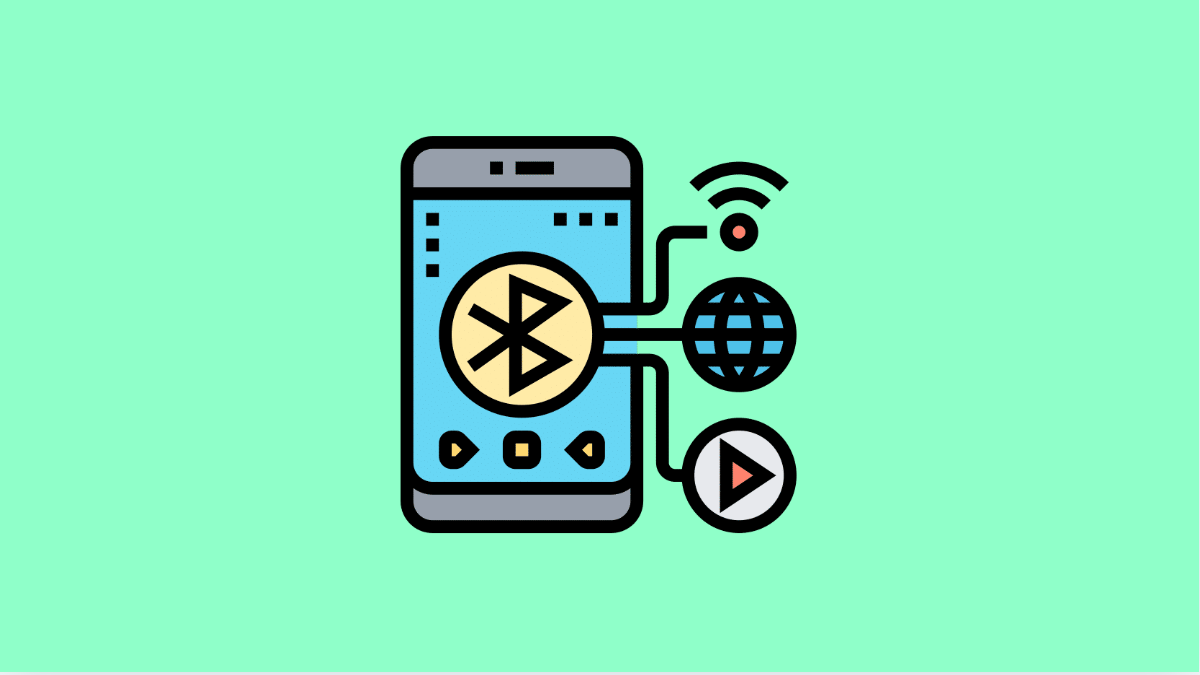Bluetooth makes it easy to connect your Galaxy A56 with wireless earbuds, speakers, cars, and other devices. But when pairing fails, it can be frustrating, especially if you rely on Bluetooth daily.
Let’s go through the common causes and the steps you can take to get Bluetooth working properly again.
Why Your Galaxy A56 Might Not Be Pairing With Devices
- Bluetooth is turned off on one or both devices.
- The other device is not in pairing mode.
- Too many previously paired devices are causing conflicts.
- Outdated software is interfering with Bluetooth connections.
- Temporary glitches in the system or network settings.
Make Sure Bluetooth Is Enabled and Discoverable.
Bluetooth must be turned on and the device you want to connect to must be visible. If one of them is hidden or disabled, pairing will fail.
- Open Settings, and then tap Connections.
- Tap Bluetooth, and then toggle it on if it is off.
On the other device, enable pairing mode. For headphones or speakers, press and hold the pairing button until the indicator light flashes.
Restart Both Devices.
A simple restart often fixes temporary glitches that block Bluetooth pairing. Restarting clears the active connections and refreshes the system.
- Press and hold the Side and Volume Down keys until the power menu appears.
- Tap Restart, and then confirm to reboot your Galaxy A56.
Turn off and restart the other Bluetooth device as well, then try pairing again.
Forget and Re-Pair the Device.
Old or corrupted pairing data may prevent your Galaxy A56 from connecting. Removing the device and pairing it again gives the connection a fresh start.
- Open Settings, and then tap Connections.
- Tap Bluetooth, and then find the device under Paired devices.
Tap the gear icon next to it, and then tap Unpair. Put the device back into pairing mode, and connect again.
Clear Bluetooth Cache.
Sometimes the Bluetooth system cache can cause conflicts. Clearing it forces the phone to rebuild fresh data for Bluetooth services.
- Open Settings, and then tap Apps.
- Tap the filter and select Show system apps, and then tap Bluetooth.
Tap Storage, and then tap Clear cache. Restart your phone and test pairing again.
Update Software.
Outdated software may contain bugs that affect Bluetooth performance. Keeping your Galaxy A56 updated ensures smoother connections.
- Open Settings, and then scroll down and tap Software update.
- Tap Download and install, and then follow the prompts if an update is available.
Updating the firmware of your Bluetooth accessory can also help if the manufacturer provides updates.
Reset Network Settings.
If none of the above works, resetting network settings may fix deeper configuration issues. This resets Wi-Fi, mobile data, and Bluetooth but will not erase your personal files.
- Open Settings, and then tap General management.
- Tap Reset, and then tap Reset mobile network settings.
Confirm the reset and wait for the phone to reboot. Afterward, turn on Bluetooth and try pairing again.
Bluetooth pairing issues on the Galaxy A56 are usually easy to fix with these steps. Most problems are caused by simple settings or temporary glitches. Once corrected, your phone should connect smoothly to your devices.
FAQs
Why does my Galaxy A56 not find any Bluetooth devices?
This usually happens when Bluetooth is turned off, the other device is not in pairing mode, or the phone is too far away.
Can too many paired devices cause Bluetooth problems?
Yes. If your Galaxy A56 has a long list of paired devices, it may have trouble adding new ones. Removing unused devices can help.
Will resetting network settings delete my apps and files?
No. Resetting network settings only clears Wi-Fi, Bluetooth, and mobile data configurations. Your apps, photos, and files remain safe.