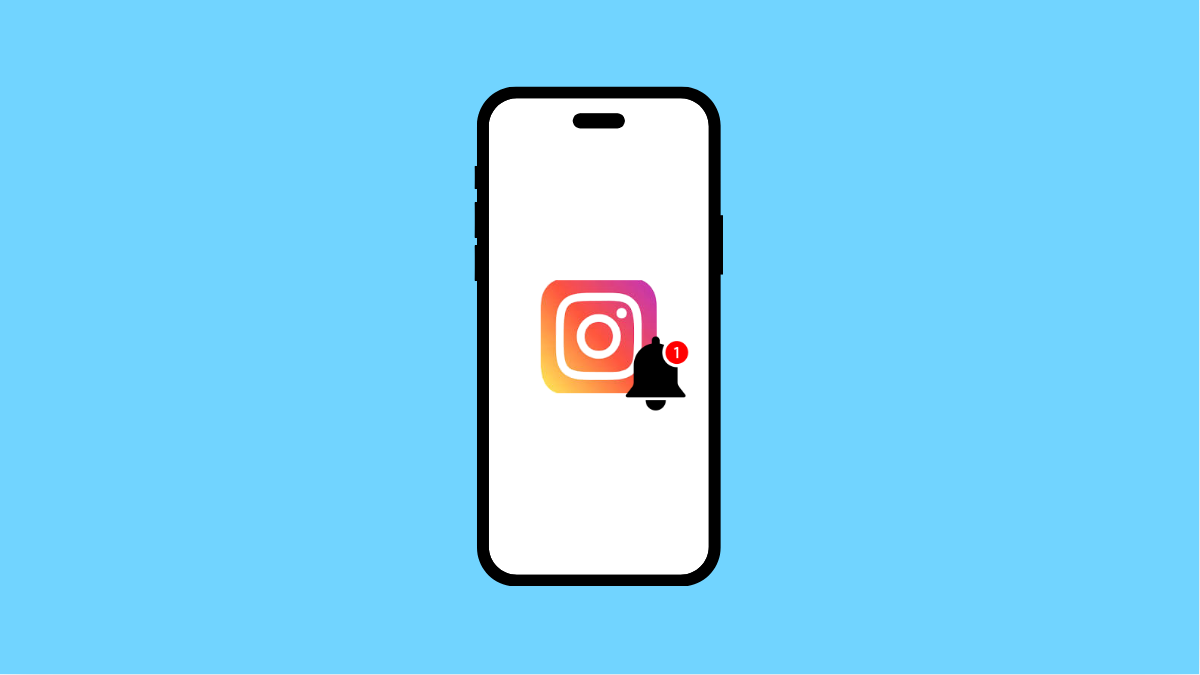Missing Instagram notifications on the lock screen can be annoying. You might miss direct messages, comments, or mentions if the alerts are not showing up. Luckily, there are several fixes you can try to get notifications back on your Galaxy A56 lock screen.
Why Instagram Notifications Might Not Show on the Lock Screen
- Lock screen notification settings are disabled.
- Instagram app notifications are turned off.
- Do Not Disturb mode is enabled.
- Battery optimization is restricting Instagram in the background.
- Outdated app or software version.
Check Lock Screen Notifications.
Your phone may not be set to display notifications when the screen is locked. Adjusting this ensures Instagram alerts can appear without unlocking the device.
- Open Settings, and then tap Notifications.
- Tap Lock screen notifications, and then choose Show content or Icons only.
Enable Instagram App Notifications.
Sometimes, app-specific notification settings are off, which prevents alerts from showing on the lock screen.
- Open Settings, and then tap Notifications.
- Tap App notifications, and then find and tap Instagram. Toggle the switch to turn it on.
Turn Off Do Not Disturb.
If Do Not Disturb is on, it will block Instagram alerts from appearing. Disabling it restores all notifications.
- Open Settings, and then tap Notifications.
- Tap Do not disturb, and then toggle it off.
Exclude Instagram from Battery Optimization.
Battery optimization can stop apps from running in the background, which leads to missing alerts. Excluding Instagram ensures it continues sending notifications.
- Open Settings, and then tap Battery and device care.
- Tap Battery, and then tap Background usage limits. Remove Instagram from sleeping or restricted apps.
Update Instagram and System Software.
Outdated software may contain bugs that affect notifications. Updating ensures compatibility with One UI 7 and Android 15.
- Open the Play Store, and then search for Instagram. Tap Update if available.
- Open Settings, and then tap Software update. Tap Download and install to check for updates.
Fixing Instagram notifications on the lock screen of your Galaxy A56 is usually simple. Most of the time it comes down to lock screen settings, app permissions, or Do Not Disturb blocking alerts. After applying these fixes, you should be able to receive Instagram notifications instantly again.
FAQs
Why am I only getting Instagram notifications after unlocking my Galaxy A56?
This happens when lock screen notifications are disabled. Make sure the Lock screen notifications setting is turned on to show alerts even when the phone is locked.
Does Battery Saver affect Instagram notifications?
Yes. Battery Saver or Background usage limits can restrict Instagram, stopping it from running in the background and delaying notifications.
What if Instagram notifications still don’t show after trying these fixes?
If the problem continues, try clearing Instagram’s cache, reinstalling the app, or checking with another account to see if the issue is tied to your profile.