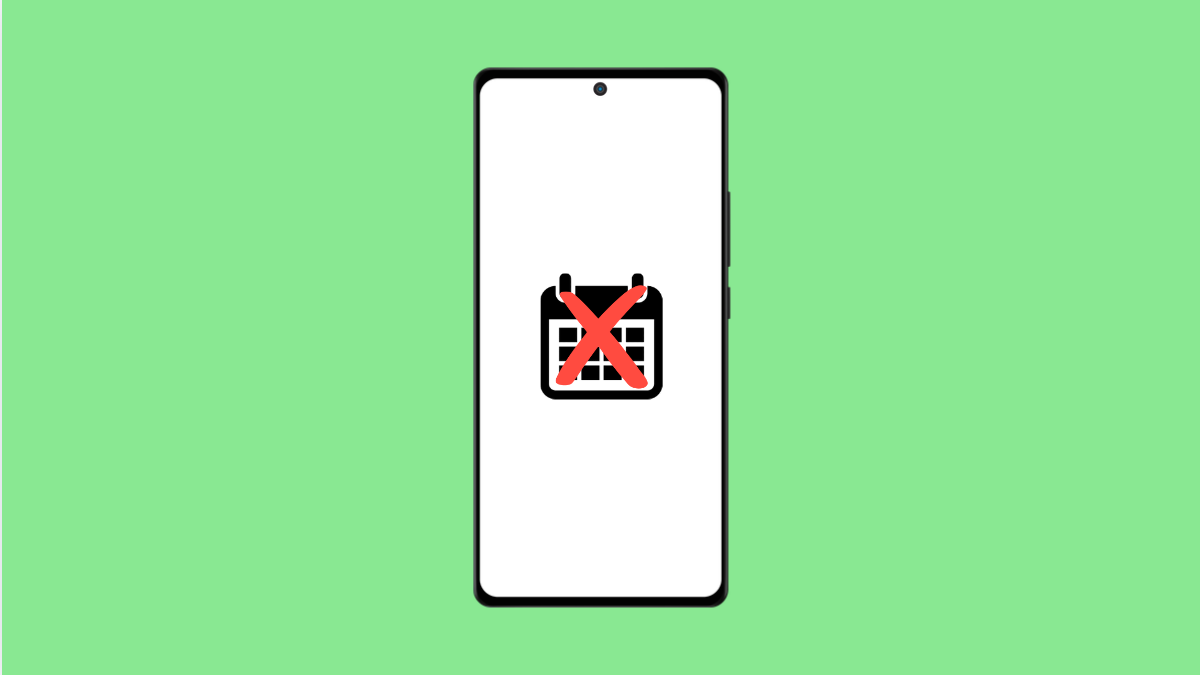If your Galaxy A56 calendar is not syncing properly, you might miss important meetings or reminders. This can happen with Google Calendar, Samsung Calendar, or other linked accounts. The issue is common, but with a few adjustments, you can get your events syncing again.
Why Your Galaxy A56 Calendar Might Not Be Syncing
- Sync is disabled for your calendar account.
- Poor or unstable internet connection.
- Outdated calendar or system software.
- Corrupted cache or data in the Calendar app.
- Account login or permission issues.
Check Internet Connection.
Calendar syncing requires a stable internet connection. If your phone is offline or struggling to connect, events may not update.
- Open Settings, and then tap Connections.
- Tap Wi-Fi, and then toggle it off and on, or switch to Mobile data.
Try opening a website or another app that uses the internet to confirm the connection works.
Verify Calendar Sync Is Enabled.
Sometimes sync gets disabled accidentally, which prevents updates across devices. Enabling it ensures new events appear on all your linked accounts.
- Open Settings, and then tap Accounts and backup.
- Tap Manage accounts, and then select the account you use for Calendar.
From here, tap Sync account, and make sure Calendar is toggled on.
Clear Calendar App Cache and Data.
A corrupted cache can stop the Calendar app from syncing. Clearing it often fixes the problem without deleting your events.
- Open Settings, and then tap Apps.
- Tap Calendar, and then tap Storage.
Tap Clear cache. If the problem persists, also tap Clear data, but make sure your events are backed up first.
Update the Calendar App and Software.
Outdated apps or system software can cause compatibility issues with syncing. Updating ensures bugs are fixed.
- Open the Galaxy Store, and then tap Menu.
- Tap Updates, and then install any available update for Samsung Calendar.
Also, check for system updates:
- Open Settings, and then tap Software update.
- Tap Download and install to check for updates.
Remove and Re-add Your Account.
If syncing still fails, removing and re-adding the account can refresh permissions and connections.
- Open Settings, and then tap Accounts and backup.
- Tap Manage accounts, and then select the account you want to remove.
After removing it, restart your Galaxy A56, then go back and add the account again.
Fixing calendar sync issues usually comes down to enabling sync, refreshing your account, or clearing the app’s cache. With these steps, your Galaxy A56 should start syncing events properly again.
FAQs
Why is my Galaxy A56 not syncing with Google Calendar?
Most of the time, it happens because the sync toggle for your Google account is turned off, or the internet connection is unstable.
Will clearing data on the Calendar app delete my events?
No, as long as your events are stored in Google Calendar or Samsung Cloud. They will reappear once syncing is enabled again.
Can battery saver mode affect calendar syncing?
Yes. Power saving can restrict background syncing. Turning off Power saving mode or adding Calendar as an exception can solve the issue.