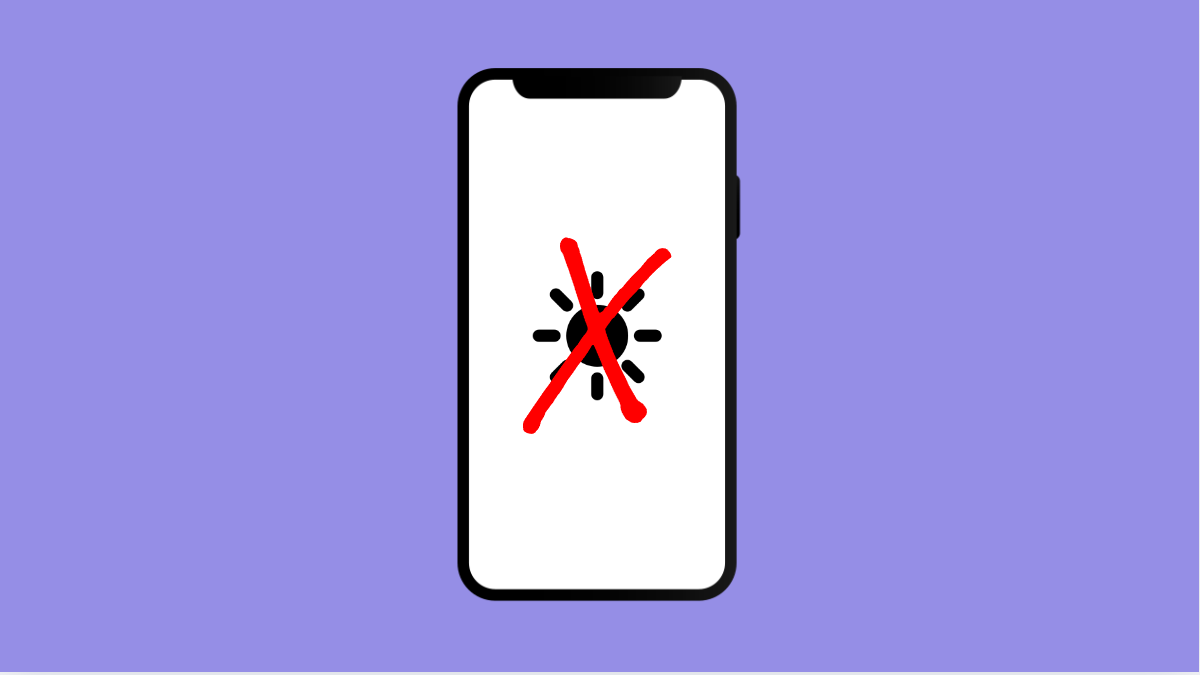Adaptive Brightness is designed to make your Galaxy A56 adjust screen brightness automatically based on your surroundings and usage habits. It learns over time and saves battery by avoiding unnecessary brightness.
If it stops adjusting properly, you might find the screen too dim outdoors or too bright indoors. This problem can come from settings, cached data, or even software glitches. Let’s fix it.
Why Your Galaxy A56 Adaptive Brightness Might Not Work
- The Adaptive Brightness feature is turned off.
- The phone has not yet learned your brightness preferences.
- Cached system data interfering with the light sensor.
- The screen’s light sensor is blocked or dirty.
- Outdated software causing display bugs.
Turn On Adaptive Brightness.
Adaptive Brightness must be enabled for your phone to automatically adjust screen brightness. If it is off, brightness will stay fixed no matter the lighting condition.
- Open Settings, and then tap Display.
- Tap Adaptive brightness, and then toggle the switch on.
If it was already on, toggle it off, wait a few seconds, and then turn it back on again to refresh the feature.
Reset Adaptive Brightness Data.
The Galaxy A56 uses machine learning to study your habits. If the saved data is wrong or corrupted, brightness adjustments may not feel accurate.
- Open Settings, and then tap Apps.
- Tap Device Health Services, and then tap Storage and select Clear data.
This will reset the learning data, allowing the phone to relearn your preferences from scratch.
Clean the Screen’s Light Sensor.
Adaptive Brightness relies on a sensor near the top of the phone. If it is covered by dirt, dust, or even a screen protector, the phone may not detect light properly.
Gently wipe the top front of your screen with a soft, clean cloth. If you are using a thick or poorly fitted screen protector, consider replacing it.
Update Your Phone’s Software.
Samsung often improves system stability with updates. If Adaptive Brightness is broken due to a bug, updating the software can fix it.
- Open Settings, and then tap Software update.
- Tap Download and install, and then follow the prompts if an update is available.
Restart Your Galaxy A56.
A simple restart can clear out temporary glitches that stop Adaptive Brightness from working.
- Press and hold the Side key and Volume down key together.
- Tap Restart, and then confirm when prompted.
Restarting refreshes system functions, including the brightness controls.
Adaptive Brightness usually works well once the settings are correct and the sensor is clean. After these fixes, your Galaxy A56 should adjust brightness smoothly again.
FAQs
How long does it take Adaptive Brightness to learn my habits?
It can take a few days of usage for the feature to fully adapt to your preferences, depending on how often you adjust brightness manually.
Will clearing Adaptive Brightness data delete anything else?
No. It only resets the brightness learning data. Your personal files, apps, and photos remain untouched.
Can third-party apps affect Adaptive Brightness?
Yes. Some screen filter or blue light apps can interfere with brightness adjustments. Try disabling or uninstalling them if the problem persists.