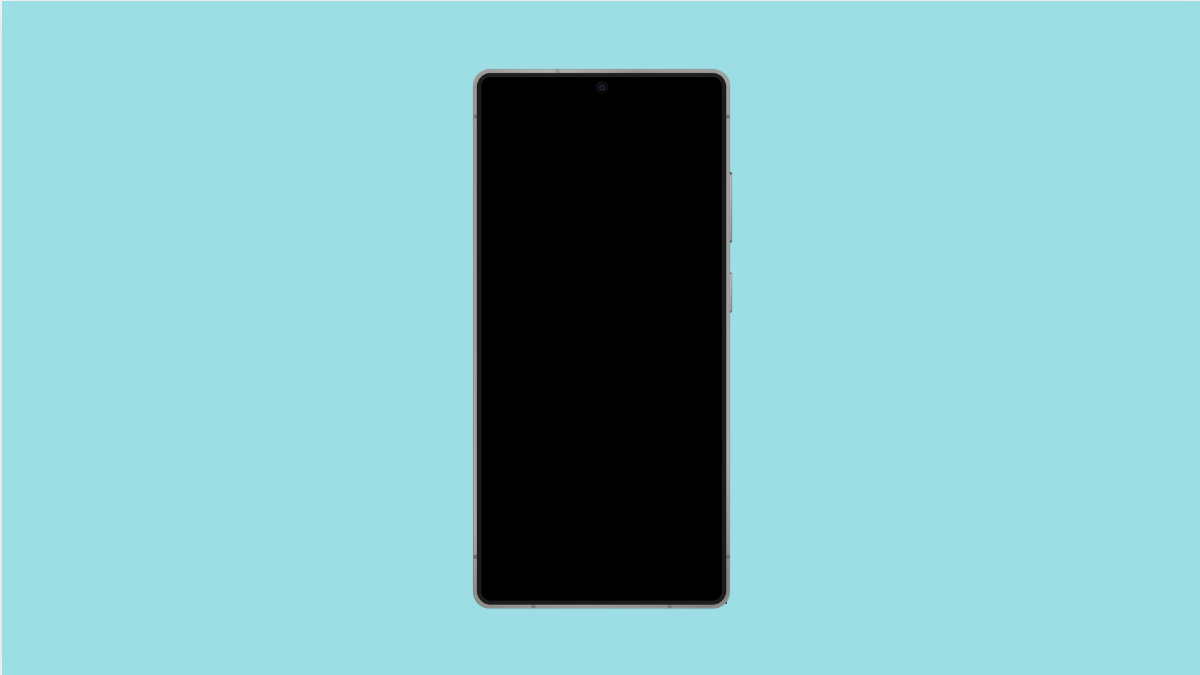When your Galaxy S25 FE won’t wake up from sleep, it can feel like the phone is completely unresponsive. The screen stays black, taps don’t register, and even pressing the Side button doesn’t do anything. Fortunately, this issue is usually caused by temporary glitches, display settings, or system problems that can be fixed with a few steps.
Why Your Galaxy S25 FE Might Not Wake Up From Sleep
- Temporary system glitch or frozen software.
- Screen timeout or Always On Display settings misconfigured.
- Battery drained completely or charging issue.
- Outdated software causing unresponsiveness.
- Hardware-related problems with the display or power key.
Force Restart Your Phone.
Sometimes the phone is actually on but frozen. A force restart can refresh the system and bring the screen back.
Press and hold the Side button and Volume Down key together for about 15 seconds. Release the keys once the Samsung logo appears on the screen.
Charge the Battery Properly.
If the battery has fully drained, your Galaxy S25 FE might not respond to wake commands. Charging the phone for a while can solve this.
Plug in the original Samsung charger and cable. Leave the phone connected for at least 15 minutes before trying to wake it up again.
Check Screen Timeout and Always On Display.
Your device might be going dark because of screen timeout or display settings. Adjusting these settings can prevent it from appearing unresponsive.
- Open Settings, and then tap Display.
- Tap Screen timeout, and then choose a longer duration.
You can also enable Always On Display so the screen shows minimal info when locked.
Update the Software.
Outdated software can sometimes cause sleep and wake issues. Installing the latest update ensures system stability.
- Open Settings, and then tap Software update.
- Tap Download and install, and follow the prompts if an update is available.
Reset All Settings.
If the issue continues, resetting all settings can fix hidden misconfigurations. This will not erase personal files but will reset preferences like Wi-Fi and Bluetooth.
- Open Settings, and then tap General management.
- Tap Reset, and then tap Reset all settings.
Your Galaxy S25 FE will restart and restore default configurations.
If your Galaxy S25 FE still does not wake up after trying these solutions, it may be a hardware issue that requires professional repair.
FAQs
Why does my Galaxy S25 FE sometimes stay black even though it’s on?
This usually happens because the system freezes or the display fails to wake up due to software glitches. A force restart often fixes it.
Will resetting all settings delete my files?
No. Resetting all settings only restores system preferences. Your photos, apps, and personal data will remain intact.
What should I do if force restart and charging do not work?
If both steps fail, the problem may be hardware-related. In this case, contact a Samsung service center for further diagnosis.