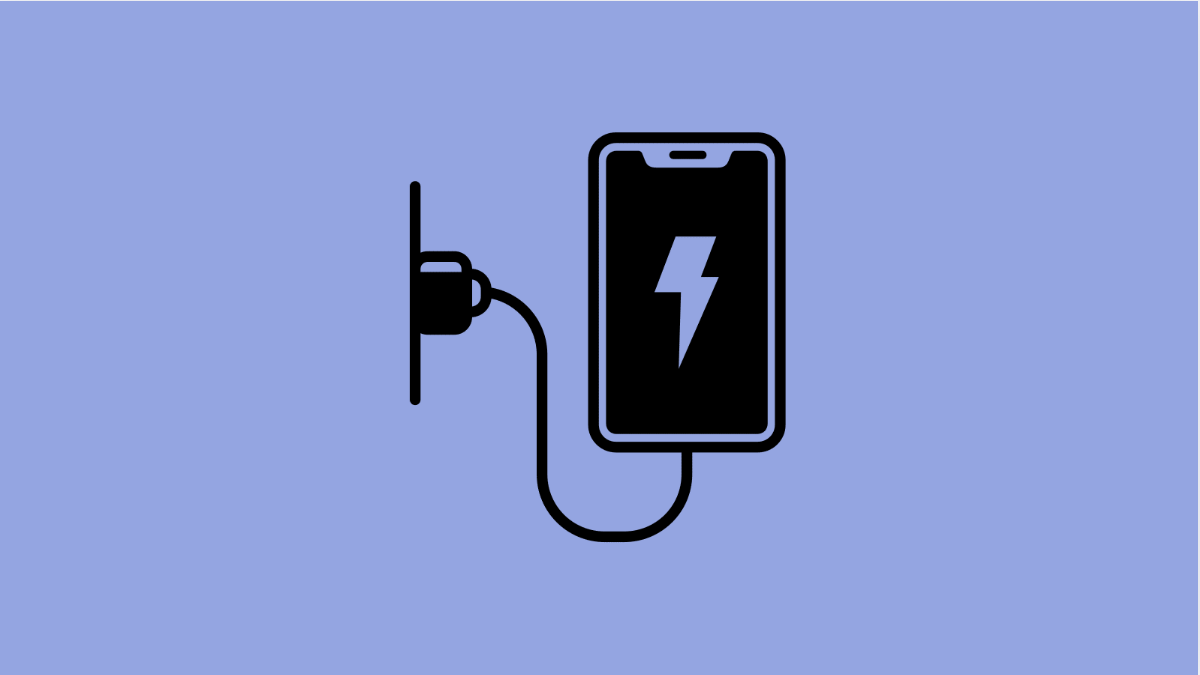Power Saving Mode is designed to extend battery life by reducing background activity and limiting performance. If it is not working on your Galaxy S25 FE, your phone may drain faster than usual, leaving you without power when you need it most. Fortunately, there are several fixes that can restore the feature.
Why Power Saving Mode Might Not Be Working on Your Galaxy S25 FE
- A minor system glitch is preventing the feature from activating.
- Outdated software is causing compatibility issues.
- Battery settings or background app permissions are interfering.
- Third-party apps are overriding system power management.
- Corrupted system settings need a reset.
Restart Your Phone
Sometimes Power Saving Mode fails due to a temporary glitch. Restarting clears background processes and refreshes the system.
- Press and hold the Side key and Volume Down key at the same time.
- Tap Restart, and then confirm to reboot the device.
Check Battery Settings
It is possible that Power Saving Mode is disabled in settings or not configured properly.
- Open Settings, and then tap Battery.
- Tap Power saving and make sure the toggle is switched on.
If it is already on but not working, toggle it off and then back on to refresh the feature.
Update Your Software
Samsung often releases updates to fix bugs and improve system performance. Installing the latest software can resolve issues with Power Saving Mode.
- Open Settings, and then tap Software update.
- Tap Download and install, and then follow the prompts if an update is available.
Restrict Background Apps
Some apps continue running in the background, which may interfere with Power Saving Mode. Restricting them can help.
- Open Settings, and then tap Battery.
- Tap Background usage limits, and then select Put unused apps to sleep.
Reset All Settings
If none of the previous fixes work, restoring all settings to default can resolve conflicts. This will not delete your personal files.
- Open Settings, and then tap General management.
- Tap Reset, and then select Reset all settings.
Your Galaxy S25 FE will restart, and all system settings will be returned to their default state.
Power Saving Mode is essential for extending battery life, especially when you are on the go. With these fixes, you should be able to restore its functionality and make sure your device lasts longer throughout the day.
FAQs
Does Power Saving Mode reduce performance on the Galaxy S25 FE?
Yes. It lowers CPU speed, reduces screen brightness, and limits background data to extend battery life.
Will resetting all settings erase my photos and files?
No. Resetting settings only restores system preferences. Your personal files, apps, and photos will remain intact.
Can third-party apps disable Power Saving Mode?
Yes. Some apps override battery optimizations. Restricting background usage or uninstalling problematic apps often solves the issue.