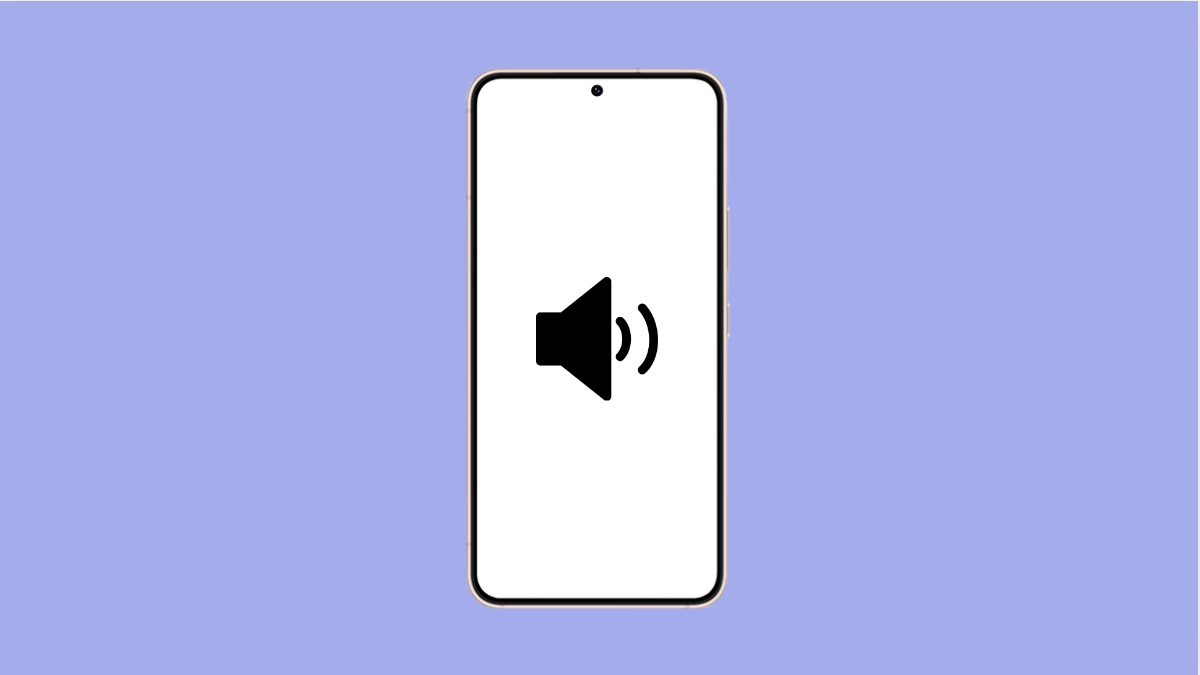Missing important calls because the ringtone on your Galaxy A56 is too quiet can be stressful. This issue can be caused by settings, sound modes, or even a glitch in the software. Fortunately, there are several ways to make sure your ringtone is loud enough to grab your attention.
Why Your Galaxy A56 Ringtone Volume Might Be Too Low
- Ringtone volume slider is set too low.
- Phone is in Silent or Vibrate mode.
- Do Not Disturb is enabled.
- Sound profile or ringtone file has poor audio quality.
- Software glitches affecting the audio system.
Check and Adjust the Ringtone Volume.
If the ringtone slider is low, your phone will only play calls at a quiet level. Raising it ensures your ringtone is clearly audible.
- Open Settings, and then tap Sounds and vibration.
- Tap Volume, and then adjust the Ringtone slider to a higher level.
Disable Silent or Vibrate Mode.
Your Galaxy A56 may be set to Vibrate or Silent, which prevents the ringtone from sounding properly. Switching back to Sound mode restores full ringtone volume.
- Open Settings, and then tap Sounds and vibration.
- Under Sound mode, select Sound instead of Vibrate or Mute.
Check Do Not Disturb Settings.
Do Not Disturb silences calls and notifications. If it is enabled, incoming calls may appear but not ring.
- Open Settings, and then tap Notifications.
- Tap Do not disturb, and then toggle it off if it is active.
Try a Different Ringtone.
Some ringtones are recorded at a lower volume. Testing with another tone helps confirm if the issue is with the sound file itself.
- Open Settings, and then tap Sounds and vibration.
- Tap Ringtone, and then choose a louder option from the list.
Restart or Update Your Phone.
Temporary software glitches can also lower ringtone performance. Restarting or updating clears bugs and ensures system stability.
- Hold the Side key and Volume down key together, and then tap Restart.
- For updates, open Settings, and then tap Software update. Tap Download and install to check for the latest version.
If your Galaxy A56 ringtone volume is too low, adjusting sound settings, disabling silent modes, or switching ringtones usually solves the issue. If not, updating the software often brings back normal performance.
FAQs
Why does my Galaxy A56 ringtone sound fine at first but then gets quieter?
This may happen if the “Volume limit” or sound protection feature is active. You can check this under Settings > Sounds and vibration > Volume.
Can a third-party app lower my ringtone volume automatically?
Yes. Some apps with sound profiles or battery-saving features can interfere with ringtone volume. Try disabling or uninstalling such apps to test.
What if my ringtone volume is still low after all fixes?
If none of the solutions work, try testing with headphones or Bluetooth to confirm the speaker’s performance. A hardware issue may require a service center visit.