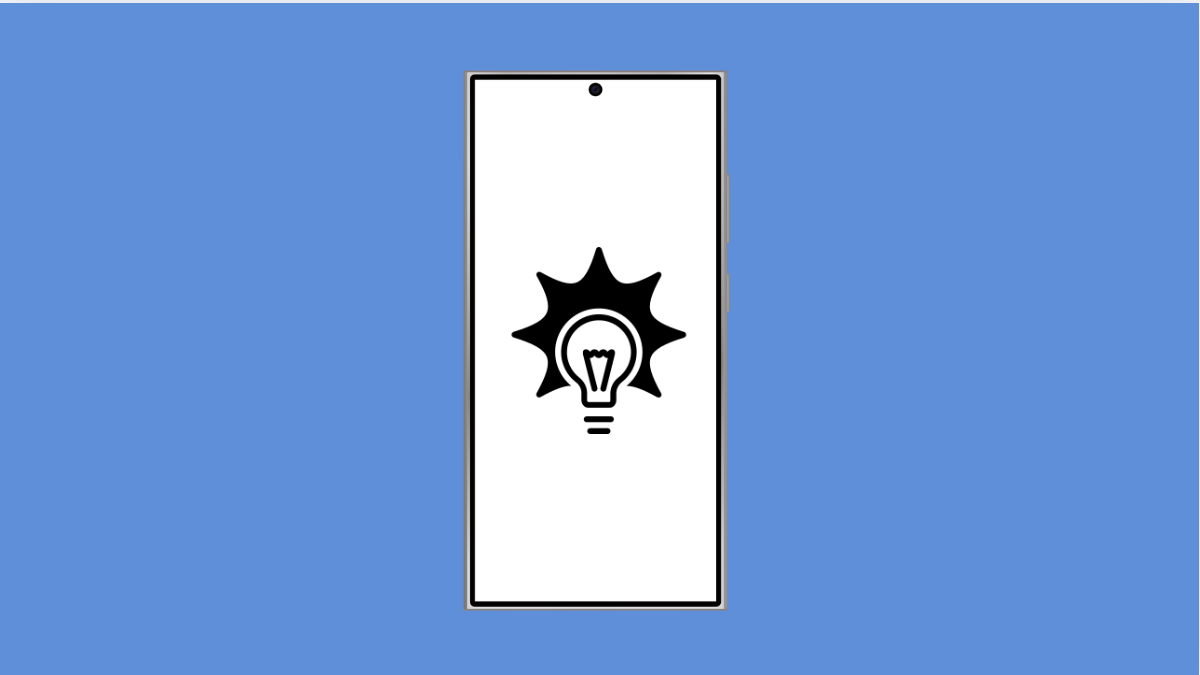Screen flickering can make your phone difficult to use. You might see the display flashing, dimming, or changing brightness on its own. This issue is common on many Android devices and is usually linked to settings, software glitches, or even hardware problems.
Why Your Galaxy A56 Screen Might Be Flickering
- Adaptive brightness is conflicting with lighting conditions.
- Software bugs or outdated system software.
- Battery saver or performance modes affecting display behavior.
- Third-party apps causing compatibility issues.
- Hardware damage such as a loose display connection or drop impact.
Adjust Adaptive Brightness.
Sometimes adaptive brightness causes the screen to flicker when it tries to auto-adjust too aggressively. Turning it off can help stabilize the display.
- Open Settings, and then tap Display.
- Tap Adaptive brightness, and then toggle it off.
Disable Hardware Overlays.
Android uses hardware overlays to manage graphics. If they malfunction, flickering may occur. Disabling this option forces the system to use GPU rendering instead.
- Open Settings, and then tap Developer options.
- Find Disable HW overlays, and then toggle it on.
Restart in Safe Mode.
Third-party apps can sometimes trigger flickering, especially poorly optimized ones. Safe Mode loads only system apps, which helps identify if an app is the cause.
- Press and hold the Side key and Volume Down key, and then tap and hold Power off.
- When Safe Mode appears at the bottom, tap it, and then test the phone for flickering.
Update Software.
Updates often fix bugs that affect display stability. Keeping your Galaxy A56 up to date can solve the problem without extra steps.
- Open Settings, and then tap Software update.
- Tap Download and install, and then follow the prompts if an update is available.
Reset Display Settings.
Misconfigured display settings can cause flickering. Resetting them brings everything back to default without affecting your files.
- Open Settings, and then tap General management.
- Tap Reset, and then tap Reset all settings.
If the flickering continues even after trying these solutions, the problem may be hardware-related. In that case, contacting a Samsung service center is the best step forward.
Screen flickering can be annoying, but most of the time it is caused by software or settings that can be fixed at home. Once you find the right adjustment, your Galaxy A56 should return to smooth performance.
FAQs
Can a cracked screen cause flickering on the Galaxy A56?
Yes. Physical damage can loosen internal connections, which often results in screen flickering or display glitches.
Will resetting all settings delete my files?
No. Resetting all settings only restores system preferences like display, sound, and network configurations. Your personal data stays safe.
Why does flickering happen only at low brightness?
This is usually linked to adaptive brightness or screen refresh rate adjustments. Turning off adaptive brightness often fixes it.