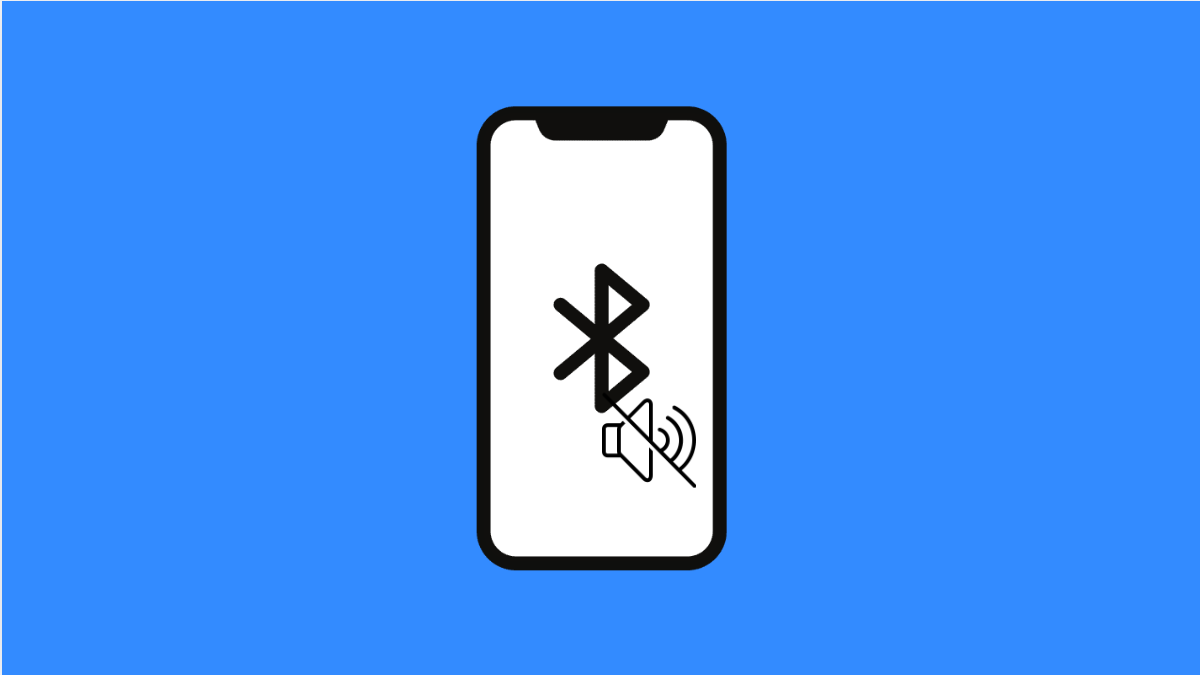Bluetooth audio cutting out on your Galaxy A36 can be annoying. Music may stutter, calls might drop, and your earbuds could randomly disconnect. The problem can come from interference, software glitches, or even simple misconfigured settings. Luckily, there are proven ways to fix it.
Why Your Galaxy A36 Bluetooth Audio Might Be Cutting Out
- Too much wireless interference from other devices nearby.
- Low battery on your Bluetooth headphones or speaker.
- Outdated software or Bluetooth firmware.
- Your Galaxy A36 is too far from the connected device.
- Corrupted Bluetooth settings or pairing issues.
Check the Distance and Interference.
Bluetooth works best within 10 meters. If your A36 is too far from the connected device, audio will cut in and out.
Move closer to the headphones or speaker, and avoid walls or thick barriers. Also, keep the phone away from other wireless devices that may interfere, like routers or microwaves.
Restart Bluetooth on Both Devices.
Restarting the Bluetooth connection often clears temporary glitches. It forces both devices to reconnect cleanly.
- Swipe down from the top-right of the screen, and then tap the Bluetooth icon to turn it off.
- Wait a few seconds, and then tap the icon again to turn it back on.
Do the same on your Bluetooth headset or speaker by powering it off and back on.
Forget and Re-Pair the Device.
Sometimes the pairing information gets corrupted, leading to audio cutouts. Removing and reconnecting fixes this.
- Open Settings, and then tap Connections.
- Tap Bluetooth, and then find your device under Paired devices. Tap the gear icon, and then tap Unpair.
After that, put your headphones or speaker in pairing mode. On your Galaxy A36, tap Scan and select the device to connect again.
Check for Software Updates.
Samsung regularly pushes updates to fix Bluetooth stability issues. Updating both your phone and the accessory can resolve glitches.
- Open Settings, and then scroll down and tap Software update.
- Tap Download and install, and then follow the prompts if an update is available.
Some wireless earbuds also have companion apps that allow firmware updates, so check those as well.
Reset Bluetooth Settings.
If nothing else works, resetting Bluetooth settings can help. This clears out saved devices and restores Bluetooth to default.
- Open Settings, and then tap General management.
- Tap Reset, and then tap Reset Wi-Fi and Bluetooth settings. Confirm to reset.
Your Galaxy A36 will reboot, and you can then reconnect your devices from scratch.
Bluetooth audio problems are common, but they are usually easy to fix. In most cases, staying within range, repairing the device, or updating the software will solve the issue.
FAQs
Why does my Galaxy A36 Bluetooth audio stutter only in certain places?
It usually happens because of interference from other wireless devices or poor signal quality in that area.
Can a low battery cause Bluetooth audio issues?
Yes. If your headphones or speaker have a low battery, the connection can become unstable, leading to cutouts.
Does resetting Bluetooth settings delete all my paired devices?
Yes. After a reset, you’ll need to re-pair your Bluetooth devices again, but it often fixes persistent audio problems.