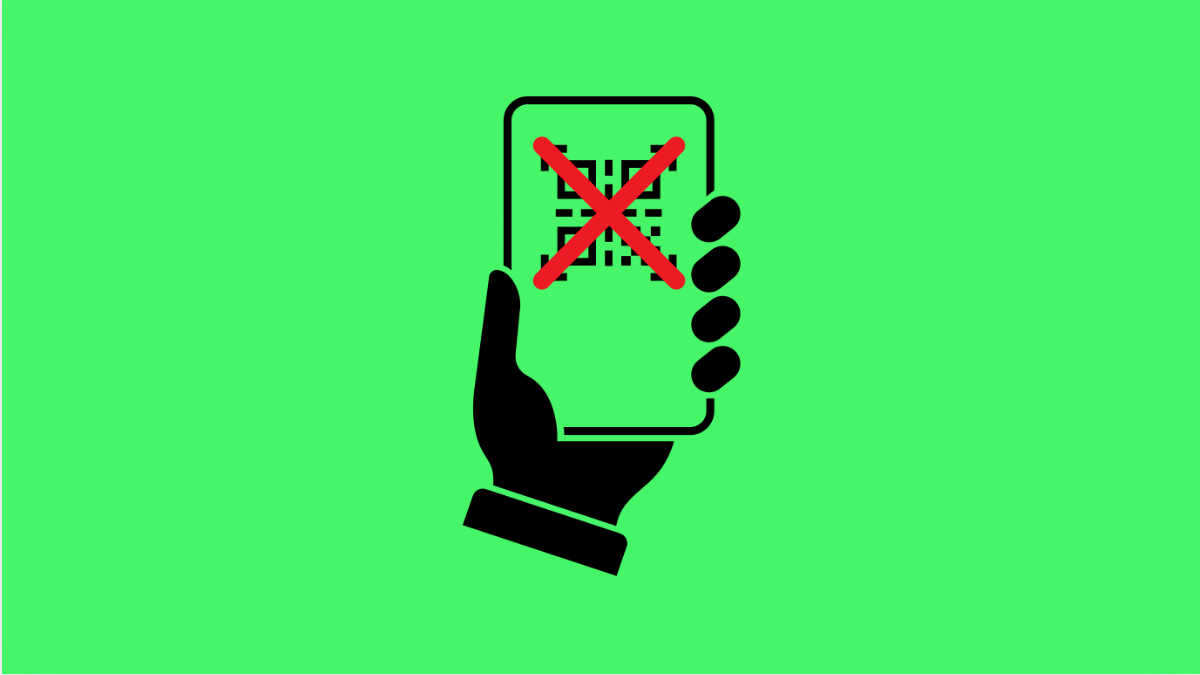Scanning QR codes has become essential for quick access to websites, menus, apps, and payment options. But if your Galaxy S25 FE refuses to scan QR codes, it can be frustrating and inconvenient. The good news is that most of the time, the issue comes down to simple settings or minor glitches that are easy to fix.
Why Your Galaxy S25 FE QR Code Scanner Might Not Be Working
- QR code scanning is disabled in Camera settings.
- The QR code is damaged, blurry, or poorly lit.
- Outdated software affecting camera features.
- Temporary glitch in the Camera app.
- Third-party apps interfering with QR scanning.
Enable QR Code Scanning in Camera Settings.
Your Galaxy S25 FE has a built-in QR code scanner, but if the setting is off, the camera will not recognize codes. Turning it on ensures the scanner works every time you open the Camera app.
- Open Camera, and then tap Settings.
- Scroll down, and then toggle on Scan QR codes.
Improve Lighting and Camera Focus.
Low light or blurry focus often prevents QR codes from being detected. Making sure the code is clear and well-lit helps your camera pick it up instantly.
- Hold your Galaxy S25 FE steady, and then center the QR code in the frame.
- Adjust the distance slightly, and then move closer or farther until the camera focuses clearly.
Restart the Camera App.
Sometimes the Camera app develops a temporary glitch that prevents QR recognition. Restarting it refreshes the app.
- Tap Recent apps, and then swipe up on Camera to close it.
- Reopen Camera, and then try scanning the QR code again.
Update Your Galaxy S25 FE Software.
An outdated system can cause compatibility issues with built-in features. Updating ensures QR scanning works smoothly with the latest improvements.
- Open Settings, and then tap Software update.
- Tap Download and install, and then follow the prompts if an update is available.
Clear Camera App Cache.
Corrupted cache data can disrupt scanning. Clearing it removes glitches without affecting your photos.
- Open Settings, and then tap Apps.
- Tap Camera, and then tap Storage to clear the cache.
Try Samsung Internet or Gallery QR Scanner.
If the Camera still fails, you can scan QR codes using Samsung’s other built-in tools. These provide reliable alternatives.
- Open Samsung Internet, and then tap the three-line Menu.
- Tap QR Code Scanner, and then align the code inside the frame.
You can also open Gallery, select a saved image with a QR code, and the system will detect and scan it automatically.
Fixing QR code scanning on your Galaxy S25 FE usually takes just a few minutes. Whether it’s toggling the setting, improving lighting, or updating software, you’ll be back to scanning codes in no time.
FAQs
Why is my Galaxy S25 FE not detecting QR codes in the Camera app?
Most likely the Scan QR codes option is disabled in Camera settings. Enabling it usually solves the problem instantly.
Can I scan QR codes without using the Camera?
Yes. You can use Samsung Internet or open a saved QR image in Gallery to scan it.
Do I need an app to scan QR codes on my Galaxy S25 FE?
No. The Galaxy S25 FE has a built-in QR code scanner in the Camera app, Samsung Internet, and Gallery.