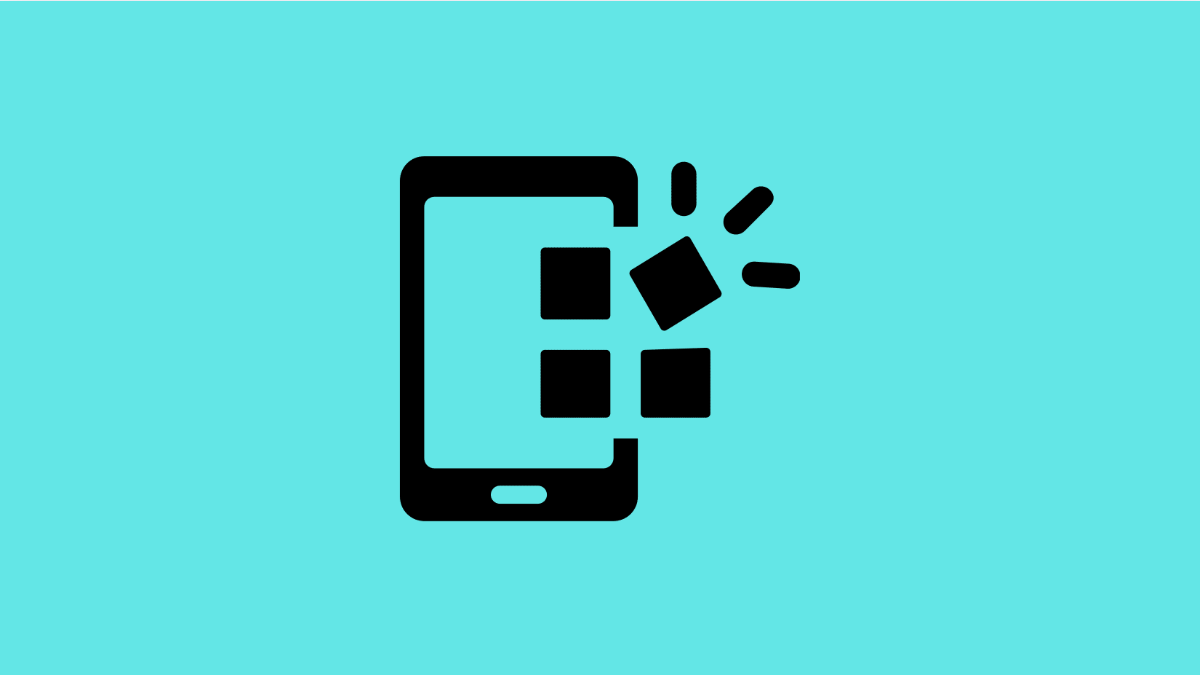It can be alarming when app icons suddenly vanish from your Samsung Galaxy S25 FE. You might unlock your phone and notice missing apps on the Home screen or App drawer, making it hard to access what you need. Luckily, this issue is common and can be resolved with a few adjustments.
Why Your Galaxy S25 FE Might Have App Icons Disappearing
- Apps may have been accidentally hidden in settings.
- The Home screen layout could have been changed or reset.
- Software glitches after updates may temporarily cause icons to disappear.
- Apps might be disabled or uninstalled without you noticing.
- Launcher settings or third-party themes can sometimes interfere.
Check if Apps Are Hidden.
Sometimes apps are still installed but simply hidden from the App drawer. When this happens, their icons will not show up even though the apps remain on your phone.
- Open Settings, and then tap Home screen.
- Tap Hide apps, and then check if the missing apps are listed there.
If you see them hidden, deselect them to restore the icons.
Verify if the App Is Disabled or Uninstalled.
Apps that are disabled will not show icons. If you accidentally uninstalled them, the icons also disappear.
- Open Settings, and then tap Apps.
- Scroll through the list, and then check if the missing app is disabled or uninstalled.
If disabled, tap Enable. If uninstalled, reinstall it from the Galaxy Store or Google Play Store.
Reset the Home Screen Layout.
A customized layout or glitch may cause icons to move or vanish. Resetting the layout brings everything back to default.
- Open Settings, and then tap Home screen.
- Tap Layout, and then choose Reset to default layout.
This will not delete your apps, only restore the default arrangement.
Clear Cache of One UI Home.
One UI Home is the system launcher that controls how icons appear. If its cache is corrupted, icons may not load properly.
- Open Settings, and then tap Apps.
- Find One UI Home, and then tap Storage. Tap Clear cache, and then restart your phone.
After the restart, check if the icons reappear.
Restart Your Phone.
A simple restart often fixes temporary display glitches. Restarting refreshes the system and reloads all app icons.
- Swipe down from the top-right corner, and then tap the Power icon.
- Tap Restart, and then wait for the phone to reboot.
Many times, this alone resolves the issue.
App icons disappearing on your Galaxy S25 FE can be caused by simple settings or temporary software bugs. By checking hidden apps, verifying installations, and resetting layouts, you can quickly get your icons back where they belong.
FAQs
Why do some app icons disappear after an update?
This usually happens due to minor launcher glitches after a system update. Restarting or clearing One UI Home’s cache usually resolves it.
Can themes or launchers hide app icons?
Yes. Some themes or third-party launchers may change how icons are displayed. Switching back to the default One UI launcher can restore missing icons.
Will resetting the Home screen layout delete my apps?
No. It only restores the default placement of icons and widgets. All your apps remain installed.