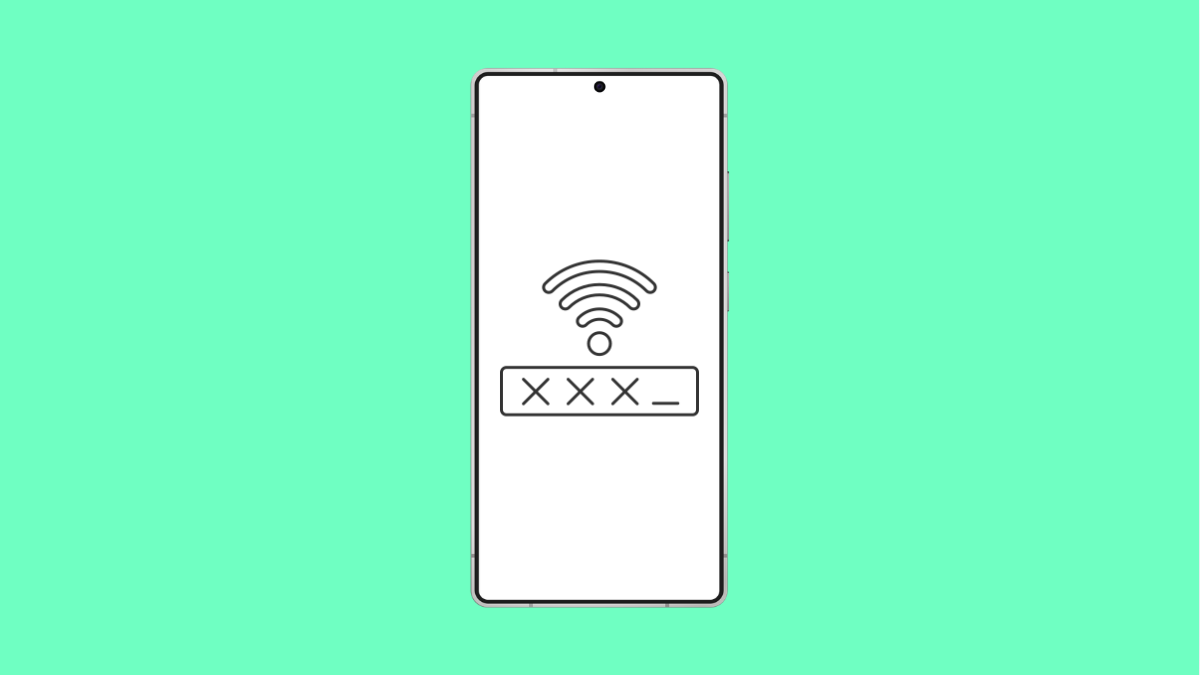It can be annoying when your Galaxy A36 refuses to save Wi-Fi passwords. Each time you reconnect, you’re asked to enter the password again. Thankfully, there are several proven fixes to get this problem sorted out.
Why Your Galaxy A36 Might Not Save Wi-Fi Passwords
- Corrupted Wi-Fi settings or saved networks.
- Outdated system software.
- Issues with the router’s security configuration.
- Power saving or network settings interfering with Wi-Fi.
- A temporary system glitch that needs a reset.
Forget and Reconnect to the Network.
If the saved Wi-Fi profile is corrupted, your phone may fail to remember the password. Removing it and reconnecting creates a new connection profile.
- Open Settings, and then tap Connections.
- Tap Wi-Fi, and then tap the gear icon next to your network.
- Tap Forget, and then reconnect by entering your Wi-Fi password again.
Restart Your Galaxy A36 and Router.
Temporary glitches can prevent your phone from storing Wi-Fi details. Restarting clears these short-lived errors.
- Hold the Side key and Volume Down key together, and then tap Restart.
- Turn off your Wi-Fi router for 30 seconds, and then power it back on.
Check Power Saving Features.
Battery saving options may restrict background processes that help store Wi-Fi information. Turning them off can fix the issue.
- Open Settings, and then tap Battery and device care.
- Tap Battery, and then disable Power saving mode.
Reset Network Settings.
If your Wi-Fi settings are corrupted, resetting them often resolves the problem. This will not delete your personal data.
- Open Settings, and then tap General management.
- Tap Reset, and then tap Reset network settings.
- Confirm the reset, and allow your Galaxy A36 to restart.
Update Your Software.
Outdated software may have bugs that affect Wi-Fi performance. Keeping your Galaxy A36 updated ensures stability and compatibility.
- Open Settings, and then tap Software update.
- Tap Download and install, and then follow the prompts if an update is available.
If your Galaxy A36 still fails to save Wi-Fi passwords, contact your internet provider or visit a Samsung service center to check for hardware issues.
FAQs
Why does my Galaxy A36 keep asking for the Wi-Fi password?
This usually happens due to a corrupted saved network, outdated software, or router compatibility issues. Forgetting the network and reconnecting often solves it.
Will resetting network settings delete my Wi-Fi passwords?
Yes. A network reset clears all saved Wi-Fi networks, Bluetooth pairings, and mobile data settings, but it does not delete personal files like photos or apps.
Can a faulty router cause Wi-Fi password issues?
Yes. If the router has outdated firmware or incorrect security settings, your phone may fail to remember the password. Restarting or updating the router often helps.