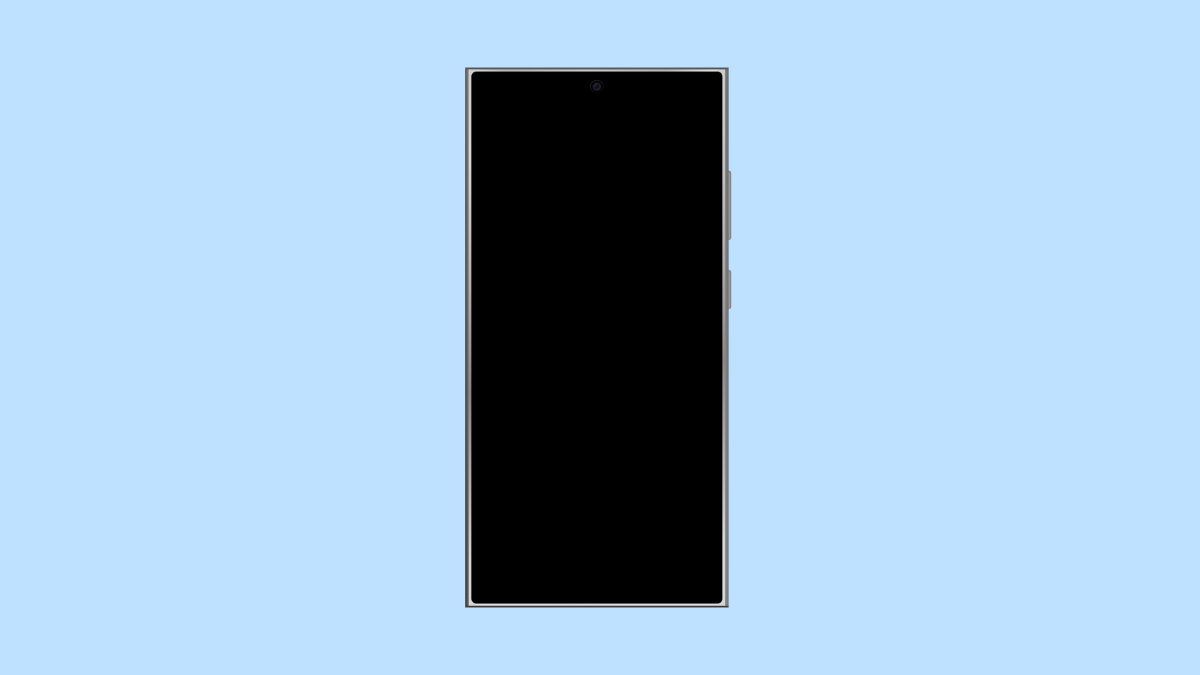Random screen dimming can make your phone frustrating to use. You might be watching a video or scrolling through apps when suddenly the brightness drops on its own. On the Galaxy A56, this usually comes from certain features or settings that automatically adjust the display. The good news is, there are several fixes you can try.
Why Your Galaxy A56 Might Be Dimming Randomly
- Adaptive brightness is changing the screen level on its own.
- Eye comfort shield or extra dim features are active.
- Power saving mode is limiting screen brightness.
- Overheating protection is lowering brightness to cool the phone.
- A software glitch is affecting display performance.
Disable Adaptive Brightness.
Adaptive brightness adjusts the display automatically based on lighting conditions. It can sometimes misjudge your environment and make the screen too dark. Turning it off lets you control brightness manually.
- Open Settings, and then tap Display.
- Tap Adaptive brightness, and then toggle the switch off.
Check Eye Comfort Shield and Extra Dim.
Eye comfort shield filters blue light, while Extra dim reduces screen brightness below normal levels. If either is on, your phone can appear darker than expected.
- Open Settings, and then tap Display.
- Tap Eye comfort shield or Extra dim, and then toggle them off if they are enabled.
Turn Off Power Saving Mode.
Power saving mode limits background activity and can also lower brightness to save battery life. If enabled, this may be the reason your screen keeps dimming.
- Open Settings, and then tap Battery and device care.
- Tap Battery, and then toggle off Power saving.
Allow the Phone to Cool Down.
The Galaxy A56 can reduce brightness automatically if it overheats. This is a built-in protection feature. Using the phone while charging, playing heavy games, or under direct sunlight may trigger it.
Remove the case if it feels warm, stop charging, and let the device cool for a few minutes. Once it lowers in temperature, brightness will return to normal.
Update Software.
Samsung often releases updates to improve system stability and fix display issues. Updating may solve random dimming caused by bugs.
- Open Settings, and then scroll down and tap Software update.
- Tap Download and install, and then follow the on-screen instructions if an update is available.
Random dimming on your Galaxy A56 can be caused by settings or environmental conditions. With these steps, you should be able to keep the screen brightness steady and avoid unexpected darkening.
FAQs
Why does my Galaxy A56 dim while watching videos?
This usually happens when adaptive brightness is enabled or if the phone starts to overheat, reducing brightness to protect the display.
Can overheating permanently damage my screen?
Not directly. The phone lowers brightness to protect itself, but if overheating happens often, it can shorten battery life and affect performance.
Does Power saving mode always lower brightness?
Yes. Power saving mode reduces performance and brightness to conserve battery, which can cause random dimming if it switches on automatically.