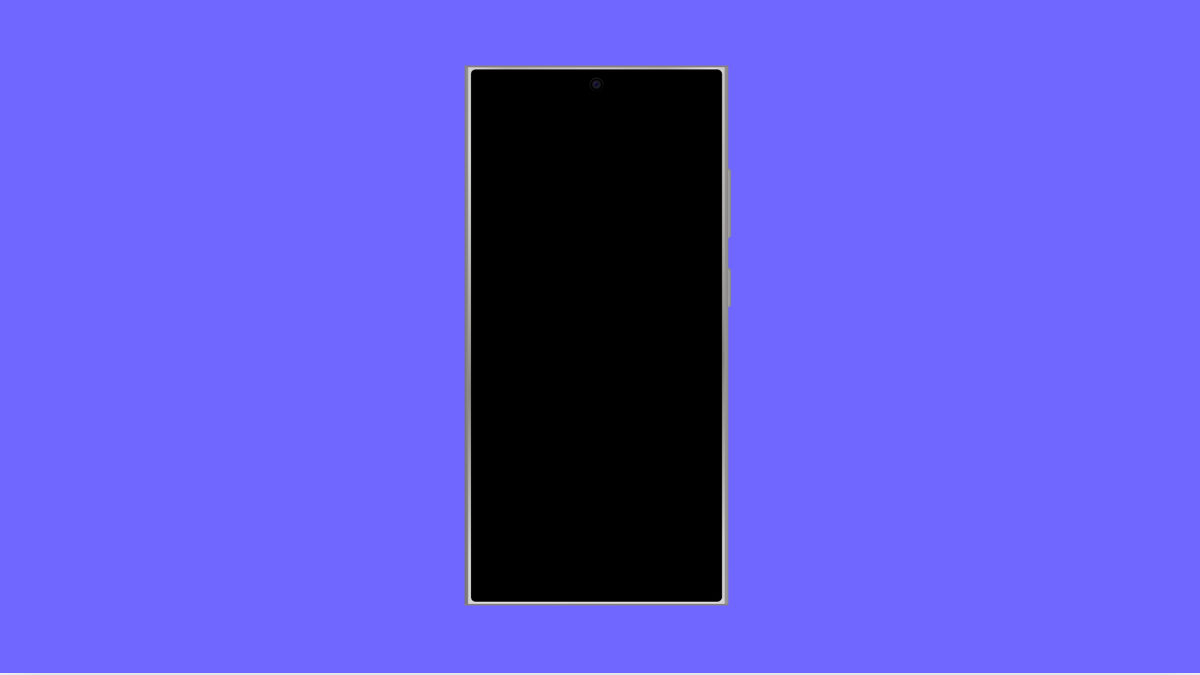A flickering screen can be distracting and make your Galaxy A36 difficult to use. It may flash, dim unexpectedly, or show unstable brightness. This issue is usually caused by software glitches, incorrect display settings, or sometimes even hardware problems.
Why Your Galaxy A36 Screen Might Be Flickering
- Adaptive brightness or screen refresh settings may not be optimized.
- Temporary software bugs after an update.
- Corrupted system cache or misconfigured settings.
- Incompatible apps causing screen conflicts.
- Hardware issues with the display panel or connectors.
Restart Your Phone.
A simple restart clears temporary glitches that can cause flickering. It refreshes your phone’s system and restores normal display functions.
Press and hold the Side and Volume Down keys together until the power menu appears. Tap Restart, and then confirm to let your Galaxy A36 reboot.
Adjust Brightness and Disable Adaptive Brightness.
Screen flickering often happens when brightness changes automatically. Turning off Adaptive brightness can stabilize the display.
- Open Settings, and then tap Display.
- Tap Adaptive brightness, and then toggle the switch off.
You can also adjust the brightness slider manually to see if it reduces flickering.
Check Screen Refresh Rate.
If your phone is set to a high refresh rate, some apps or system processes may not handle it well. Lowering the refresh rate can reduce flicker.
- Open Settings, and then tap Display.
- Tap Motion smoothness, and then choose Standard.
This forces the display to run at a steady refresh rate, making it more stable.
Boot Into Safe Mode.
Third-party apps can sometimes cause conflicts with the display. Safe Mode lets you check if an app is responsible.
- Press and hold the Side key until the power menu appears.
- Touch and hold Power off, and then tap Safe mode.
If flickering stops in Safe Mode, uninstall recently installed apps to resolve the problem.
Update Your Software.
Software updates often include fixes for display issues. Running the latest version ensures your phone is optimized.
- Open Settings, and then tap Software update.
- Tap Download and install, and then follow the prompts if an update is available.
Reset All Settings.
If none of the fixes work, resetting all settings can clear out conflicts without deleting your personal data.
- Open Settings, and then tap General management.
- Tap Reset, and then tap Reset all settings.
Your phone will restart, and all system settings will go back to default.
Screen flickering on the Galaxy A36 is usually solved by adjusting display settings or refreshing the system. If the issue persists even after these steps, the display hardware may need professional repair.
FAQs
Does screen flickering mean my Galaxy A36 screen is broken?
Not always. Most flickering issues are caused by settings or software bugs, not hardware failure.
Will resetting all settings erase my photos and apps?
No. Resetting all settings only restores system preferences like Wi-Fi, Bluetooth, and display options. Your personal files remain safe.
What if my Galaxy A36 still flickers after trying everything?
If flickering continues, it may be a hardware issue. Visit a Samsung service center for professional diagnosis and repair.