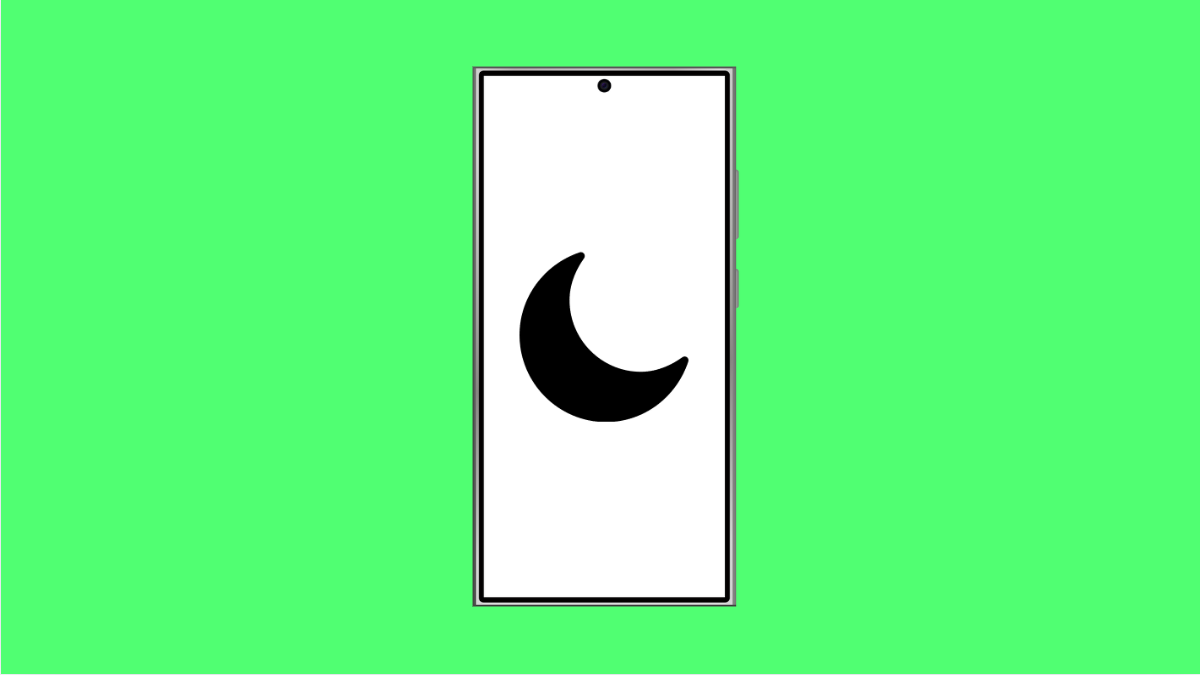Do Not Disturb is useful when you want silence from calls, messages, and app alerts. But if it keeps activating by itself, it can be annoying and make you miss important notifications. The good news is that this problem has a few clear causes and solutions.
Why Do Not Disturb Turns On Automatically on the Galaxy S25 FE
- A schedule for Do Not Disturb is enabled in Settings.
- Bedtime mode or other modes are linked to Do Not Disturb.
- Third-party apps with notification control are interfering.
- A temporary software bug is causing the toggle to switch on.
Check Do Not Disturb Schedules.
If Do Not Disturb turns on at the same time every day, a schedule is most likely active. Disabling or adjusting it will stop the issue.
- Open Settings, and then tap Notifications.
- Tap Do not disturb, and then tap Schedules to review or remove them.
Review Modes and Routines.
Bedtime mode, Driving mode, or custom Routines may be triggering Do Not Disturb. These features often work silently in the background.
- Open Settings, and then tap Modes and Routines.
- Look for any active modes or routines, and then check if Do Not Disturb is included.
Check Third-Party Apps.
Some apps that manage calls or notifications can override system settings. This can cause Do Not Disturb to switch on unexpectedly.
- Open Settings, and then tap Apps.
- Review recently installed apps, and then uninstall or restrict notification control for suspicious ones.
Update Your Software.
Software bugs can cause Do Not Disturb to behave unpredictably. Keeping the phone up to date helps prevent random toggling.
- Open Settings, and then tap Software update.
- Tap Download and install, and then follow the prompts if an update is available.
Reset Settings if Needed.
If nothing works, resetting settings can fix misconfigured features without deleting personal data. This restores notification behavior to default.
- Open Settings, and then tap General management.
- Tap Reset, and then tap Reset all settings.
Random Do Not Disturb activation is usually tied to a schedule or mode. Once you turn those off, your Galaxy S25 FE should behave normally again.
FAQs
Why does Do Not Disturb keep turning on during the night?
This often happens because Bedtime mode or a scheduled routine is active, which automatically enables Do Not Disturb.
Will resetting settings delete my files?
No. Resetting all settings only restores system preferences like Wi-Fi, Bluetooth, and notifications. Your photos, apps, and files remain untouched.
Can third-party apps force Do Not Disturb on my Galaxy?
Yes. Apps that manage calls or silence notifications may interfere with system settings. Uninstalling or restricting them can prevent this problem.