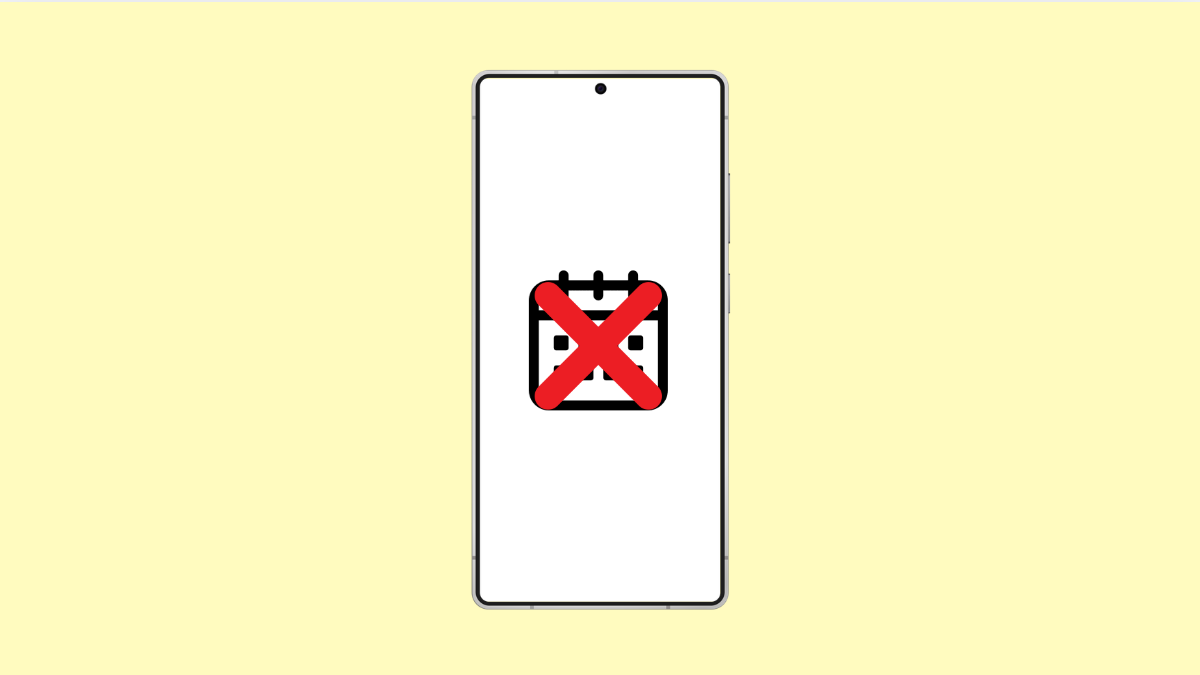If your Samsung Galaxy S25 FE calendar is not syncing, it can be frustrating. Meetings may not appear, reminders can be missed, and important schedules could be out of sync between devices. The good news is that this problem is often caused by simple settings or temporary glitches that can be fixed quickly.
Why Samsung Galaxy S25 FE Calendar Might Not Be Syncing
- Sync is disabled in your account settings.
- Poor internet connection interrupts syncing.
- Outdated software or app version.
- Cache and data buildup in the Calendar app.
- Conflicting accounts or duplicate calendars.
Check Internet Connection.
Syncing requires a stable internet connection. If your Wi-Fi or mobile data is weak, your calendar cannot refresh properly.
- Open Settings, and then tap Connections.
- Tap Wi-Fi, and then select a reliable network.
If you are using mobile data, switch Wi-Fi off for a moment to confirm syncing works over your carrier’s connection.
Enable Calendar Sync in Account Settings.
Sometimes syncing is turned off by mistake. Ensuring it is enabled helps your events update across devices.
- Open Settings, and then tap Accounts and backup.
- Tap Manage accounts, and then select your Google account.
Inside the account, make sure the switch for Calendar is turned on.
Clear Cache and Data of the Calendar App.
Corrupted cache files can prevent new events from syncing. Clearing them gives the app a fresh start without removing your events.
- Open Settings, and then tap Apps.
- Tap Calendar, and then tap Storage.
Next, tap Clear cache. If the issue persists, tap Clear data and re-sync your account.
Update the Calendar App and Software.
Outdated versions can cause bugs. Updating ensures better compatibility with your account and network.
- Open the Galaxy Store, and then tap Menu.
- Tap Updates, and then update Samsung Calendar if available.
Also, check for system updates by going to Settings > Software update > Download and install.
Remove and Re-add Your Account.
Sometimes the account connection itself becomes corrupted. Removing and adding it again refreshes the link to your calendars.
- Open Settings, and then tap Accounts and backup.
- Tap Manage accounts, and then select Remove account.
Restart your Galaxy S25 FE. Then, add your Google account again under Manage accounts.
When your calendar fails to sync, it usually comes down to connection issues, disabled sync, or outdated software. With these fixes, you can restore your events and avoid missing important schedules.
FAQs
Why is my Galaxy S25 FE calendar not updating automatically?
This happens when sync is disabled in account settings or when the device has a weak internet connection.
Can clearing Calendar app data delete my events?
No. Your events are stored in your account, not on the phone. They will reappear once the account is synced again.
Does my calendar need mobile data to sync?
Yes. Syncing requires either Wi-Fi or mobile data to refresh your events from the cloud.