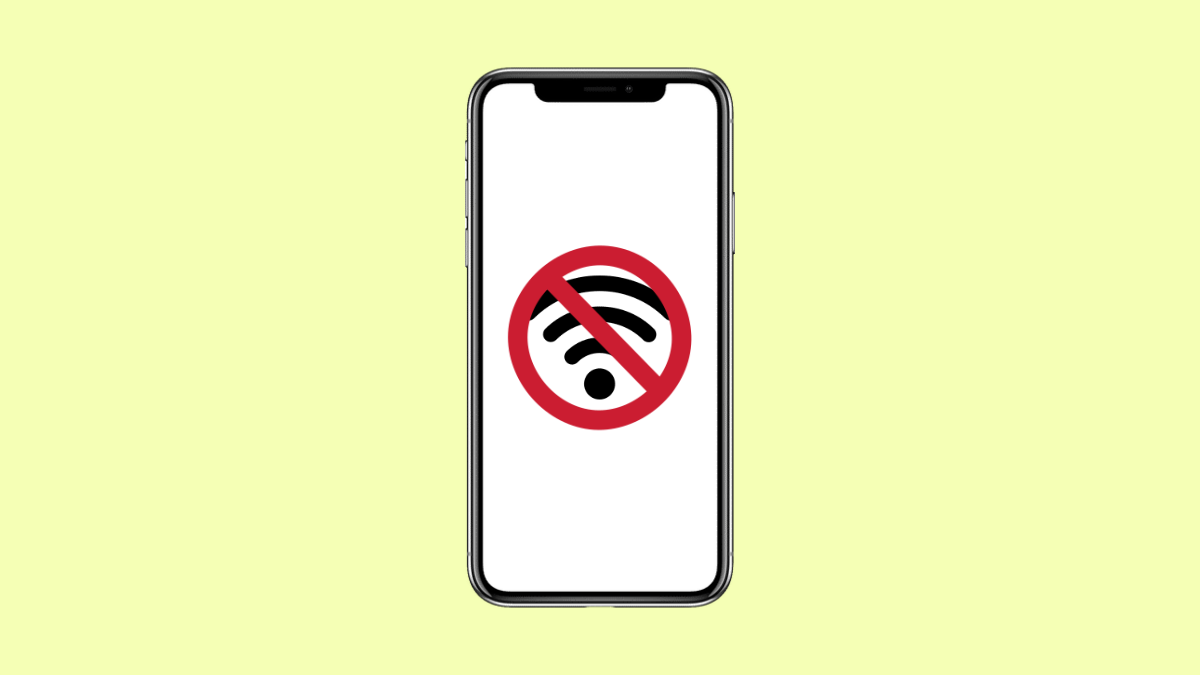A stable Wi-Fi connection is essential for streaming, browsing, and staying connected. But sometimes your Galaxy A36 may randomly disconnect from Wi-Fi, leaving you frustrated. The good news is this issue can usually be solved with a few quick fixes.
Why Your Galaxy A36 Might Keep Disconnecting from Wi-Fi
- Weak Wi-Fi signal or interference from walls, appliances, or other networks.
- Router or modem issues that cause unstable connections.
- Outdated software or firmware on the phone or router.
- Incorrect Wi-Fi or network settings on the device.
- Power-saving features interrupting the Wi-Fi connection.
Restart Your Phone and Router.
A simple restart can clear temporary glitches on both your phone and your Wi-Fi network. Restarting refreshes the connection and often solves sudden drops.
- Press and hold the Side key and Volume Down key, and then tap Restart.
- Unplug your router’s power cable, wait 30 seconds, and then plug it back in.
Forget and Reconnect to the Network.
If your saved Wi-Fi settings are corrupted, the phone may fail to stay connected. Reconnecting ensures your Galaxy A36 gets a fresh connection.
- Open Settings, and then tap Connections.
- Tap Wi-Fi, tap the gear icon next to your network, and then tap Forget.
Now reconnect by selecting the same network and entering the Wi-Fi password again.
Check Power Saving Features.
Battery optimization can sometimes disable Wi-Fi when the phone is idle. Disabling this setting ensures your device stays connected.
- Open Settings, and then tap Battery.
- Tap Power saving and toggle it off.
Reset Network Settings.
Corrupted network configurations can cause frequent Wi-Fi disconnections. Resetting clears out Wi-Fi, Bluetooth, and mobile network settings without affecting your personal files.
- Open Settings, and then tap General management.
- Tap Reset, and then tap Reset mobile network settings.
Update Software and Router Firmware.
Bugs in outdated software can interfere with Wi-Fi performance. Updating both your phone and router ensures better stability.
- Open Settings, and then tap Software update.
- Tap Download and install, and follow the prompts if an update is available.
You should also log in to your router’s admin page to check for any available firmware updates.
Wi-Fi problems on the Galaxy A36 are usually temporary. Restarting, resetting, or updating often restores a strong and stable connection.
FAQs
Why does my Galaxy A36 disconnect from Wi-Fi only at night?
This may be caused by your router’s scheduled settings, interference from other devices, or your phone’s power saving mode turning Wi-Fi off.
Can outdated software cause Wi-Fi drops?
Yes. Outdated phone software or router firmware may contain bugs that affect stability. Updating both often fixes the problem.
Does resetting network settings erase my photos and apps?
No. Resetting only clears network-related settings. Your personal files, apps, and data remain safe.