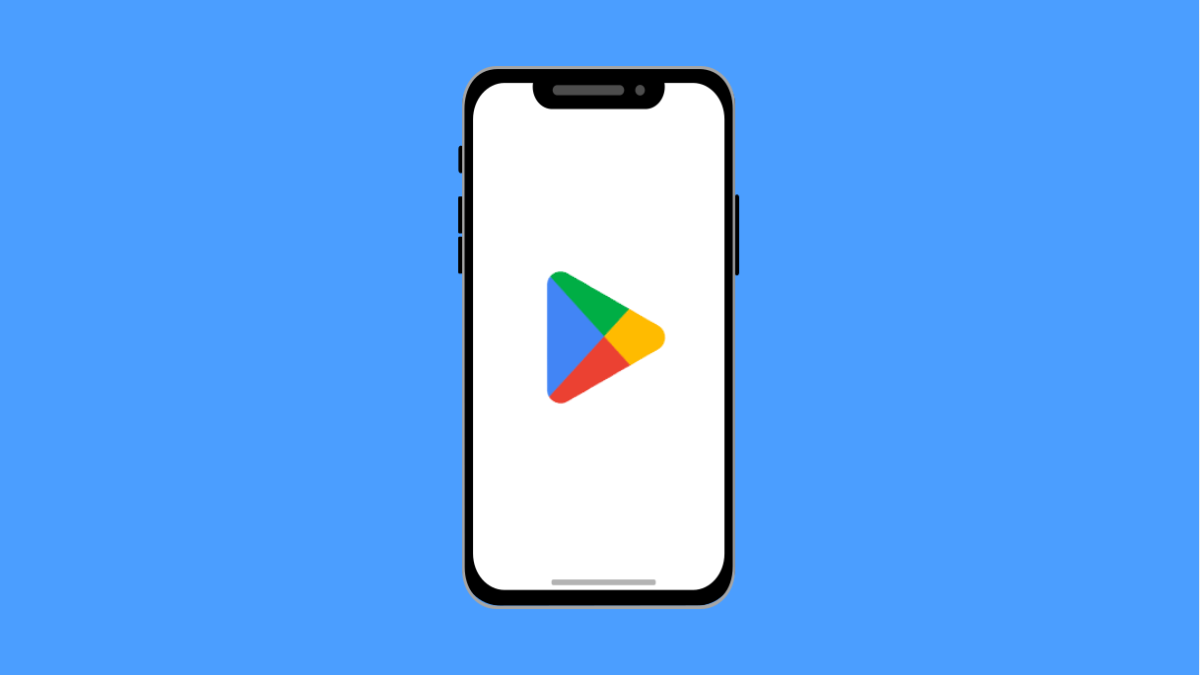The Google Play Store is the main way you download and update apps. If it keeps crashing on your Tecno Pova Slim 5G, you may not be able to install new apps or update the ones you already use. Thankfully, this is a common issue with several simple fixes.
Why the Google Play Store Might Crash on Your Tecno Pova Slim 5G
- Corrupted app cache or data from the Play Store.
- Outdated Play Store or Google Play Services.
- Poor or unstable internet connection.
- Software bugs that need a quick restart.
- Conflicts with system updates or background apps.
Restart Your Phone.
A quick restart can clear temporary bugs that cause app crashes. It is always the first step you should try.
Press and hold the Power key, and then tap Restart. Once the phone powers back on, try opening the Play Store again.
Clear Play Store Cache and Data.
Cached files sometimes become corrupted and cause the app to misbehave. Clearing them gives the Play Store a fresh start.
- Open Settings, and then tap Apps.
- Tap Google Play Store, and then tap Storage.
- Tap Clear cache, and then tap Clear data.
- Reopen the Play Store and check if it runs without crashing.
Update the Play Store and Google Play Services.
Outdated versions can cause crashes. Updating ensures compatibility with your phone’s software.
- Open the Play Store, and then tap your Profile icon.
- Tap Settings, and then tap About to check for the latest version.
- For Google Play Services, go to Settings, and then tap Apps.
- Tap Google Play Services, and then tap App details to update it.
Check Internet Connection.
The Play Store requires a stable connection. If your Wi-Fi or mobile data is weak, it can cause loading errors and crashes.
- Open Settings, and then tap Network & Internet.
- Tap Wi-Fi, and then switch to a stronger network.
- If using Mobile data, go back and tap SIM & network, and then toggle Mobile data off and on.
Uninstall Play Store Updates.
If the issue started after a recent update, rolling it back can help.
- Open Settings, and then tap Apps.
- Tap Google Play Store, and then tap the three dots at the top.
- Tap Uninstall updates, and then confirm.
- Restart your Tecno Pova Slim 5G and try again.
Reset App Preferences.
This resets all app settings without deleting personal data. It can fix hidden permission issues.
- Open Settings, and then tap Apps.
- Tap the three dots at the top, and then tap Reset app preferences.
- Confirm the action, and then restart your phone.
When the Google Play Store crashes, it usually comes down to corrupted cache, outdated software, or poor internet. By working through these steps, you should have your Tecno Pova Slim 5G running smoothly again.
FAQs
Why does my Tecno Pova Slim 5G Play Store keep crashing even after clearing cache?
It may be due to outdated Google Play Services or unstable internet. Try updating services and switching networks.
Will uninstalling Play Store updates delete my apps?
No. Removing updates only rolls back the Play Store app itself. Your downloaded apps remain safe.
Can a factory reset fix Play Store crashes?
Yes, but it should be your last resort. A factory reset erases all data, so always try clearing cache, updating services, and resetting app preferences first.