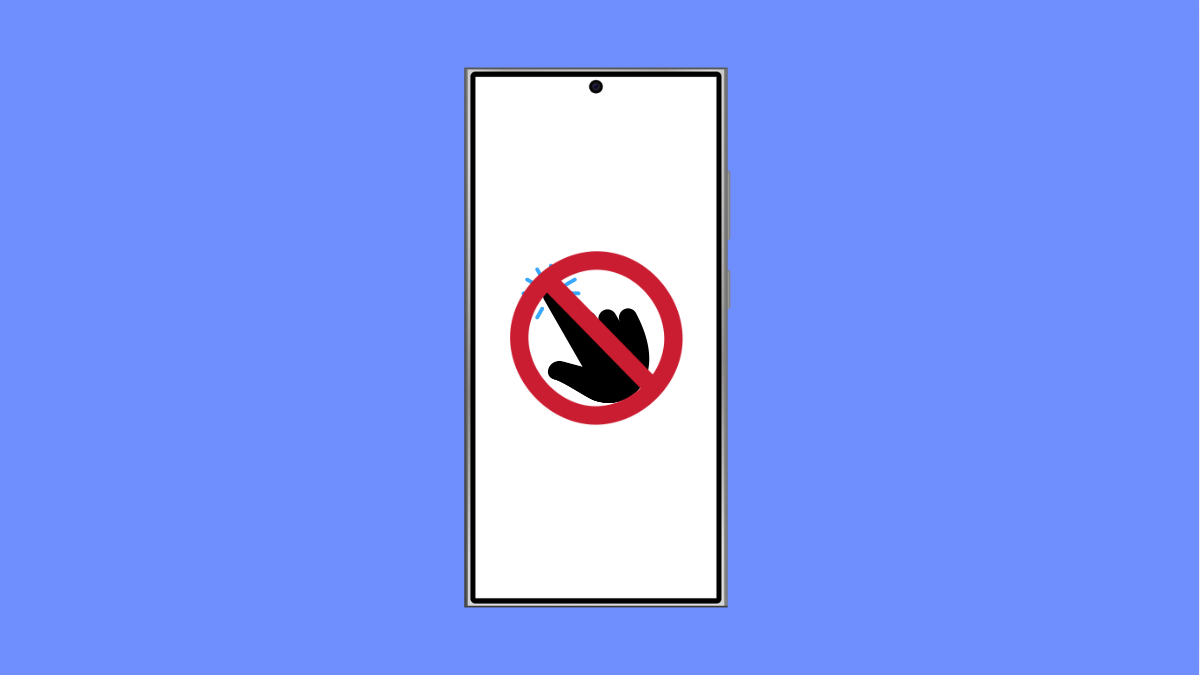Accidental Touch Protection is designed to prevent your Galaxy A36 from registering unwanted touches when it is in your pocket or bag. It keeps the screen from waking up and avoids accidental taps. If this feature is not working, you may notice your phone unlocking or performing actions on its own.
Why Accidental Touch Protection Might Not Be Working
- The feature is disabled in settings.
- Screen sensitivity settings interfere with detection.
- A screen protector is causing inaccurate touch readings.
- Software glitches or outdated system software.
- Dirt, moisture, or lint around the proximity sensor.
Enable Accidental Touch Protection.
Sometimes the feature is simply turned off. Enabling it ensures the screen ignores random touches when the phone is in dark or tight spaces.
- Open Settings, and then tap Display.
- Scroll down, and then toggle on Accidental touch protection.
Adjust Touch Sensitivity.
High screen sensitivity can make the phone more responsive than needed, which may override protective features. Turning this off can help reduce false touches.
- Open Settings, and then tap Display.
- Scroll down, and then toggle off Touch sensitivity.
Clean the Proximity Sensor Area.
The proximity sensor near the top of your screen detects when the phone is close to an object. If dust or debris blocks it, the feature may not work.
Gently wipe the top area of your phone with a clean microfiber cloth. Make sure there is no dirt, lint, or moisture around the sensor.
Remove or Replace the Screen Protector.
Some thick or low-quality screen protectors interfere with touch detection. If the issue started after applying one, this could be the cause.
Try removing the protector and check if Accidental Touch Protection works again. If you need one, use a Samsung-certified screen protector instead.
Update Software.
Samsung often includes fixes for touch-related bugs in software updates. Running outdated software could be the reason the feature fails.
- Open Settings, and then tap Software update.
- Tap Download and install, and then follow the prompts if an update is available.
Accidental Touch Protection on the Galaxy A36 usually works reliably once settings are correct and the sensor is clean. If it still does not function after trying these steps, contacting Samsung Support or visiting a service center may be the next best move.
FAQs
Why does my Galaxy A36 turn on in my pocket even with Accidental Touch Protection on?
This often happens if the proximity sensor is blocked by dirt or if screen sensitivity is too high, causing it to register false touches.
Does a screen protector affect Accidental Touch Protection?
Yes, thick or poorly made protectors can confuse the touch sensors. Using an official or high-quality screen protector is recommended.
Can a software update fix Accidental Touch Protection issues?
Yes. Updates often include bug fixes and improvements for system features, including touch protection. Keeping your phone updated is important.