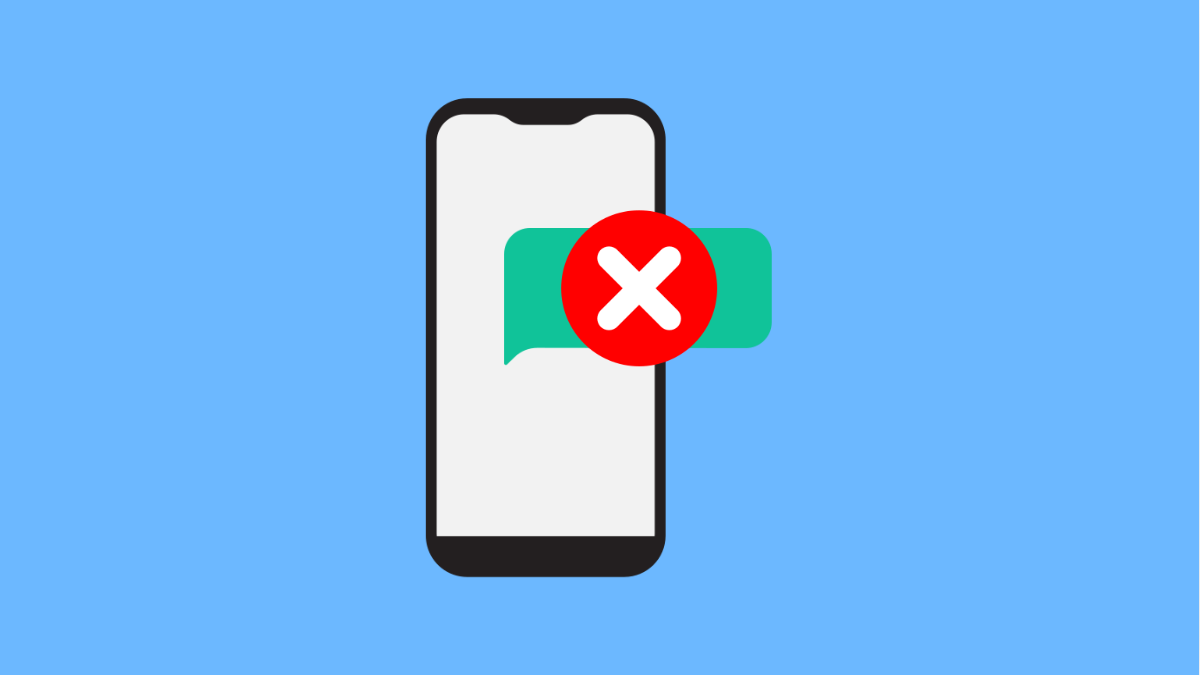Not being able to receive text messages can be stressful. You might miss important updates, OTP codes, or personal messages from family and friends. If your Galaxy A36 is not getting texts, there are several possible causes and reliable fixes you can try.
Why Your Galaxy A36 Might Not Be Receiving Texts
- Poor network coverage in your area.
- The SIM card is loose, damaged, or not properly inserted.
- Airplane mode is enabled by mistake.
- The default messaging app has issues or is misconfigured.
- Outdated software or a temporary system glitch.
- Message storage is full, preventing new messages from coming in.
Check Network Signal and Airplane Mode.
Your phone needs a stable connection to receive texts. If the signal is weak or if Airplane mode is on, messages will not arrive.
- Look at the signal bars at the top of the screen, and then move to a spot with better coverage if needed.
- Swipe down from the top-right of the screen to open Quick Settings, and then check if Airplane mode is enabled. Turn it off if it is on.
Restart Your Galaxy A36.
A simple restart can refresh your network connection and clear out temporary glitches. This often resolves text message problems right away.
- Press and hold the Side key and Volume Down key at the same time, and then tap Restart.
- Tap Restart again to confirm, and then wait for your Galaxy A36 to turn back on.
Inspect and Reseat the SIM Card.
The SIM card is what connects your device to your carrier. If it is not seated properly, you may lose the ability to receive texts.
- Power off your phone, and then use the SIM ejector tool to remove the tray.
- Take out the SIM card, clean it with a soft cloth, and then reinsert it firmly before turning the phone back on.
Clear Cache and Data of the Messages App.
Sometimes, the messaging app itself can be the source of the issue. Clearing its cache and data gives it a fresh start without deleting your texts.
- Open Settings, and then tap Apps.
- Tap Messages, and then tap Storage. Select Clear cache first, and if the issue continues, tap Clear data.
Check Message Center Number.
The Message Center number ensures your phone communicates correctly with your carrier’s SMS servers. If it is wrong, texts will not be received.
- Open the Messages app, and then tap the three dots at the top-right.
- Tap Settings, and then tap Text messages. Look for Message Center and confirm the number matches your carrier’s settings.
Update Software.
Running outdated software can cause compatibility issues with your carrier. Installing the latest updates ensures your phone works smoothly.
- Open Settings, and then scroll down to tap Software update.
- Tap Download and install, and then follow the on-screen instructions if an update is available.
Reset Network Settings.
If nothing works, resetting network settings can resolve hidden glitches in carrier configurations. This will not delete your files.
- Open Settings, and then tap General management.
- Tap Reset, and then tap Reset mobile network settings. Confirm the reset and allow your Galaxy A36 to restart.
If your Galaxy A36 still cannot receive messages after trying all these steps, the issue may be with your carrier or the SIM card itself. Contact your provider for further assistance.
FAQs
Why can I send texts but not receive them on my Galaxy A36?
This usually happens when the Message Center number is incorrect, or when there is a carrier-side issue preventing inbound messages.
Will resetting network settings erase my contacts and photos?
No. Resetting network settings only clears Wi-Fi, Bluetooth, and carrier configurations. Your personal files and contacts remain safe.
Can a full inbox stop me from receiving new texts?
Yes. If the storage limit is reached, your Galaxy A36 may not accept new messages until older ones are deleted.