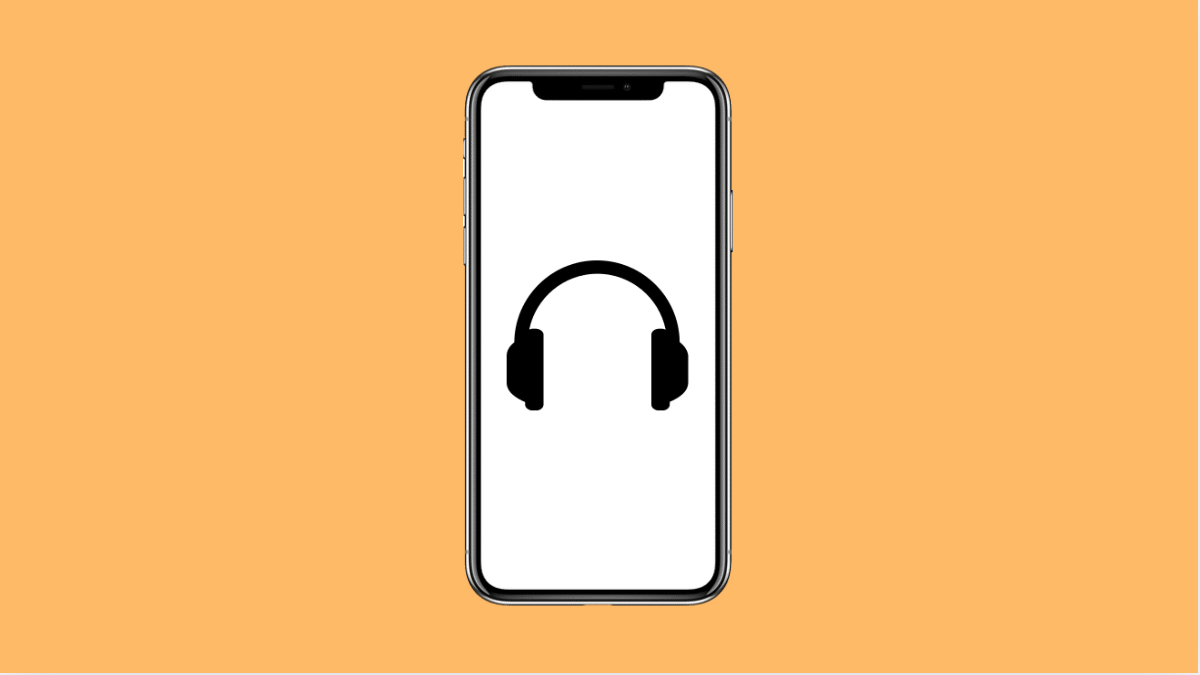Hearing distorted or crackling sounds through your headphones can ruin music, videos, and calls. If your Galaxy A36 is having this issue, it usually comes from software settings, connection problems, or even dirt in the headphone jack or port. Fortunately, there are several ways to bring back clear audio.
Why Your Galaxy A36 Might Have Audio Distortion in Headphones
- Headphone port or USB-C connector is dirty or damaged.
- Equalizer or Dolby Atmos settings are misconfigured.
- Headphones are faulty or not fully compatible.
- Software bugs or outdated firmware.
- Bluetooth interference when using wireless headphones.
Clean the Headphone Port or USB-C Connector.
Dust, lint, or dirt inside the port can cause poor connections that lead to static or muffled sound. Even a small blockage can affect the audio.
- Power off your Galaxy A36, and then inspect the port using a flashlight.
- Use a soft brush or a can of compressed air to gently clean the area.
Once it looks clear, reconnect your headphones and test the sound again.
Test with Another Pair of Headphones.
Sometimes the issue comes from the headphones themselves, not the phone. Testing with another pair rules this out quickly.
- Disconnect your current headphones, and then connect a different pair.
- Play music or a video, and check if the distortion is still present.
If the new headphones work fine, your old pair may be damaged and need replacing.
Adjust Sound Settings.
Misconfigured sound effects or equalizer settings can cause distortion. Resetting or tweaking them can help restore balance.
- Open Settings, and then tap Sounds and vibration.
- Tap Sound quality and effects, and then disable or adjust Dolby Atmos and the Equalizer.
Test the audio after making changes to see if clarity improves.
Restart Your Galaxy A36.
Temporary glitches in the system can affect how sound is processed. Restarting refreshes the phone and often clears the issue.
- Press and hold the Side and Volume Down keys at the same time.
- Tap Restart, and then confirm again to reboot the device.
After restarting, plug in your headphones to check if the distortion is gone.
Update the Software.
Audio bugs can be fixed with system updates that improve device performance. Keeping your phone up to date ensures the latest fixes are applied.
- Open Settings, and then scroll down to tap Software update.
- Tap Download and install, and then follow the on-screen steps if an update is available.
When the phone restarts, test your headphones again.
Reset Sound Settings.
If none of the above works, resetting sound settings can eliminate hidden misconfigurations. This does not delete your personal files.
- Open Settings, and then tap General management.
- Tap Reset, and then choose Reset settings to bring sound options back to default.
Check the headphones afterward to confirm the sound is back to normal.
Audio distortion on the Galaxy A36 is often simple to fix once you check both the headphones and phone settings. With a few adjustments and tests, you can usually get clean sound without needing a repair.
FAQs
Why does my Galaxy A36 only distort sound with certain headphones?
Some headphones may have impedance or compatibility issues. Testing with another pair can confirm if the problem is with the headphones.
Can Bluetooth headphones also have audio distortion on the Galaxy A36?
Yes. Bluetooth headphones may suffer from interference, low battery, or outdated firmware. Resetting the Bluetooth connection often helps.
Will resetting my Galaxy A36 fix audio issues permanently?
Resetting settings can fix software-related distortion, but if the problem is hardware-based, like a damaged port, you may need professional repair.