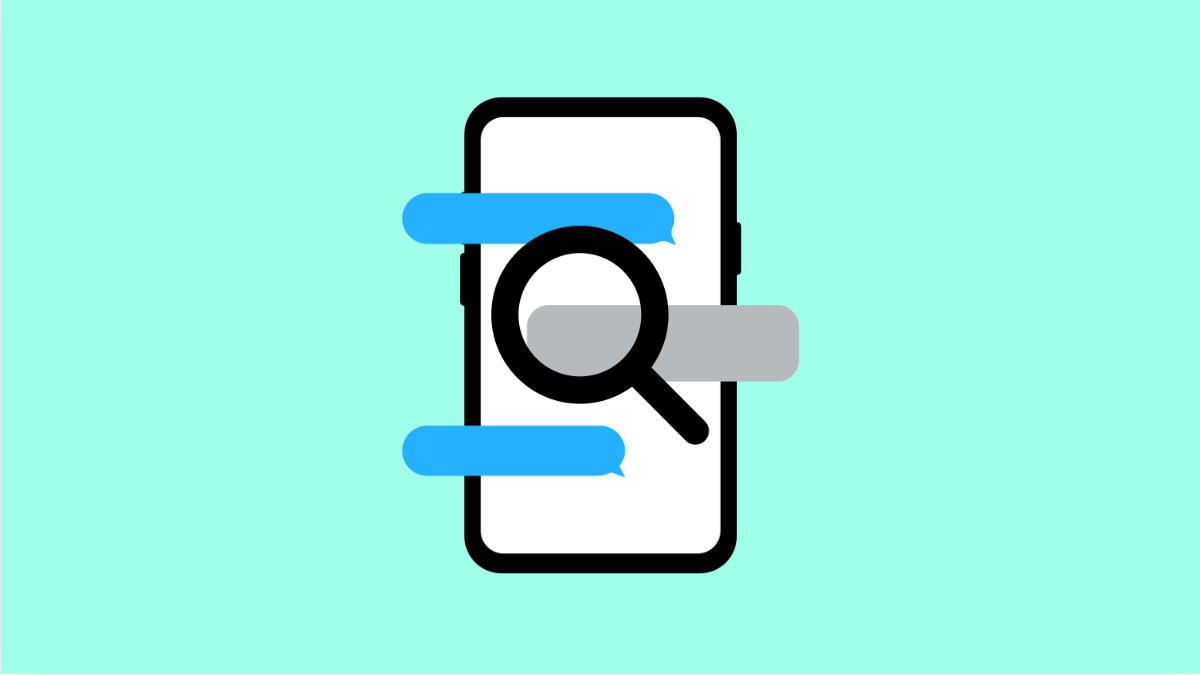If you are trying to zoom in on your text messages but nothing happens, you are not alone. Many Samsung Galaxy A56 users run into this issue, especially when they want larger text for easier reading. The problem usually comes down to accessibility settings, font adjustments, or display zoom not being enabled. The good news is, there are several fixes you can try.
Why Text Messages Won’t Zoom In on the Galaxy A56
- Pinch-to-zoom is not supported in the default Messages app.
- Font size and style are locked to system settings.
- Accessibility features like Magnification are not enabled.
- Display zoom is set too small for message threads.
- Outdated software may be limiting customization options.
Adjust Font Size in Settings.
If text looks too small in your Messages app, adjusting the system font size can make it easier to read. This option affects all apps, including Messages.
- Open Settings, and then tap Display.
- Tap Font size and style, and then drag the slider to increase the text size.
Use Display Zoom.
Display zoom makes everything on your screen appear larger, including text messages. This is a simple way to make conversations easier to see.
- Open Settings, and then tap Display.
- Tap Screen zoom, and then drag the slider to enlarge content.
Enable Magnification.
Magnification allows you to zoom in on parts of your screen, including text messages, by using gestures. This is helpful if you only need temporary zoom instead of permanent larger text.
- Open Settings, and then tap Accessibility.
- Tap Visibility enhancements, and then tap Magnification to turn it on.
Try a Different Messaging App.
Some third-party messaging apps allow pinch-to-zoom directly within conversations. If you prefer that flexibility, switching apps might be the easiest solution.
Download a trusted messaging app like Google Messages from the Play Store. Open it, sign in if needed, and test if pinch-to-zoom works as expected.
Update Your Software.
Samsung regularly improves accessibility features with updates. Keeping your phone updated ensures you have the latest options for text resizing.
- Open Settings, and then tap Software update.
- Tap Download and install, and then follow the prompts if an update is available.
Making text easier to read on your Galaxy A56 is simple once you know where to look. Whether you adjust fonts, enable zoom, or switch to another app, you can quickly solve this limitation.
FAQs
Can I use pinch-to-zoom in the Samsung Messages app?
No. The default Samsung Messages app does not support pinch-to-zoom inside conversations. You will need to use system-wide settings or another messaging app.
Does Display zoom affect apps other than Messages?
Yes. Display zoom enlarges all content on your screen, including icons, text, and menus.
Will changing font size slow down my phone?
No. Adjusting font size and display zoom only changes how text and content are displayed. It does not impact device performance.