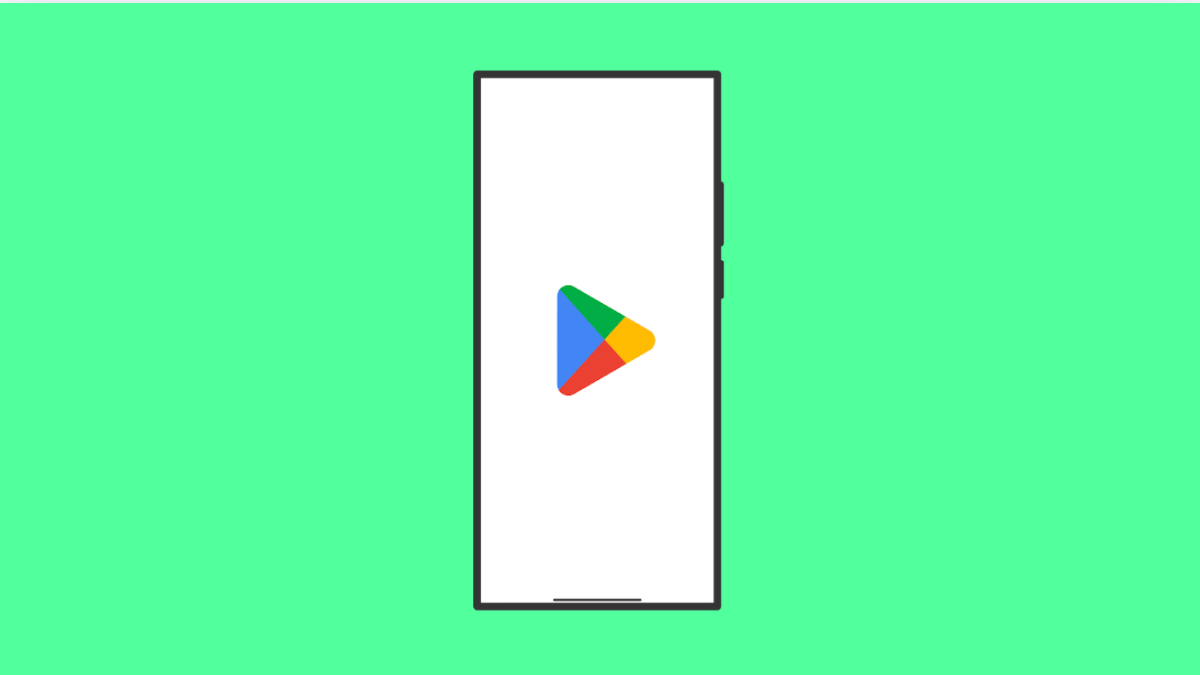If your Galaxy A56 suddenly refuses to install apps from the Play Store, you are not alone. Many Android users experience this issue from time to time. It can happen due to poor internet connection, Play Store glitches, or lack of storage space.
The good news is, this problem can usually be fixed with a few simple steps. Here’s how you can get your Galaxy A56 back to downloading and installing apps normally again.
Why Your Galaxy A56 Might Not Install Apps
- Slow or unstable internet connection.
- Insufficient storage space on the device.
- Corrupted Play Store cache or data.
- Disabled system services related to downloads.
- Outdated Play Store or system software.
Check Your Internet Connection.
The Play Store requires a stable connection to download and verify apps. If your Wi-Fi or mobile data keeps cutting out, app installs may fail or get stuck.
Try opening a browser and loading a website. If it doesn’t load quickly, switch networks or use mobile data instead.
- Swipe down from the top-right of the screen to open Quick Settings.
- Tap the Wi-Fi icon to turn it off, and then tap Mobile data to use cellular connection instead.
Make Sure You Have Enough Storage.
If your phone is full, new apps cannot install properly. Removing old apps and unused files often resolves installation issues.
- Open Settings, and then tap Battery and device care.
- Tap Storage, and check how much space is left. Delete unneeded apps, photos, or videos if storage is low.
Clear Cache and Data of Play Store.
Temporary files and corrupted data can interfere with app installations. Clearing them refreshes the Play Store without removing your existing apps.
- Open Settings, and then tap Apps.
- Tap Google Play Store, and then tap Storage. Tap Clear cache and then Clear data.
Once done, reopen the Play Store and try installing the app again.
Reset App Preferences.
If some system services like Download Manager or Google Play Services were disabled, the Play Store will not work properly. Resetting app preferences re-enables all essential apps.
- Open Settings, and then tap Apps.
- Tap the three-dot menu at the top-right, and then tap Reset app preferences. Confirm when prompted.
Update or Reinstall Play Store Updates.
Sometimes the Play Store itself has bugs that affect installation. Keeping it up to date ensures better compatibility and stability.
- Open the Play Store, and then tap your Profile icon.
- Tap Settings, and then tap About. Tap Update Play Store if available.
If the issue persists, uninstall Play Store updates and reinstall them. This restores it to its factory version and removes any recent bugs.
Check for System Updates.
Outdated system software can cause compatibility issues with app installations. Keeping your Galaxy A56 updated helps maintain performance and fix known issues.
- Open Settings, and then scroll down and tap Software update.
- Tap Download and install to check for updates. Follow the on-screen instructions if one is available.
If you cannot install apps after following these steps, restart your phone and try again. Most installation errors are temporary and go away after a reboot.
A Galaxy A56 that cannot install apps usually points to a simple fix such as clearing Play Store data or freeing up space. Once you complete these steps, your phone should install apps smoothly again.
FAQs
Why does my Galaxy A56 say “Pending” when downloading apps?
This often happens when multiple downloads are queued or the network is unstable. Cancel other downloads and try again.
Will clearing Play Store data delete my apps?
No. It only removes temporary files and cache. Your installed apps and data remain safe.
Why can’t I install large apps even with enough storage?
Large apps may require additional cache space. Freeing up extra gigabytes or restarting the device before downloading usually helps.