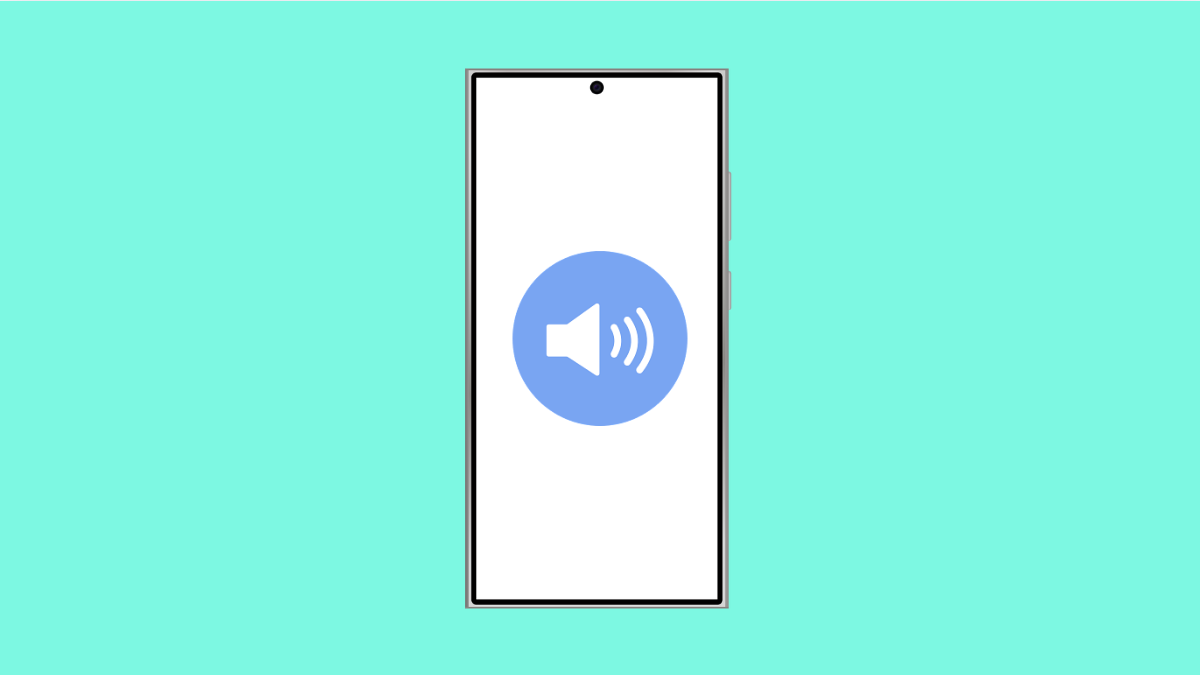If your Galaxy A36 keeps switching between sound, silent, and vibrate mode without your input, it can be annoying. You might miss calls or alerts, or suddenly hear loud notifications when you least expect them. This issue usually comes from misconfigured settings, software glitches, or certain apps that control sound modes automatically.
Why Your Galaxy A36 Changes Sound Mode Automatically
- Do Not Disturb or Bixby Routines may be turning sound on or off automatically.
- A connected accessory, like a smartwatch or Bluetooth headset, could be adjusting the sound profile.
- Third-party apps may have permission to control sound settings.
- Temporary software bugs or corrupted system cache could trigger random changes.
Check Do Not Disturb Settings.
Do Not Disturb can mute your device based on schedules or triggers you may have set accidentally. Adjusting it ensures your sound profile stays consistent.
- Open Settings, and then tap Notifications.
- Tap Do Not Disturb, and then review the schedule and exceptions.
If a schedule is active, turn it off or adjust the times to match your preference. Also, check that “Turn on automatically” is disabled if you do not use scheduled quiet hours.
Review Bixby Routines.
Bixby Routines can automatically switch your Galaxy A36 into different modes depending on time, location, or connected devices. You may have an active routine that’s changing your sound settings.
- Open Settings, and then tap Advanced features.
- Tap Bixby Routines, and review any active routines that involve sound or volume changes.
If you find one that toggles sound mode, disable or delete it.
Check for Connected Bluetooth Devices.
Some Bluetooth accessories, such as smartwatches or car systems, can change the phone’s sound mode when connected. Checking your Bluetooth connections helps rule this out.
- Open Settings, and then tap Connections.
- Tap Bluetooth, and review the list of paired devices.
Disconnect any accessories you are not currently using, then test if the sound mode remains stable.
Inspect Third-Party Apps.
Certain apps, especially automation or sound control apps, may have permission to modify your sound settings. Identifying and removing them can prevent automatic sound changes.
- Open Settings, and then tap Apps.
- Review recently installed or suspicious apps, and uninstall any that manage sound or profiles.
Restart your phone afterward to ensure no background processes remain active.
Update Your Software.
Samsung often fixes system glitches through software updates. Running the latest version ensures better stability and performance.
- Open Settings, and then tap Software update.
- Tap Download and install, and install any available updates.
After updating, monitor your phone to see if the issue persists.
Reset All Settings.
If none of the previous solutions work, you may need to reset all settings. This resets preferences without deleting your personal data.
- Open Settings, and then tap General management.
- Tap Reset, and then tap Reset all settings.
Confirm the action, and allow your Galaxy A36 to restart. This should fix any hidden conflicts in system configuration.
Your Galaxy A36 should now stay in the sound mode you set. Problems like this usually trace back to automatic routines, Bluetooth controls, or minor software issues. Once adjusted, your phone should behave normally again.
FAQs
Why does my Galaxy A36 switch to vibrate during calls or meetings?
This often happens if Bixby Routines or Do Not Disturb mode is set to activate during specific events or times. Review both settings and disable automated triggers.
Can connected wearables change my sound settings?
Yes. Devices like Galaxy Watch or Galaxy Buds can sync sound preferences. Disconnecting them or changing their settings can stop automatic mode changes.
Will resetting all settings delete my personal data?
No. Resetting all settings only restores system preferences to default, including sound, display, and network settings. Your photos, apps, and files remain safe.