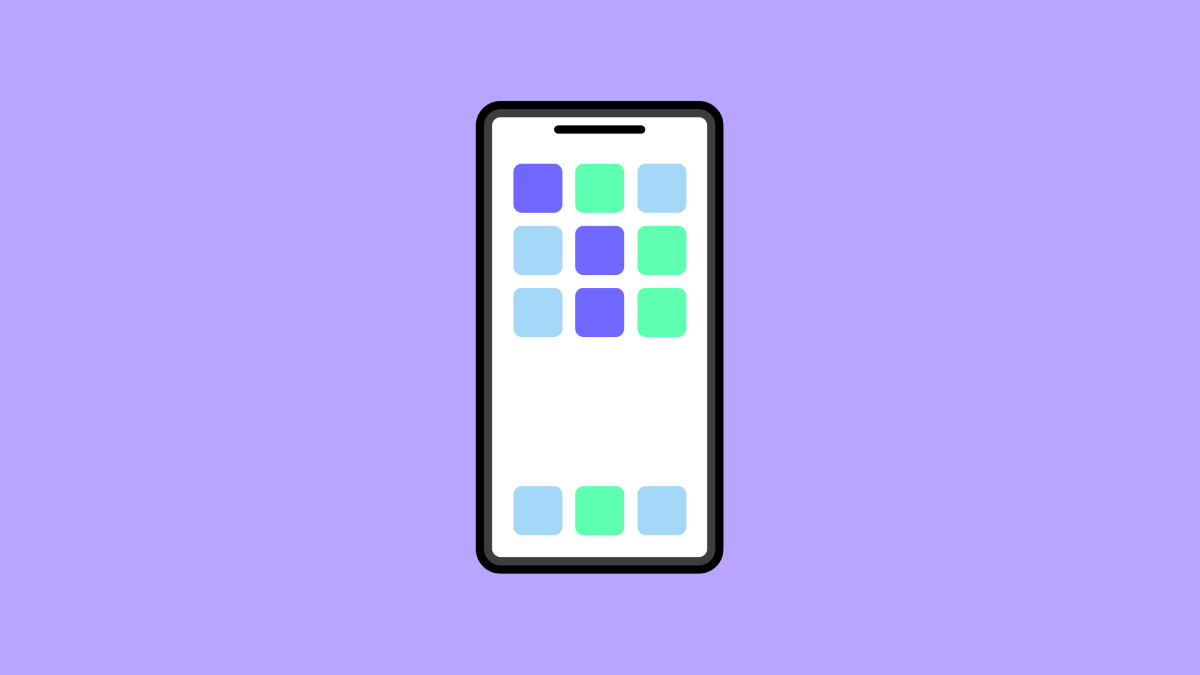Widgets make your home screen more functional. They let you check weather updates, calendar events, or system stats at a glance. So when they suddenly disappear, it can be annoying and confusing.
If your Tecno Pova Slim 5G is missing widgets or they are not showing properly, don’t worry. The issue is usually caused by system settings, launcher glitches, or app permission problems.
Why Your Tecno Pova Slim 5G Might Be Missing Widgets
- The app linked to the widget was deleted or disabled.
- Battery optimization or background restrictions are limiting the widget.
- The launcher is malfunctioning or has cached errors.
- System updates or app updates removed widget configurations.
- The widget permissions are turned off or the layout was reset.
Restart Your Phone.
A simple restart can fix temporary glitches that hide or disable widgets. It clears system memory and reloads launcher elements, often restoring missing widgets instantly.
Press and hold the Power key until the power menu appears. Tap Restart, and wait for your Tecno Pova Slim 5G to reboot. Once it’s back on, check if the widgets have returned.
Check if the App Is Installed or Enabled.
If a widget belongs to an app that has been deleted or disabled, it won’t appear in the widget list. Reinstalling or re-enabling the app should fix this problem.
- Open Settings, and then tap Apps.
- Tap App management, and then look for the app related to your missing widget.
If you find it disabled, tap Enable. If it’s missing, reinstall it from the Play Store and add the widget again.
Clear Launcher Cache and Data.
Your home screen launcher manages widgets and app icons. Corrupted cache files can cause widgets to vanish or fail to load correctly.
- Open Settings, and then tap Apps.
- Tap App management, and then search for your system launcher (usually “HiOS Launcher”).
Tap Storage and then tap Clear cache. If that does not work, tap Clear data to reset the launcher layout. Be aware this will remove home screen arrangements, so you may need to set them up again.
Turn Off Battery Optimization for Affected Apps.
Battery optimization can restrict apps from running in the background, which stops their widgets from updating or staying visible.
- Open Settings, and then tap Battery.
- Tap Battery optimization, and then find the app with the missing widget.
Select Don’t optimize, and then restart your phone. This ensures the app can run freely and display widgets consistently.
Re-Add the Widget Manually.
Sometimes, widgets disappear after system updates or home screen resets. Adding them back manually restores normal behavior.
Touch and hold an empty spot on the home screen, and then tap Widgets. Scroll through the list to find the app’s widget, then drag it to the desired position.
If the widget still does not appear in the list, verify again that the app is up to date and not restricted.
Update System Software and Apps.
Bugs that affect widget performance are often fixed in newer updates. Keeping your device and apps updated ensures proper compatibility.
- Open Settings, and then tap System.
- Tap System update, and then tap Check for updates.
If updates are available, install them. Then, open the Play Store, tap your profile icon, and choose Manage apps and device to update all apps.
Missing widgets on your Tecno Pova Slim 5G usually come down to launcher cache or app settings. With these fixes, you should be able to bring them back and keep them working properly.
FAQs
Why do my widgets disappear after updating my phone?
Updates can reset app permissions or launcher configurations. Re-adding widgets after updating often solves the problem.
Why is a specific app’s widget missing from the list?
The app may have been disabled, deleted, or not updated to support the current software version. Reinstall or update the app to restore its widget.
Can battery optimization affect widgets?
Yes. Battery optimization can limit background processes, causing widgets to freeze or disappear. Disabling it for affected apps keeps widgets active.