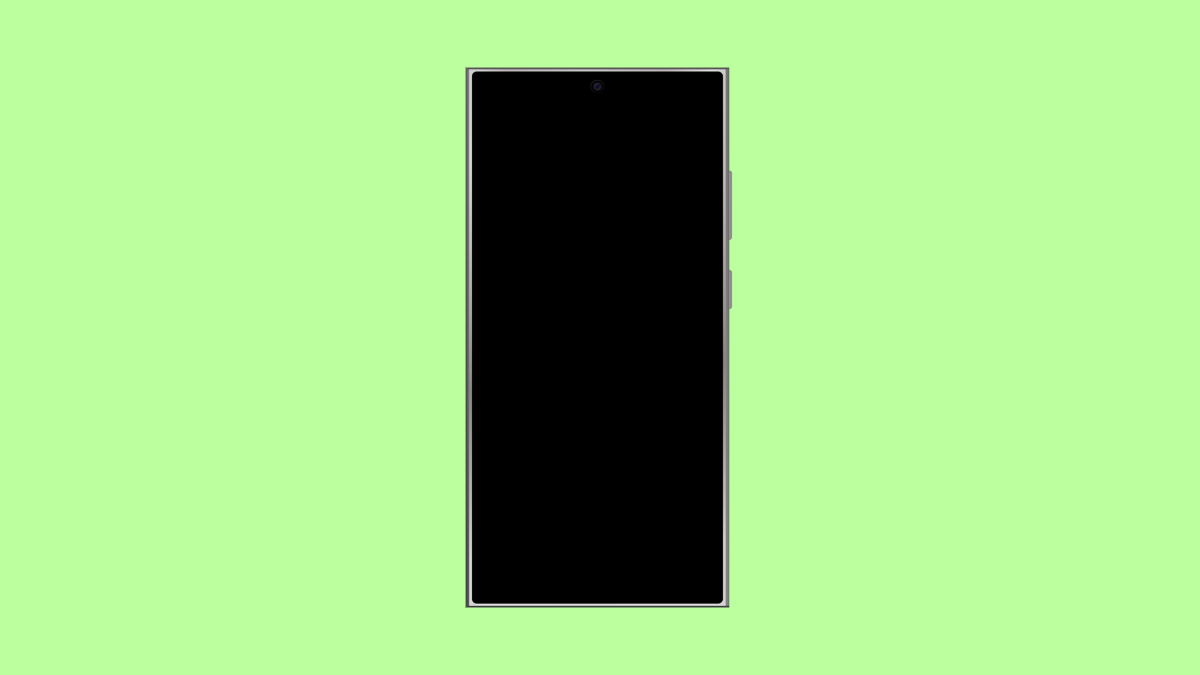If your Galaxy S25 FE suddenly stops recognizing a charging cable or USB accessory, it can feel like a serious problem. Sometimes it charges inconsistently, connects and disconnects repeatedly, or doesn’t respond at all. Fortunately, this issue is usually caused by dirt, moisture, or software conflicts, not a dead port.
Let’s go through the reasons this happens and the best ways to fix it.
Why Your Galaxy S25 FE May Not Recognize a Cable
- Dust or debris stuck inside the USB-C port.
- Moisture detected in the charging port.
- Faulty or non-certified USB-C cable.
- Software glitches affecting the charging system.
- Damaged port or loose internal connection.
Clean the USB-C Port.
Tiny particles can block the pins inside the USB-C port, preventing proper contact between the cable and the device. Cleaning it carefully often restores the connection.
First, power off your Galaxy S25 FE. Then use a soft brush, wooden toothpick, or a can of compressed air to gently remove dust or lint. Avoid using metal objects, as they can damage the port. Once cleaned, reconnect your charger and check if it responds.
Check for Moisture or Water Warning.
Samsung phones automatically block charging when moisture is detected inside the port. This protects the device from short-circuit damage.
If you see a moisture warning, unplug the charger and leave the phone in a cool, dry area. Wait until the alert disappears before trying again. Avoid using heat or inserting objects to dry it.
Test Another Cable and Charger.
Sometimes, the issue comes from the cable or power adapter, not the phone itself. USB-C cables can wear out, especially when bent or twisted often.
Try using a different Samsung-certified cable and power brick. If your phone starts charging normally, the original cable may be defective or incompatible.
Restart Your Galaxy S25 FE.
A temporary system glitch can cause the charging port or data connection to stop responding. Restarting clears background errors and refreshes the system.
To restart, press and hold the Side key and Volume Down key together. When the power menu appears, tap Restart. After the reboot, reconnect the cable to see if it works.
Update the Software.
Samsung releases updates that fix bugs, including issues related to charging or USB connectivity. Keeping your phone updated ensures better performance and hardware stability.
- Open Settings, and then tap Software update.
- Tap Download and install, and follow the on-screen instructions if an update is available.
Check USB Settings.
Sometimes, your phone may not recognize data cables because of the wrong USB configuration.
- Connect your Galaxy S25 FE to a computer using a USB cable.
- Swipe down from the top of the screen, and then tap the USB notification.
- Select Transferring files or Transferring images instead of Charging phone only.
Reset Mobile Network and USB Settings.
If the issue persists, you can reset network and USB preferences to remove configuration errors that may interfere with cable detection.
- Open Settings, and then tap General management.
- Tap Reset, and then select Reset network settings.
- Tap Reset settings to confirm.
This does not delete personal data, but it will restore Wi-Fi, Bluetooth, and USB connection preferences to default.
A USB-C port that stops working can be inconvenient, but in most cases, it is easy to fix. Cleaning the port, checking for moisture, and using the right accessories usually bring your Galaxy S25 FE back to normal. If none of these work, you may need to visit a Samsung Service Center for a detailed inspection.
FAQs
Why does my Galaxy S25 FE say “Check USB port” or “Moisture detected”?
Your phone has detected liquid or humidity in the USB-C port. Let it dry completely before reconnecting the cable.
Can I use alcohol or sharp tools to clean the USB-C port?
No. Avoid using liquid cleaners or metal objects, as they can damage the contacts. Use a dry, soft brush or compressed air instead.
Will a factory reset fix a USB port issue?
Usually, no. A factory reset should only be done if software troubleshooting fails and the port works in safe mode or with other devices.