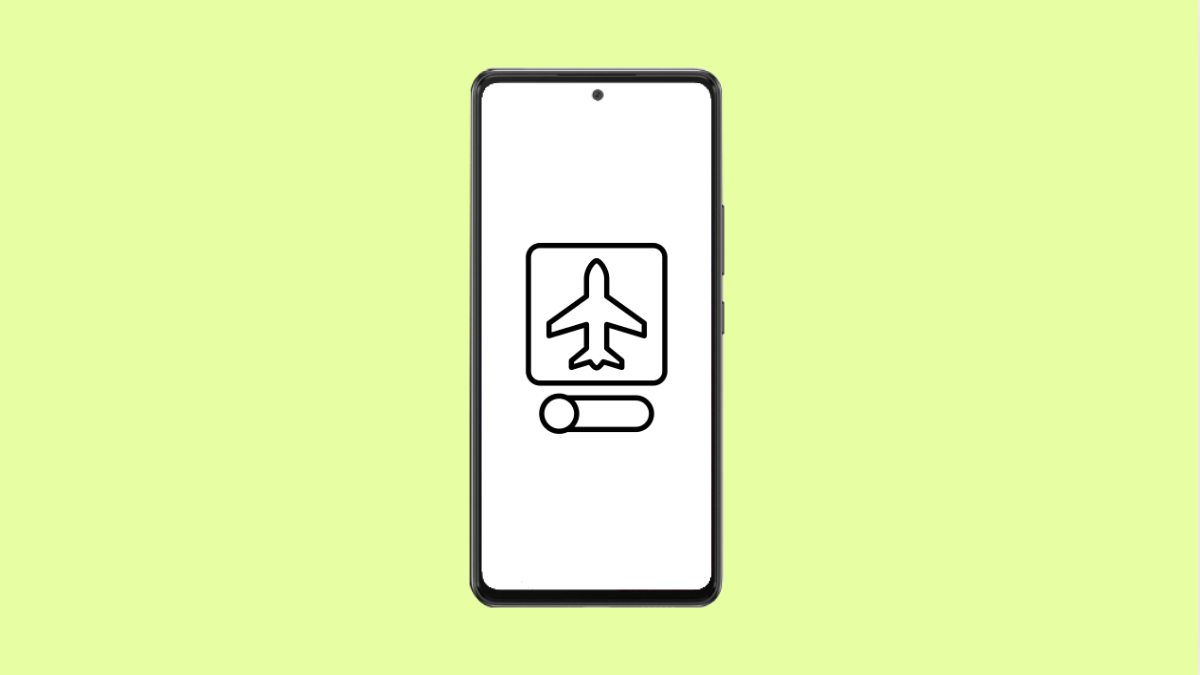If your Galaxy A36 keeps turning on Airplane mode without your input, it can be confusing and frustrating. This problem interrupts calls, stops mobile data, and disconnects Bluetooth devices. Thankfully, there are several ways to fix it and prevent it from happening again.
Why Your Galaxy A36 Turns On Airplane Mode Automatically
- A third-party app or automation tool is triggering the feature.
- Glitches in the system software or outdated firmware.
- Stuck Side key or faulty touch gestures activating the Quick Settings toggle.
- Corrupted system cache or conflicting network settings.
Check for Stuck or Accidental Touches.
Sometimes, Airplane mode may activate when the screen registers unintended touches or when the Side key is pressed accidentally.
Inspect the Side key for dirt or debris that might cause it to stick. Also, make sure the Airplane mode tile is not placed too close to other icons in Quick Settings to avoid accidental taps.
Restart Your Galaxy A36.
Temporary glitches can make features like Airplane mode behave erratically. Restarting the device helps refresh background processes.
Press and hold the Side key and Volume Down key together until the Power menu appears. Tap Restart, and then confirm your choice.
Check Quick Settings and Gestures.
If Airplane mode keeps switching on, check if a Quick Settings gesture or routine is controlling it.
Swipe down from the top-right corner to open Quick Settings. If the Airplane icon is highlighted, tap it once to turn it off. Then, open Settings, and tap Advanced features. Tap Motions and gestures, and disable Double tap to turn on screen or any other gesture that might trigger accidental inputs.
Boot in Safe Mode.
Some third-party apps can override system functions, including toggling Airplane mode. Booting in Safe Mode helps identify if one of them is responsible.
- Press and hold the Side key and Volume Down key until the Power menu appears.
- Touch and hold Power off, and then tap Safe mode when it appears.
Once your phone restarts in Safe Mode, observe if Airplane mode still turns on by itself. If it does not, uninstall recently installed apps that might be causing the issue.
Update Your Phone Software.
Outdated firmware can trigger bugs and compatibility problems. Keeping your Galaxy A36 updated helps eliminate software glitches.
- Open Settings, and then tap Software update.
- Tap Download and install, and follow the on-screen prompts if an update is available.
Reset Network Settings.
If Airplane mode still activates automatically, your network settings may be corrupted. Resetting them can help.
- Open Settings, and then tap General management.
- Tap Reset, and then tap Reset mobile network settings. Confirm the action and wait for the phone to restart.
Factory Reset (Last Resort).
If none of the above solutions work, a full reset may be necessary to remove deeper software conflicts.
- Back up your important data using Samsung Cloud or Smart Switch.
- Open Settings, and then tap General management.
- Tap Reset, and then select Factory data reset. Follow the prompts to complete the reset.
Airplane mode turning on by itself can be caused by something as simple as a stuck button or as complex as a software glitch. In most cases, a quick restart, safe mode test, or update fixes the issue entirely.
FAQs
Why does Airplane mode randomly activate during calls?
This can happen if a background automation app is toggling the setting. Removing suspicious apps or disabling routines usually resolves it.
Will resetting network settings delete my data?
No. It only resets Wi-Fi, Bluetooth, and mobile data settings, leaving your personal files intact.
Can a damaged SIM card cause this issue?
Rarely, but it can. A faulty SIM might confuse the system and trigger network-related errors. Replacing it with a new one can help.