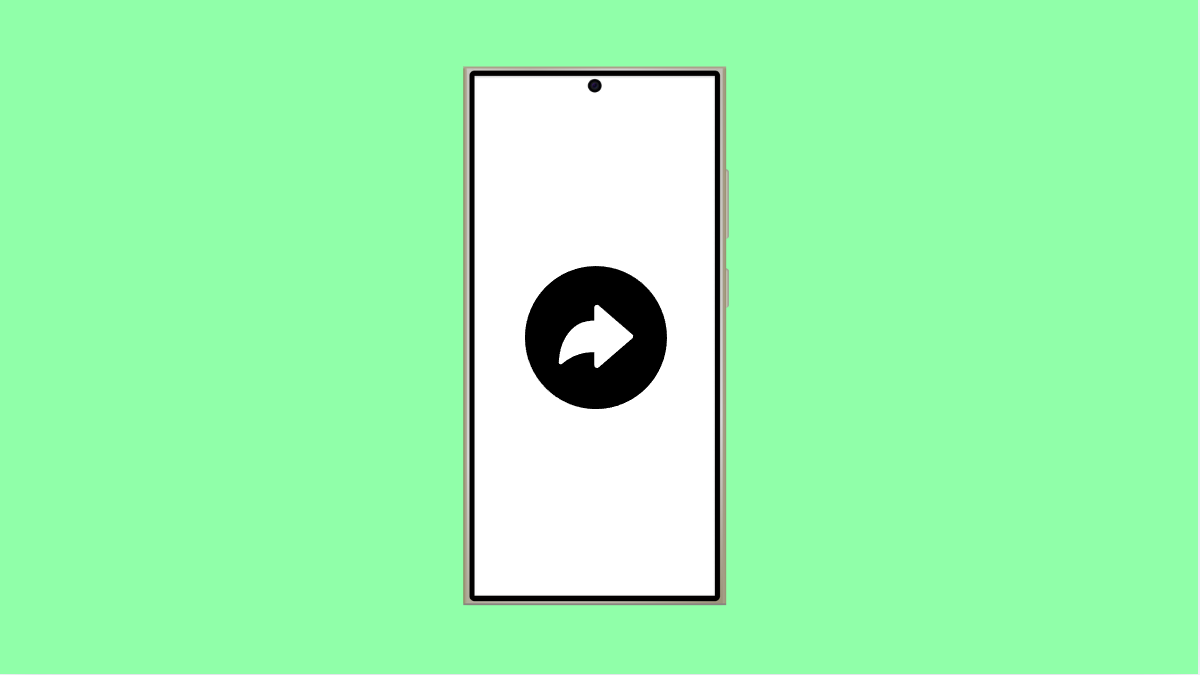Nearby Share makes it easy to send files, photos, and links between Android devices without needing cables or the internet. But when it stops working, it can be frustrating. You might see your phone searching endlessly for nearby devices or fail to connect altogether.
If this happens on your Galaxy A56, there are several ways to fix it and get Nearby Share working again.
Why Nearby Share Might Not Work on Your Galaxy A56
- Bluetooth or Wi-Fi is turned off.
- Airplane mode is enabled.
- Nearby Share visibility is limited to contacts only.
- One or both devices are too far apart.
- Device permissions or software updates are missing.
Make Sure Both Devices Have Nearby Share Turned On.
Nearby Share only works when both the sending and receiving devices have it enabled. If one of them has the feature off, it will not appear in the list.
- Open Settings, and then tap Connected devices.
- Tap Nearby Share, and then toggle the switch on.
Repeat these steps on the other device. Both devices should now be visible to each other when you try to share a file.
Check Bluetooth, Wi-Fi, and Location Services.
Nearby Share needs Bluetooth and Wi-Fi to detect nearby devices, while Location helps improve discovery. If any of these are off, sharing will fail.
- Swipe down from the top-right corner to open Quick Settings, and then tap the Bluetooth and Wi-Fi icons to enable them.
- Tap the Location icon, and then ensure it is turned on.
Make sure Airplane mode is off as well, since it disables all wireless connections.
Adjust Visibility Settings.
Your Galaxy A56 may be hidden from other devices if its visibility settings are too restricted. Setting it to Everyone temporarily ensures the device is discoverable.
- Open Settings, and then tap Connected devices.
- Tap Nearby Share, and then select Device visibility.
Choose Everyone to make your phone visible to all nearby devices. Keep in mind that this option stays active for 10 minutes before it turns off automatically.
Check Distance and Device Position.
Nearby Share works best when devices are close. If they are too far apart, Bluetooth might fail to detect the other phone.
Keep both phones within a few inches of each other and make sure their screens are unlocked. Avoid using cases or metal covers that might block signals.
Restart Both Devices.
A simple restart can clear temporary glitches that interfere with Nearby Share. Restarting also refreshes wireless connections.
- Press and hold the Side and Volume Down keys until the power menu appears.
- Tap Restart, and then confirm your choice.
Do the same on the other device, then try using Nearby Share again.
Update System Software.
Software bugs can sometimes affect sharing features. Keeping your Galaxy A56 updated ensures all connectivity features run smoothly.
- Open Settings, and then scroll down and tap Software update.
- Tap Download and install, and then follow the on-screen instructions if an update is available.
Updating both devices gives you the best compatibility and fixes known issues with wireless sharing.
Nearby Share issues are often caused by disabled connectivity features or visibility restrictions. Once both devices are visible, within range, and updated, file transfers should work as intended.
FAQs
Why does Nearby Share only work sometimes?
It may turn off automatically when visibility is set to Everyone, as that option only lasts for 10 minutes. You can change it to Contacts only or manually re-enable it before sharing.
Can I use Nearby Share without Wi-Fi?
Yes. Nearby Share uses Wi-Fi Direct and Bluetooth, but both must be turned on. It does not require an internet connection.
Why can’t my Galaxy A56 find other devices even after turning on Nearby Share?
Make sure the receiving device also has Nearby Share turned on and its visibility set correctly. Restarting both phones often helps the devices detect each other again.