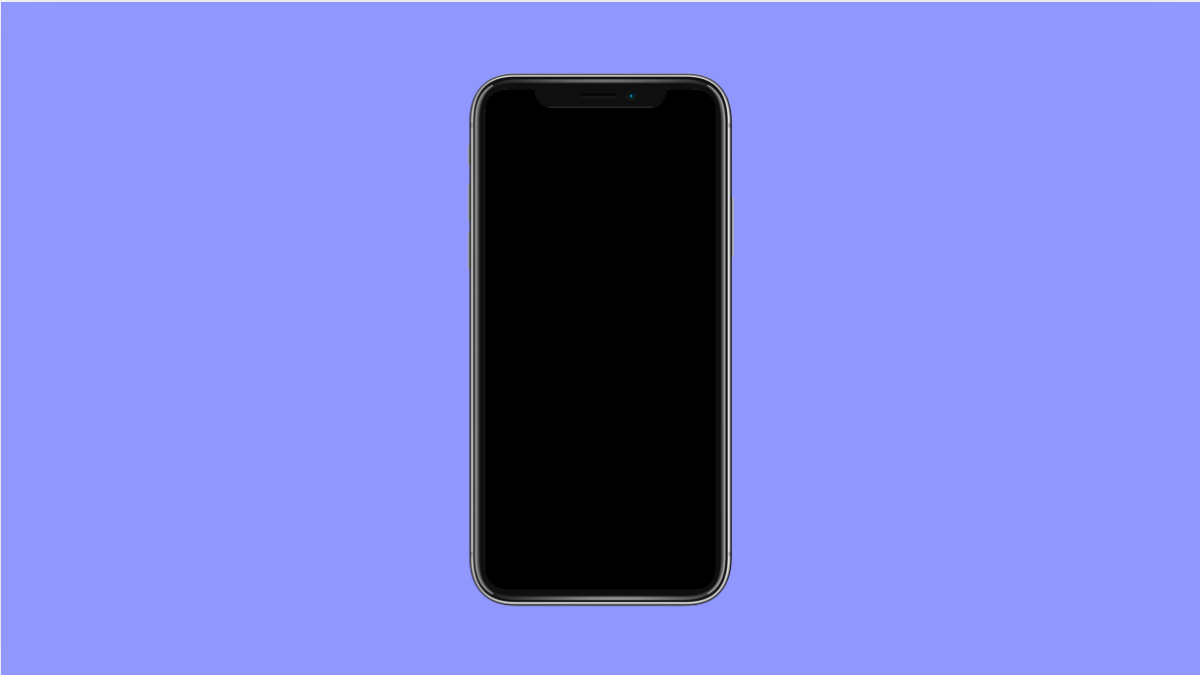If your Tecno Pova Slim 5G keeps resetting the home screen layout, you are not alone. Some users have reported icons rearranging themselves or widgets disappearing after restarts or software updates. It can be annoying, especially if you like your apps organized a certain way.
The good news is that this issue usually comes down to launcher settings, software glitches, or syncing problems, and you can fix it quickly with a few adjustments.
Why Your Tecno Pova Slim 5G Home Screen Layout Keeps Resetting
- System launcher settings are being overwritten after updates.
- Themes or third-party launchers are conflicting with the default layout.
- Memory optimization or background process restrictions are clearing launcher data.
- Corrupted cache or configuration files are causing the layout to reload incorrectly.
- Syncing issues with your Tecno account or Google backup restoring older layouts.
Restart Your Phone.
A simple restart can clear temporary glitches that may cause the launcher to reset. This refreshes your system memory and reloads the launcher configuration correctly.
Hold down the Power key, and then tap Restart. Wait for the phone to boot back up, and check if the layout stays intact.
Lock the Home Screen Layout.
Locking the home screen layout prevents icons or widgets from being moved or reset automatically. It also keeps your preferred layout intact after restarts.
- Tap and hold an empty space on the Home screen, and then tap Home settings.
- Tap Lock layout, and then toggle it on.
Now, even if you restart your Tecno Pova Slim 5G, the arrangement should remain exactly how you left it.
Clear the Launcher Cache.
Over time, the system launcher may accumulate corrupted data that affects how it loads your layout. Clearing the cache helps the launcher rebuild fresh configuration files.
- Open Settings, and then tap Apps.
- Tap See all apps, and then find and tap HiOS Launcher.
- Tap Storage and cache, and then tap Clear cache.
After that, restart your phone and check if the issue is resolved.
Exclude the Launcher from Battery Optimization.
If the launcher is restricted by the system’s battery management feature, it may get forced closed or reset after every restart. Excluding it ensures the launcher keeps its data running in the background.
- Open Settings, and then tap Battery.
- Tap Battery optimization, and then find HiOS Launcher.
- Tap it, and then select Don’t optimize.
This prevents the launcher from being killed by system optimizations.
Check for System Updates.
Software updates often include fixes for launcher-related bugs. Keeping your device up to date ensures better stability.
- Open Settings, and then tap System.
- Tap System update, and then tap Check for updates.
If an update is available, install it, and then restart your phone.
Reset Home Screen Settings.
If nothing works, you can reset the launcher configuration to start fresh. This removes any conflicting settings or corrupted files.
- Open Settings, and then tap Apps.
- Tap See all apps, and then find HiOS Launcher.
- Tap Storage and cache, and then tap Clear storage.
Set up your home screen again, and then lock the layout once more to keep it stable.
Keeping your home screen organized is part of making your phone truly yours. By checking your launcher settings, clearing its cache, and ensuring it is not being restricted by battery optimization, your Tecno Pova Slim 5G should keep your layout exactly how you set it up.
FAQs
Why does my Tecno Pova Slim 5G rearrange apps automatically?
This usually happens when the launcher resets after an update or when memory optimization clears its data. Locking the layout can prevent this.
Does using a third-party launcher help?
Yes, but it depends on the launcher. Some third-party launchers handle layout saving better, though you may lose access to Tecno-specific widgets or gestures.
Will clearing the launcher storage delete my data?
It deletes only your layout preferences such as icons and widgets, not personal files or apps. You can rebuild your home screen right after.