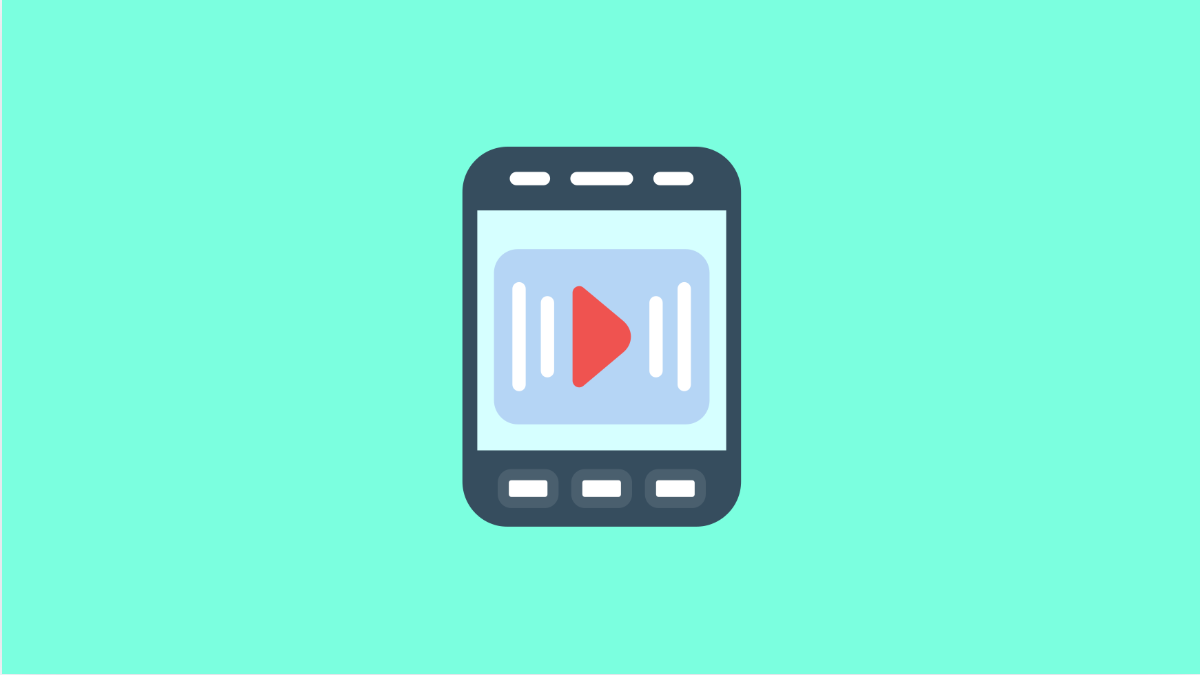Watching videos should be smooth and enjoyable. But if your Galaxy S25 FE keeps lagging, freezing, or stuttering during playback, it can quickly get annoying. The issue could be due to outdated software, corrupted cache, or performance-related settings that affect how your phone handles video files.
Why Your Galaxy S25 FE Might Be Lagging During Video Playback
- Corrupted app cache or temporary files.
- Outdated system software or video player app.
- Hardware acceleration or motion smoothness conflicts.
- Too many apps running in the background.
- Poor internet connection when streaming videos.
Clear the Cache of the Video App.
When a video app stores too much cache data, playback performance can slow down. Clearing the cache gives the app a fresh start without deleting your saved files or history.
- Open Settings, and then tap Apps.
- Scroll down and select the video app you’re using, and then tap Storage.
- Tap Clear cache, and then restart the app to test if playback improves.
Restart Your Phone.
Restarting your Galaxy S25 FE can fix temporary glitches that build up during long use. It closes all background processes and refreshes your device’s performance.
- Press and hold the Side and Volume Down keys together.
- Tap Restart, and then wait for the device to power back on before playing another video.
Check Internet Connection When Streaming.
If videos lag only on YouTube or streaming apps, the issue might not be your phone but your network. A weak or unstable connection causes buffering and playback delays.
- Swipe down from the top-right corner of the screen to open Quick Settings.
- Tap the Wi-Fi icon, and then ensure you’re connected to a strong and stable signal.
You can also try switching to mobile data temporarily to see if the lag continues.
Update the Video App and System Software.
Outdated software can lead to performance bugs or compatibility issues. Updating ensures better optimization for video playback.
- Open the Galaxy Store or Play Store, and then tap your profile icon.
- Tap Manage apps and device, and then update the video player app if available.
- To update the phone, open Settings, and then tap Software update. Tap Download and install, and wait for any available updates to finish.
Turn Off Motion Smoothness.
The adaptive refresh rate on your Galaxy S25 FE may cause lag in certain apps. Turning off motion smoothness can stabilize playback and reduce screen stutters.
- Open Settings, and then tap Display.
- Tap Motion smoothness, and then select Standard instead of Adaptive.
Free Up Storage Space.
If your device is running low on storage, video playback performance can suffer. Keeping at least 10 to 15 percent of free space helps maintain smooth performance.
- Open Settings, and then tap Battery and device care.
- Tap Storage, and then delete unused apps, large videos, or temporary files.
Reset App Preferences.
If you’ve changed default apps or background permissions, it might affect video handling. Resetting app preferences restores everything to default without deleting personal data.
- Open Settings, and then tap Apps.
- Tap the three-dot menu at the top-right, and then tap Reset app preferences.
A lag-free video experience makes your Galaxy S25 FE feel faster and more responsive. Most playback issues are minor and can be solved by clearing cache, updating apps, or adjusting performance settings.
FAQs
Why do downloaded videos lag even when I’m offline?
It usually happens due to corrupted video files or limited storage space. Try deleting and re-downloading the file, or freeing up space on your device.
Does clearing cache delete my downloaded videos?
No. Clearing cache only removes temporary files used by the app. Your downloaded videos and saved data remain safe.
Should I use Samsung’s built-in Video Player or a third-party app?
Samsung’s default video player is optimized for One UI 7 and works well, but you can try trusted third-party apps like VLC if you prefer more playback options.