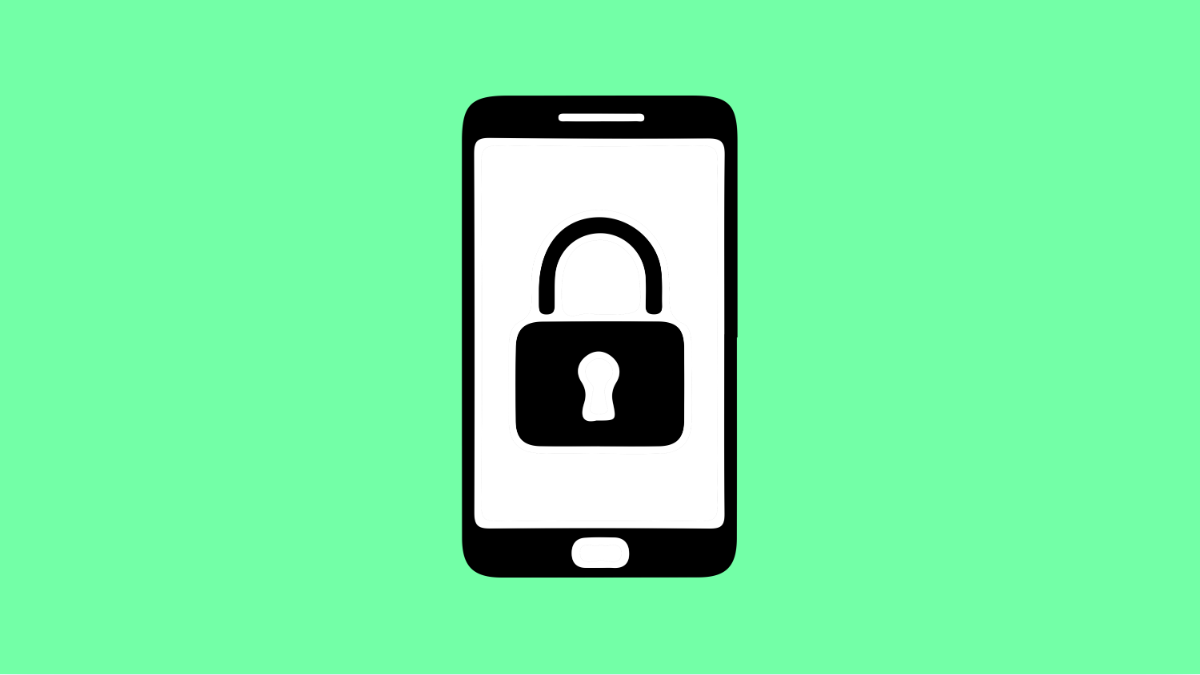If you’re missing important alerts on your Tecno Pova Slim 5G because notifications aren’t appearing on the lock screen, you’re not alone. This issue is common after software updates or changes in notification settings. The good news is, it’s easy to fix once you know where to look.
Why Your Tecno Pova Slim 5G Might Not Be Showing Lock Screen Notifications
- Lock screen notifications are disabled in system settings.
- The app’s notification permission is turned off.
- Battery optimization is preventing notifications from appearing.
- Do Not Disturb mode is active.
- A recent update reset notification preferences.
Enable Lock Screen Notifications.
Your phone may have lock screen notifications disabled by default. Turning this feature on ensures alerts appear even when your screen is locked.
- Open Settings, and then tap Notifications.
- Tap Lock screen notifications, and then select Show all notifications.
If you prefer more privacy, you can choose to hide sensitive content instead of disabling notifications completely.
Check App Notification Permissions.
Sometimes, only certain apps are affected. This happens when individual notification permissions are turned off.
- Open Settings, and then tap Apps & notifications.
- Tap See all apps, and then choose the app that’s not showing notifications.
After selecting the app, tap Notifications and ensure all options are turned on.
Disable Do Not Disturb Mode.
Do Not Disturb blocks alerts while active. If you turned it on by accident, your lock screen will remain quiet.
- Swipe down from the top of the screen, and then tap the Do Not Disturb icon to turn it off.
- Alternatively, open Settings, and then tap Sound & vibration.
From there, tap Do Not Disturb and ensure it’s set to Off.
Turn Off Battery Optimization for Key Apps.
Battery optimization saves power by limiting background activity. However, it can also delay or block notifications.
- Open Settings, and then tap Battery.
- Tap Battery optimization, and then select the app whose notifications are missing.
Choose Don’t optimize, and then confirm. This allows the app to send alerts even when the phone is idle.
Reset Notification Preferences.
If you’ve tried everything and notifications still don’t appear, reset all notification settings to restore defaults.
- Open Settings, and then tap System.
- Tap Reset options, and then select Reset app preferences.
This restores notification behavior for all apps without deleting data.
Once you’ve completed these steps, lock screen notifications should start showing again. The Tecno Pova Slim 5G gives you flexible control over alerts, so you can choose how much information appears when your screen is locked.
FAQs
Why are my notifications delayed on the Tecno Pova Slim 5G?
This usually happens due to battery optimization or background restrictions on certain apps. Disabling optimization for affected apps often fixes the delay.
Can I hide sensitive information from lock screen notifications?
Yes. In Lock screen notifications settings, select Hide sensitive content. This keeps the notification visible but conceals message details.
Do lock screen notifications affect battery life?
Slightly. Showing notifications on the lock screen may use minimal power, but the impact is very small compared to keeping the display on for long periods.