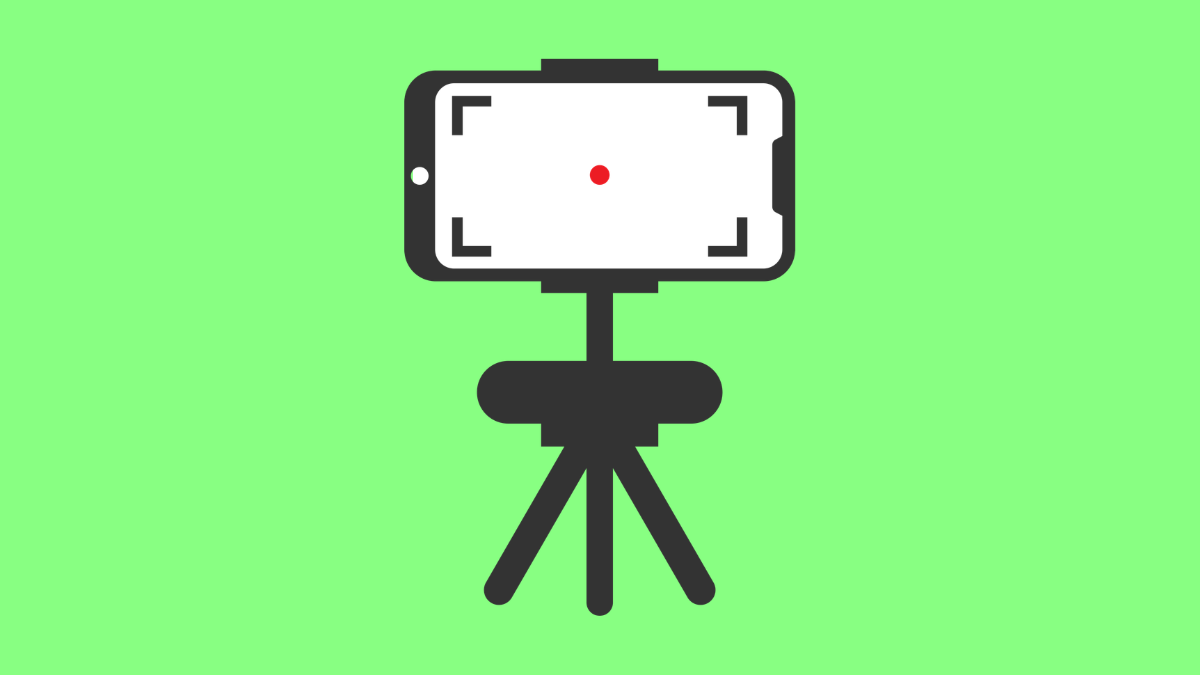The built-in Screen Recorder on your Galaxy S25 FE is great for capturing tutorials, gameplay, or app activity. But if your recordings are not saving, it can be frustrating, especially when you’ve already spent time recording something important.
This issue often comes from permission problems, low storage, or background restrictions. Here are the steps you can take to fix it and start saving your videos again.
Why Your Galaxy S25 FE Screen Recorder Might Not Be Saving Videos
- Storage space is running low.
- App permissions are restricted.
- Screen Recorder is being blocked by battery optimization.
- Temporary software glitch or outdated system.
- Recording resolution or file format is incompatible.
Check Storage Space.
If your phone’s internal memory is nearly full, new recordings may fail to save. Freeing up space ensures that Screen Recorder can store files without errors.
- Open Settings, and then tap Battery and device care.
- Tap Storage, and then review available space. Delete large or unnecessary files if your storage is nearly full.
Try recording again after freeing up at least 1 GB of space.
Allow Screen Recorder Permissions.
If the Screen Recorder doesn’t have permission to save files, the video won’t appear in your gallery. Verifying permissions ensures it can write data properly.
- Open Settings, and then tap Apps.
- Tap Screen recorder, and then tap Permissions. Make sure Storage and Microphone permissions are set to Allow.
Once you enable permissions, start a new recording to check if it saves correctly.
Turn Off Battery Optimization.
Battery optimization can sometimes interfere with background tasks, causing Screen Recorder to stop before saving. Disabling it ensures the app runs uninterrupted.
- Open Settings, and then tap Battery and device care.
- Tap Battery, then tap Background usage limits, and remove Screen Recorder from sleeping apps.
After doing this, restart your phone and try recording again.
Update One UI and Apps.
Outdated software can cause unexpected bugs with system tools like Screen Recorder. Installing the latest updates ensures better performance and compatibility.
- Open Settings, and then tap Software update.
- Tap Download and install, and follow the on-screen instructions to update your phone.
Also open the Galaxy Store, tap Menu, and then tap Updates to ensure all Samsung apps are current.
Change Recording Quality or Format.
If your recording resolution or format is too high, it might fail to save properly. Lowering it can help the system process and store the file correctly.
- Swipe down from the top of the screen to open Quick Settings.
- Tap and hold Screen recorder, and then adjust the Video quality or Sound source to a lower setting.
Try recording again to see if the file saves this time.
Restart or Clear App Cache.
Sometimes, Screen Recorder may stop working properly due to a temporary cache error. Restarting or clearing the cache can fix this.
- Open Settings, and then tap Apps.
- Tap Screen recorder, and then tap Storage. Tap Clear cache, and then try using it again.
Restart your Galaxy S25 FE to apply changes.
When Screen Recorder fails to save videos, it’s usually a small setting or memory issue. Once you fix permissions, storage, or background limits, the feature should start saving recordings again without problems.
FAQs
Where are screen recordings saved on my Galaxy S25 FE?
They are usually saved in the DCIM > Screen recordings folder in the Gallery app.
Can I record gameplay using Screen Recorder?
Yes, but make sure the app you are recording doesn’t block screen capture for privacy or copyright reasons.
Why does my recording stop automatically?
This can happen if the phone overheats or if background restrictions end the task. Disabling battery optimization usually fixes it.