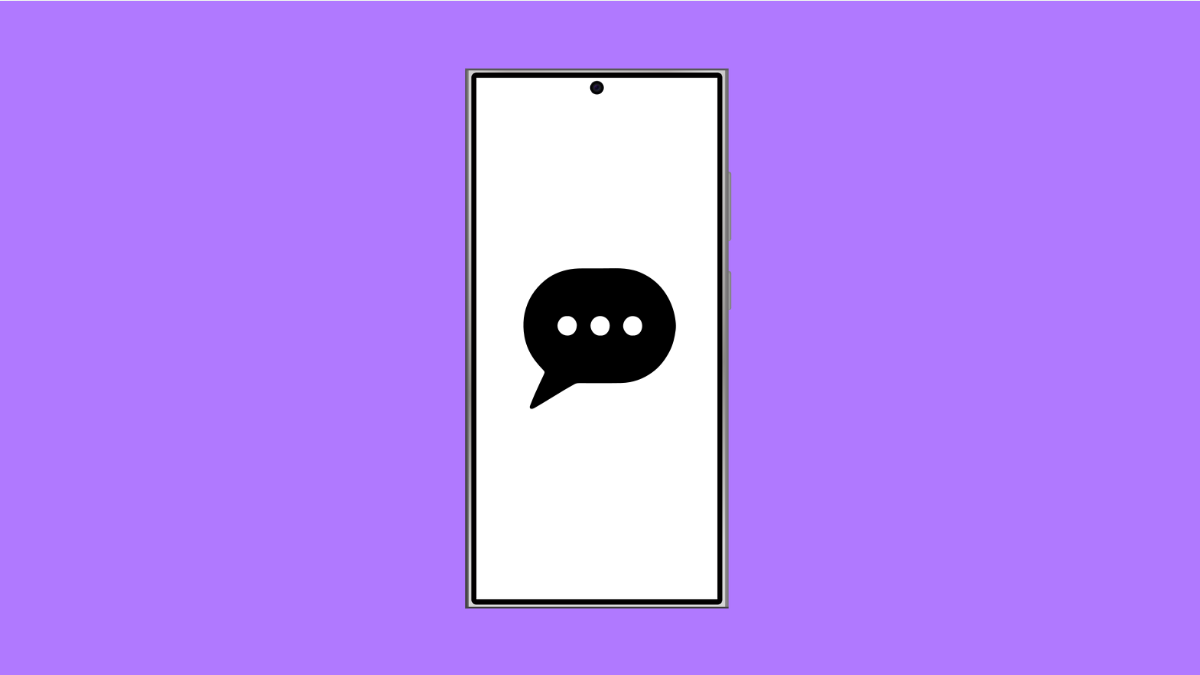If your Messages app keeps crashing or closing unexpectedly, it can quickly become annoying. You might be in the middle of texting when the app suddenly freezes or shuts down. Fortunately, there are several effective ways to fix this problem on your Galaxy A36.
Why the Messages App Might Keep Crashing
- App cache or data has become corrupted.
- Outdated system software or Messages app version.
- Too many background apps consuming memory.
- Conflicts caused by third-party apps.
- Low storage space or system glitches.
Restart Your Phone.
A quick restart can clear temporary bugs that cause apps to crash. It refreshes memory and reboots all background processes.
- Press and hold the Side and Volume Down keys together.
- Tap Restart, and then wait for your Galaxy A36 to boot up again.
After restarting, open Messages and check if it runs smoothly.
Clear Messages App Cache and Data.
Cached files sometimes get corrupted, leading to crashes. Clearing them forces the app to rebuild clean data files.
- Open Settings, and then tap Apps.
- Tap Messages, and then tap Storage.
From here, tap Clear cache first. If the issue persists, tap Clear data, then confirm. This resets the app but does not delete your text messages stored on the SIM or Samsung Cloud.
Update the Messages App.
An outdated version can cause compatibility issues with the latest system update. Updating ensures stability and bug fixes.
- Open the Galaxy Store, and then tap Menu at the bottom right.
- Tap Updates, and then check if Messages has an update available.
You can also check in the Play Store under Manage apps and device. Install any available update and relaunch the app.
Check for Software Updates.
System updates often include fixes for app stability issues. Keeping your device updated prevents recurring crashes.
- Open Settings, and then tap Software update.
- Tap Download and install, and then follow the on-screen instructions if an update is available.
After updating, restart your phone before opening Messages again.
Free Up Storage Space.
If your phone’s internal memory is nearly full, apps can lag or crash. Deleting unused files and apps can help.
- Open Settings, and then tap Battery and device care.
- Tap Storage, and then delete unnecessary files or apps to free up space.
Make sure you maintain at least 2 GB of free storage for smooth operation.
Boot Into Safe Mode.
Third-party apps may conflict with system apps like Messages. Booting into Safe Mode can help identify if that’s the case.
- Press and hold the Side key until the power menu appears.
- Touch and hold Power off until Safe mode appears, then tap Safe mode.
In Safe Mode, open Messages. If it works fine, a recently installed third-party app is likely the cause. Restart your phone normally, then uninstall any suspicious apps.
Reset App Preferences.
Sometimes default permissions or disabled system services affect the Messages app. Resetting app preferences can fix this.
- Open Settings, and then tap Apps.
- Tap the three-dot menu at the top right, and then tap Reset app preferences.
Confirm the action, then open Messages to test if it works properly.
If the Messages app still crashes after all these steps, you might need to back up your data and perform a factory reset as a last resort. This will wipe the device clean and remove any deep system errors.
FAQs
Why does the Messages app freeze after an update?
This can happen due to leftover cache data or temporary incompatibility after a system update. Clearing cache and data usually fixes it.
Will clearing data delete my text messages?
No, your SIM or Samsung Cloud messages will remain safe. Only the app’s temporary data and settings are cleared.
How do I prevent the Messages app from crashing again?
Keep your phone updated, clear cache regularly, and avoid installing unverified apps that may interfere with system processes.