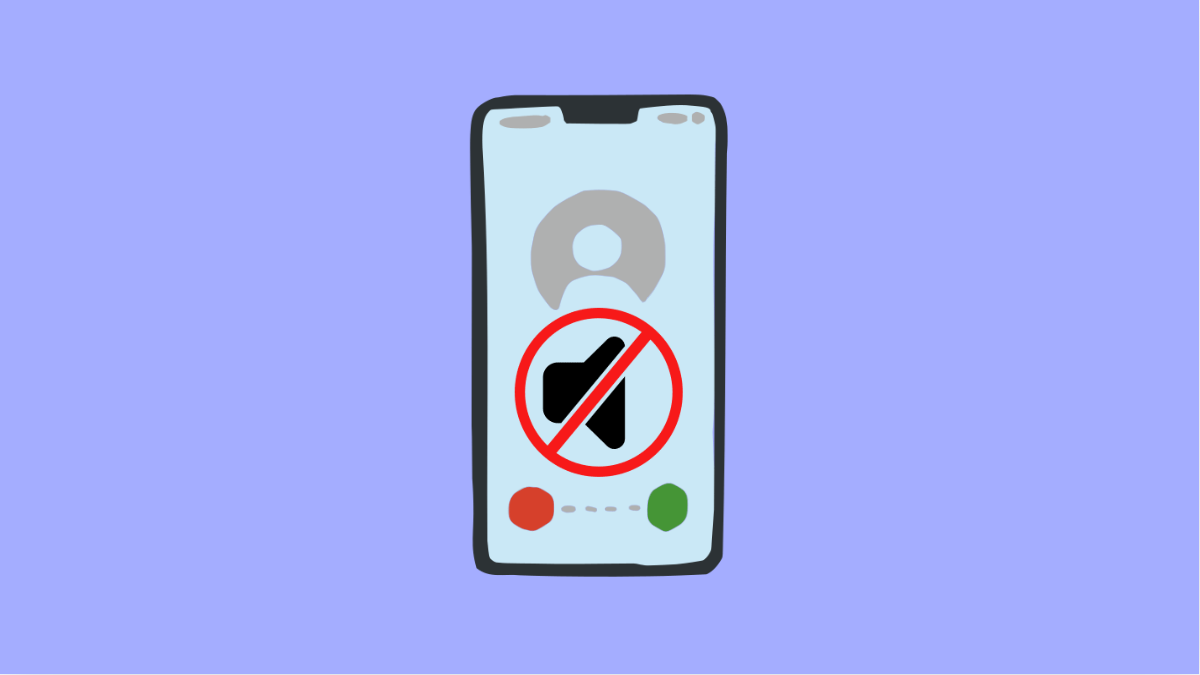It can be annoying when you answer a call and the person on the other end says they can’t hear you. This issue on the Galaxy S25 FE can come from a few simple causes like microphone blockage, software glitches, or permission settings. Fortunately, most of these problems are easy to fix at home.
Why People Can’t Hear You on Calls
- The microphone is blocked, dirty, or damaged.
- Phone case or screen protector is covering the mic holes.
- Software or app permissions are not set correctly.
- Bluetooth or headphones are interfering with the call audio.
- Temporary system glitch or outdated software.
Check the Microphone Openings.
If the microphone is clogged with dirt or lint, your voice may sound muffled or silent during calls. Cleaning it often solves the problem.
- Locate the small microphone holes at the bottom and top of your Galaxy S25 FE.
- Gently clean them using a soft toothbrush or compressed air, being careful not to push debris inside.
After cleaning, make a test call to see if your voice comes through clearly.
Remove the Case or Screen Protector.
Some thick cases or poorly fitted protectors can block the microphone holes, preventing your voice from being picked up properly.
- Remove your phone case, and then check if any part covers the bottom microphone.
- Take off the screen protector if it extends over the mic area, and test a call again.
If the issue goes away, consider using a case designed specifically for the Galaxy S25 FE.
Turn Off Bluetooth.
Your phone might be routing audio to a paired Bluetooth device like earbuds or a car stereo. Disabling Bluetooth ensures the call uses the built-in microphone.
- Swipe down from the top-right of the screen to open Quick Settings.
- Tap the Bluetooth icon to turn it off, and then make another call.
If people can now hear you, the issue likely came from a connected Bluetooth device.
Test the Microphone with Voice Recorder.
Testing the microphone helps determine whether the issue is hardware-related.
- Open the Voice Recorder app, and then record a short message.
- Play it back to check if your voice sounds clear.
If there’s no sound or it’s very faint, the microphone may need servicing.
Check App Permissions.
If the microphone works in some apps but not during calls, permissions could be restricted.
- Open Settings, and then tap Privacy.
- Tap Permission manager, and then tap Microphone to ensure the Phone app is allowed access.
Granting permission should restore audio input for calls.
Update Software.
Software updates often fix bugs related to call and audio performance. Keeping your phone updated ensures smoother operation.
- Open Settings, and then tap Software update.
- Tap Download and install, and follow the prompts if an update is available.
Restart your Galaxy S25 FE after updating, and test your microphone again.
Reset All Settings.
If all else fails, resetting settings can clear configuration errors that affect microphone performance. This won’t delete personal data.
- Open Settings, and then tap General management.
- Tap Reset, and then tap Reset all settings.
Afterward, check if people can hear you clearly on your next call.
Once your microphone is working again, calls will sound crisp and clear, and you’ll no longer have to repeat yourself. A little cleaning, updating, or resetting often solves the issue without needing a repair.
FAQs
Why can’t people hear me when I use speakerphone?
Dust buildup or damage to the top microphone can cause this issue. Cleaning it gently or testing it with another app can help confirm the problem.
Does a software update fix microphone issues?
Yes. Updates often contain patches that resolve bugs affecting audio performance and call clarity.
What if my microphone works in some apps but not during calls?
This usually means the Phone app doesn’t have microphone permission. Enabling it in the Permission manager should solve it.