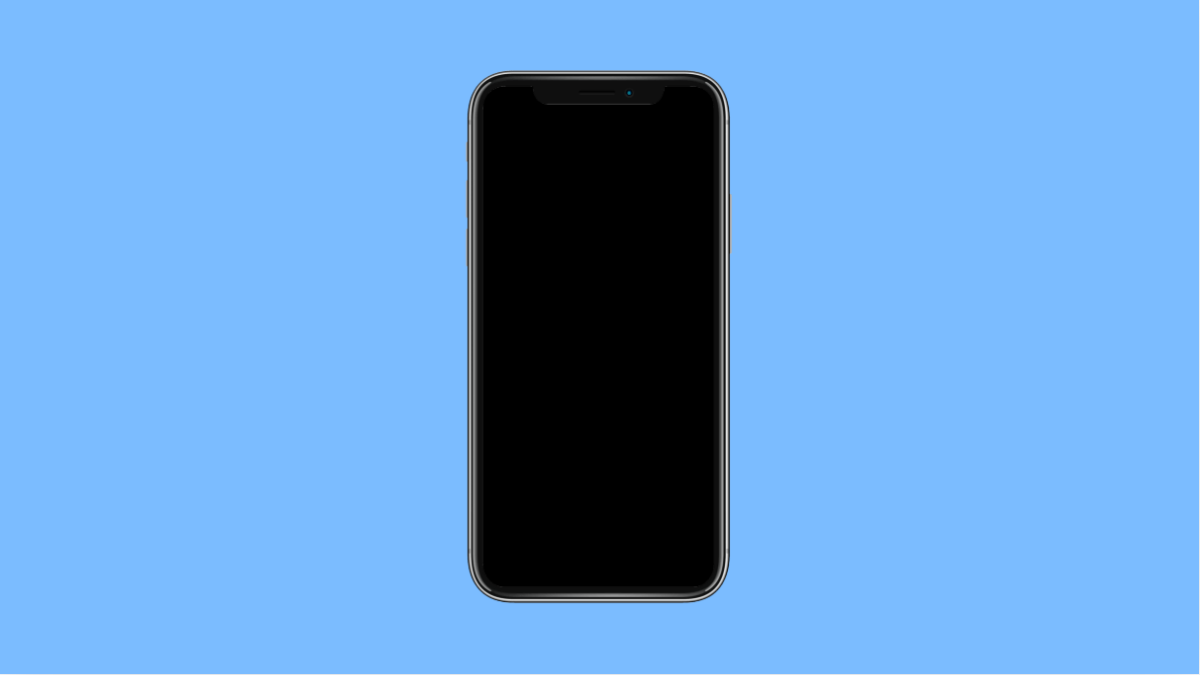Your iPhone 17 suddenly refuses to turn on, and no matter how many times you tap the screen or hold the power key, nothing happens. It can be worrying, but in most cases, the problem is temporary and can be fixed at home.
There are several possible causes, including a drained battery, a frozen system, or faulty accessories. Let’s go over what you can do to bring your iPhone 17 back to life.
Why Your iPhone 17 Might Not Turn On
- The battery is completely drained.
- A software crash has frozen the device.
- Faulty charger or charging cable.
- Display brightness or screen glitch causing it to appear off.
- Physical or liquid damage preventing startup.
Charge Your iPhone.
A completely drained battery is the most common reason an iPhone won’t turn on. Giving it enough time to charge can often solve the issue.
- Connect your iPhone 17 to the original charger, and then plug it into a power outlet.
- Wait at least 15 to 30 minutes before trying to turn it on again.
If the Apple logo appears, keep it connected until the device boots up completely.
Check the Charging Cable and Adapter.
Sometimes, the problem lies with a faulty or incompatible charging accessory. Using official or certified accessories ensures proper power delivery.
- Try charging your iPhone 17 with another Lightning cable, and then use a different power adapter.
- If it still doesn’t respond, try plugging it into a different power outlet or a computer USB port.
If your iPhone begins charging in another setup, your original charger may be the issue.
Force Restart the iPhone.
If your iPhone is frozen or stuck on a black screen, a force restart can help restart the system. It won’t delete your data.
- Quickly press and release the Volume Up key, and then quickly press and release the Volume Down key.
- Press and hold the Side key until you see the Apple logo, then release it.
This forces the device to reboot and can fix unresponsive system errors.
Check for Display Issues.
Sometimes your iPhone is actually on, but the screen fails to light up. You can check this by calling your number from another phone to see if it rings or vibrates.
If you hear notifications or vibrations but see nothing on screen, your display might be damaged. You may need to visit an authorized service center for inspection.
Connect to a Computer.
If your iPhone still won’t turn on, connecting it to a computer can help you diagnose the issue. iTunes or Finder can sometimes detect it even when the screen is black.
- Connect your iPhone 17 to a Mac or PC using a Lightning cable.
- If iTunes or Finder detects it, follow the on-screen prompts to restore or update the device.
This can fix deeper software crashes preventing the phone from booting normally.
When your iPhone 17 refuses to power on, it doesn’t always mean serious damage. Most of the time, the problem is a dead battery, a simple freeze, or an accessory issue. A few quick checks are often enough to bring it back to life.
FAQs
How do I know if my iPhone 17 is charging when the screen is black?
Look for a faint battery icon or feel for vibration when plugging in. If nothing shows after 30 minutes, try another cable or adapter.
Will a force restart erase my iPhone data?
No. A force restart only refreshes the system and does not delete your files or settings.
What should I do if my iPhone 17 still won’t turn on after charging?
Connect it to a computer with iTunes or Finder and attempt a system restore. If it remains unresponsive, contact Apple Support for further assistance.