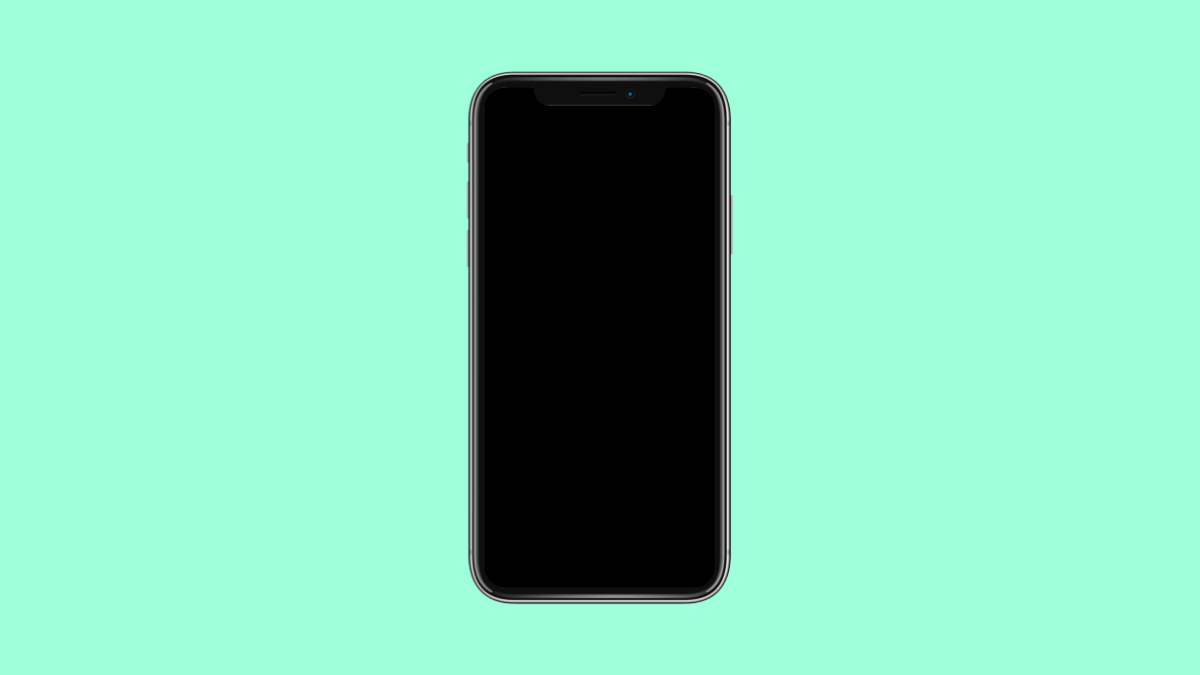Automatic app updates keep your apps current without needing manual input. While this feature is convenient, it can sometimes lead to unexpected data usage or storage problems. If you prefer to control which apps update and when, you can easily turn off automatic updates on your iPhone 17.
Why You Might Want to Disable Automatic App Updates
- To prevent unwanted updates that change app layouts or features.
- To save mobile data and avoid large downloads in the background.
- To keep older app versions that work better on your device.
- To manage storage space more efficiently.
- To review permissions or update notes before installing.
Turn Off Automatic App Updates.
When automatic updates are enabled, the App Store downloads new versions of apps without asking. Turning it off gives you complete control over when updates happen.
- Open Settings, and then scroll down and tap App Store.
- Under Automatic Downloads, toggle off App Updates.
Once this is turned off, your iPhone 17 will no longer update apps automatically. You will need to update apps manually through the App Store when you choose to.
Disable Automatic Updates Over Cellular Data.
If you prefer to keep automatic updates enabled but want to stop them when using mobile data, you can change that in settings.
- Open Settings, and then tap App Store.
- Under Cellular Data, tap App Downloads, and then choose Ask If Over 200 MB or Always Ask.
This ensures large app updates do not consume mobile data without your permission.
Update Apps Manually.
Disabling automatic updates means you will have to update apps manually when needed. The process is simple and gives you full control.
- Open the App Store, and then tap your profile icon at the top-right corner.
- Scroll down to see available updates, and then tap Update next to the app you want, or tap Update All.
Manual updates let you decide which apps to update, especially if you want to avoid unwanted changes or preserve app performance.
Turning off automatic updates on your iPhone 17 gives you more flexibility and control over how your apps behave. It can also help save data and storage space while ensuring your device performs consistently.
FAQs
Will disabling automatic updates affect system updates on my iPhone?
No. System updates are managed separately. You can turn off automatic iOS updates under Settings > General > Software Update > Automatic Updates if you want full control.
Can I still receive notifications for app updates after turning off auto-update?
Yes. You can check the App Store manually, and it will show pending updates under your profile.
Does disabling automatic updates improve battery life?
Slightly. Since the phone no longer downloads and installs updates in the background, it can reduce background activity and conserve battery.