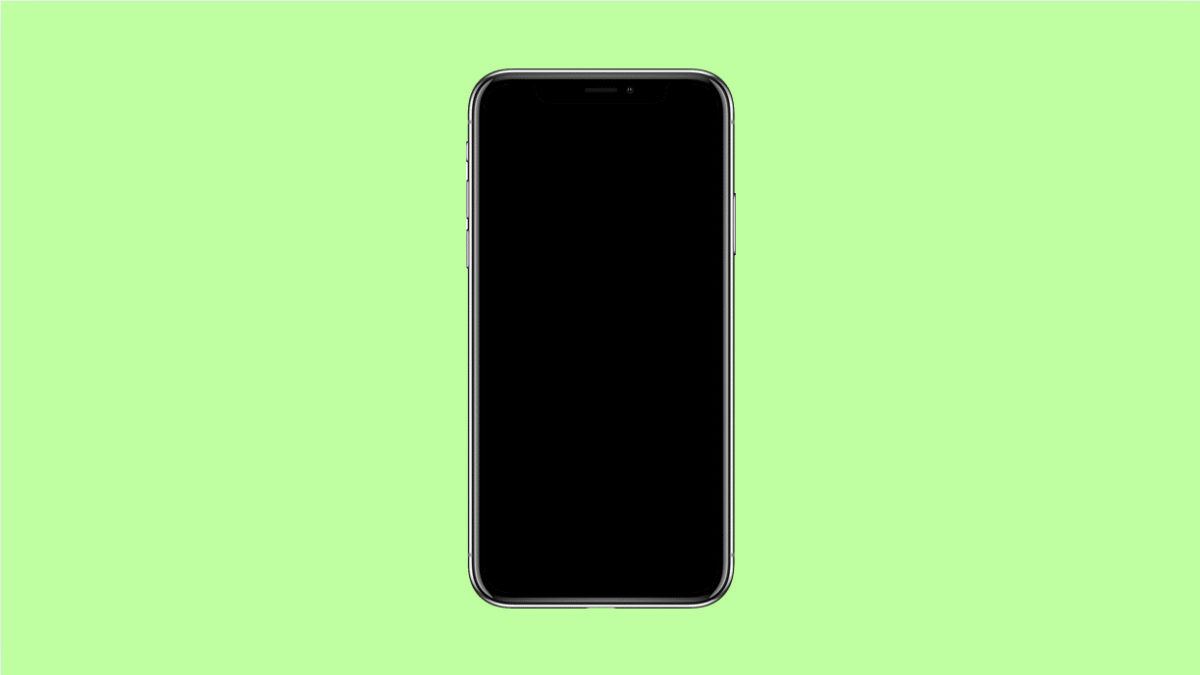Widgets make your vivo X300 Pro more convenient by showing quick information like the weather, calendar events, or music controls right on your Home screen. But sometimes, these widgets can disappear after a software update, app crash, or launcher reset.
If your widgets are missing or not showing up properly, there are several ways to restore them. Let’s go through the most effective fixes.
Why Your vivo X300 Pro Widgets Might Be Missing
- The launcher or Home screen layout has been reset.
- The app that provides the widget was removed or disabled.
- Battery optimization or background restrictions are blocking widget updates.
- System glitches after an update.
- Permissions for certain apps are restricted.
Reboot Your Device.
A simple restart can refresh your vivo X300 Pro’s system and reload the launcher correctly. This often brings back missing widgets that failed to load.
- Press and hold the Power key, and then tap Restart.
- Wait for your phone to reboot completely, then check if the widgets have reappeared.
Check if the App Is Installed or Enabled.
Some widgets disappear when the app that created them is uninstalled or disabled. Ensuring the app is active is an easy fix.
- Open Settings, and then tap Apps and notifications.
- Tap See all apps, and then locate the app that provides the missing widget. If it is disabled, tap Enable.
Return to the Home screen, and check if the widget option appears again.
Add the Widget Back to the Home Screen.
If widgets are still missing, you can manually add them back.
- Touch and hold an empty area on the Home screen, and then tap Widgets.
- Browse through the available widgets, and then tap and hold one to drag it onto your Home screen.
You can reposition or resize it by holding and adjusting the frame until it fits the layout you want.
Turn Off Battery Optimization.
Battery optimization can sometimes prevent widgets from refreshing or appearing, especially for apps that rely on background data.
- Open Settings, and then tap Battery.
- Tap Battery optimization, and then find the affected app. Select Don’t optimize to keep it active in the background.
This ensures the widget stays visible and updates properly.
Clear Launcher Cache and Data.
If the launcher is glitching, clearing its cache and data can help restore the default layout and reload widgets.
- Open Settings, and then tap Apps and notifications.
- Tap see all apps, then locate iManager or the system launcher. Tap Storage and cache, and then tap Clear cache followed by Clear storage.
After doing this, restart your phone and re-add your widgets.
Update Software.
Bugs introduced by older software can cause system-level issues that hide widgets. Installing updates ensures your vivo X300 Pro runs smoothly.
- Open Settings, and then tap System update.
- Tap Check for updates, and then follow the prompts to install any available updates.
Once updated, reboot the phone and test if the widgets are restored.
Restoring widgets on your vivo X300 Pro usually takes just a few minutes. Once fixed, you can enjoy a more organized Home screen with quick access to the information you care about most.
FAQs
Why did my widgets disappear after a system update?
Updates can sometimes reset the launcher or clear widget data. Adding them back manually usually fixes it.
Why do some widgets say “App not installed”?
That means the app providing the widget has been uninstalled or disabled. Reinstalling or enabling it restores the widget.
How do I make sure widgets don’t disappear again?
Avoid clearing data for your launcher or the app tied to the widget, and keep your phone updated to the latest software version.