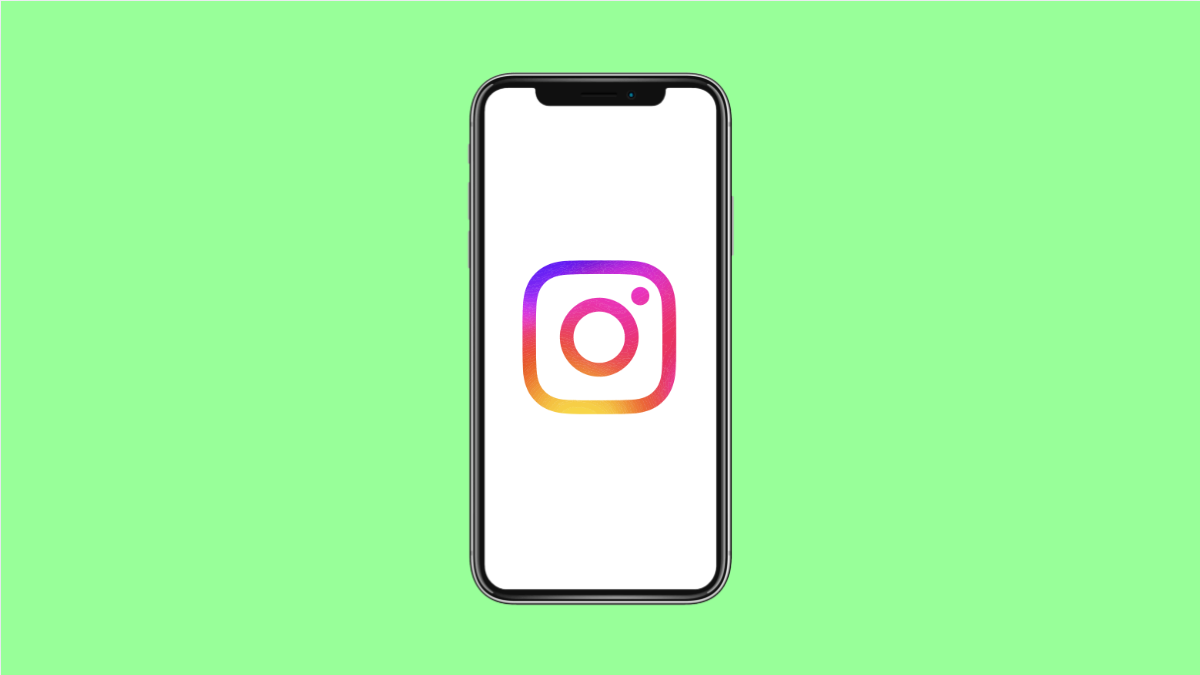Instagram is one of the most-used apps on the iPhone 17, but sometimes it suddenly closes or freezes when you open it. This can happen after an update, when your phone’s storage is nearly full, or when the app itself runs into a temporary glitch.
If Instagram keeps crashing on your iPhone 17 running iOS 26, here are several effective ways to fix it and get the app working smoothly again.
Why Instagram Keeps Crashing on iPhone 17
- Outdated Instagram version or system software.
- Corrupted app data or cache.
- Unstable internet connection.
- Not enough available storage space.
- Temporary iOS or background process glitch.
Force Close and Reopen Instagram.
When Instagram crashes, it may be due to a temporary memory issue. Closing it completely and reopening it helps refresh the app’s background processes.
- Swipe up from the bottom of the screen and pause in the middle.
- Swipe up on the Instagram preview to close it completely, then reopen the app from the Home screen.
This quick step often clears out small bugs and restores normal performance.
Check for Instagram Updates.
Using an outdated version can cause instability and crashes. Updating ensures the app is optimized for the latest iOS version.
- Open the App Store, and then tap your profile icon at the top right.
- Scroll down to see available updates, and tap Update next to Instagram if it appears in the list.
Once updated, reopen the app and test if it works properly.
Restart Your iPhone 17.
Restarting clears temporary cache files and resets system processes that may be causing the crash.
- Press and hold the Side button and either Volume button until the power slider appears.
- Drag the slider to turn off your iPhone, wait 30 seconds, then hold the Side button again to power it back on.
After restarting, open Instagram to see if the issue is resolved.
Check Internet Connection.
A weak or unstable connection can cause Instagram to crash, especially when loading content.
- Open Settings, and then tap Wi-Fi.
- Toggle Wi-Fi off, wait for a few seconds, and then turn it back on, or switch to Cellular Data to test the connection.
If you’re on mobile data, make sure your signal is strong and your plan has available bandwidth.
Clear App Cache by Reinstalling Instagram.
If Instagram still crashes, reinstalling removes corrupted data and installs a fresh version of the app.
- Tap and hold the Instagram app icon, then select Remove App.
- Tap Delete App, and then confirm to uninstall it.
- Open the App Store, search for Instagram, and reinstall it.
After installation, sign back in with your credentials and test if the crashes are gone.
Update iOS to the Latest Version.
If the problem persists, there may be a system-level bug. Updating iOS can fix software conflicts that cause app crashes.
- Open Settings, and then tap General.
- Tap Software Update, and then tap Download and Install if an update is available.
Once updated, restart your phone and launch Instagram again.
Instagram crashes can be frustrating, but most issues come from outdated apps, corrupted files, or temporary software glitches. By following these steps, your iPhone 17 should run Instagram smoothly again.
FAQs
Why does Instagram crash after updating my iPhone 17?
This can happen when the app isn’t yet optimized for the new iOS version. Updating Instagram from the App Store usually fixes the issue.
Does reinstalling Instagram delete my messages or posts?
No. Your chats, posts, and account data are stored on Instagram’s servers. They will reappear after you log in again.
Can low storage cause Instagram to crash?
Yes. If your iPhone 17 is low on storage, the app might not have enough space to load properly. Deleting unused files or apps can help.