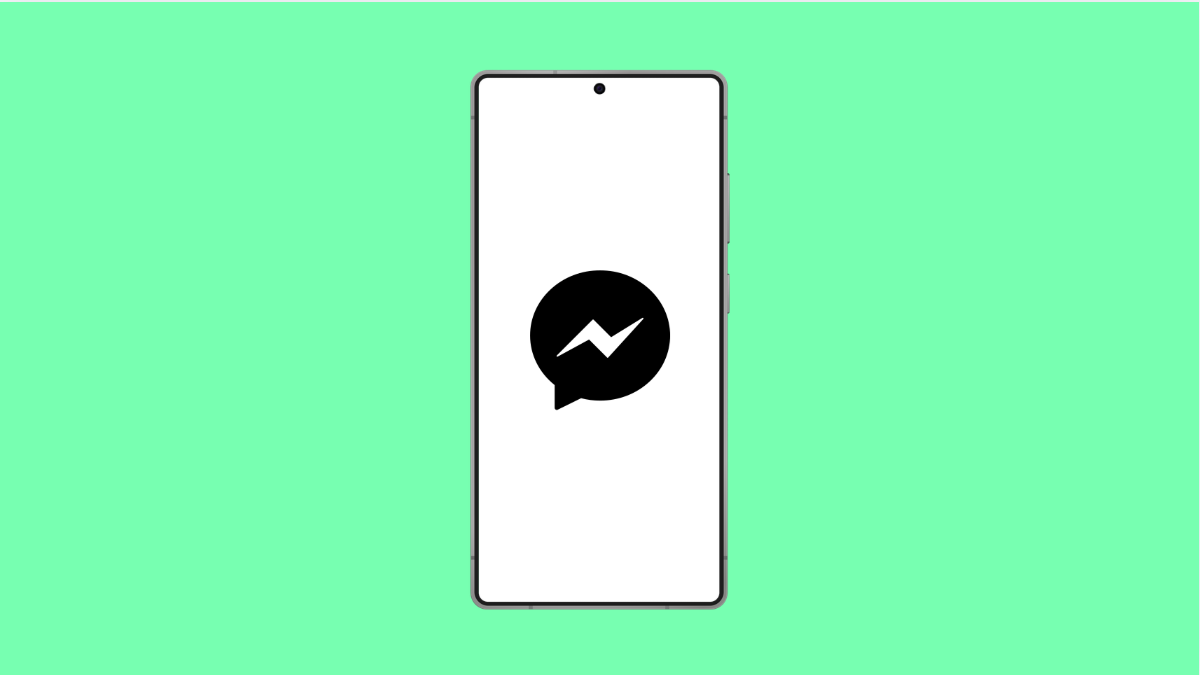Messenger is one of the most used apps on the iPhone. But sometimes, you may see a login error when trying to access your account. This can happen even if your internet is fine or your Facebook app works normally.
If you cannot log in to Messenger on your iPhone 17, the problem could be related to app glitches, outdated software, or temporary issues with your Facebook account. Here’s how to fix it.
Why Messenger Might Show a Login Error
- Poor or unstable internet connection.
- Outdated Messenger or iOS version.
- Corrupted app data or cache.
- Facebook’s servers are temporarily down.
- Account authentication issues.
Check Internet Connection.
Messenger needs a stable connection to verify your login credentials. A weak or unstable network may cause the login process to fail.
- Open Settings, and then tap Wi-Fi.
- Toggle Wi-Fi off, wait a few seconds, and then turn it back on.
If you are using mobile data, go to Settings, tap Cellular, and make sure Cellular Data is turned on.
Restart Your iPhone.
A simple restart can clear temporary system glitches that might be causing the login issue. Restarting refreshes all background processes.
- Press and hold the Side key and either Volume key until the power slider appears.
- Drag the slider to power off your iPhone, wait 30 seconds, and then turn it back on.
After restarting, try signing in to Messenger again.
Update Messenger App.
Outdated versions of Messenger may fail to connect with Facebook’s servers. Updating the app can fix compatibility problems and bugs.
- Open the App Store, and then tap your profile icon at the top right.
- Scroll down to see pending updates, and then tap Update next to Messenger.
Once updated, reopen Messenger and check if the login error is gone.
Update iOS.
If your device is running an older version of iOS, Messenger might not work properly. Updating iOS 15 to the latest available version ensures better app stability.
- Open Settings, and then tap General.
- Tap Software Update, and then tap Download and Install if an update is available.
Your iPhone 17 will restart to complete the update process.
Reinstall Messenger.
Corrupted data or incomplete updates may prevent Messenger from logging in correctly. Reinstalling removes all cached data and installs a clean version.
- Touch and hold the Messenger app icon on your Home screen.
- Tap Remove App, and then tap Delete App to confirm.
After deletion, open the App Store, search for Messenger, and reinstall it. Then log in again with your Facebook credentials.
Check Facebook Server Status.
If all else fails, the issue might be on Facebook’s side. Server maintenance or outages can prevent logins temporarily.
Go to downdetector.com or search “Facebook Messenger down” on your browser to check for current reports. If there’s an outage, wait a while and try again later.
Messenger login errors are common but usually easy to fix. Most of the time, they come down to connectivity issues, outdated software, or corrupted app files. Once you go through these steps, your Messenger should work normally again.
FAQs
Why does Messenger say “An unexpected error occurred” when I log in?
This message often appears due to unstable internet or corrupted cached data. Restarting your phone or reinstalling the app usually resolves it.
Can I still use Facebook if Messenger won’t log in?
Yes. Facebook and Messenger are separate apps. You can still access your Facebook account through the app or browser.
Does reinstalling Messenger delete my messages?
No. Your chats are linked to your Facebook account and stored on Facebook’s servers. Once you log in again, your messages will reappear.