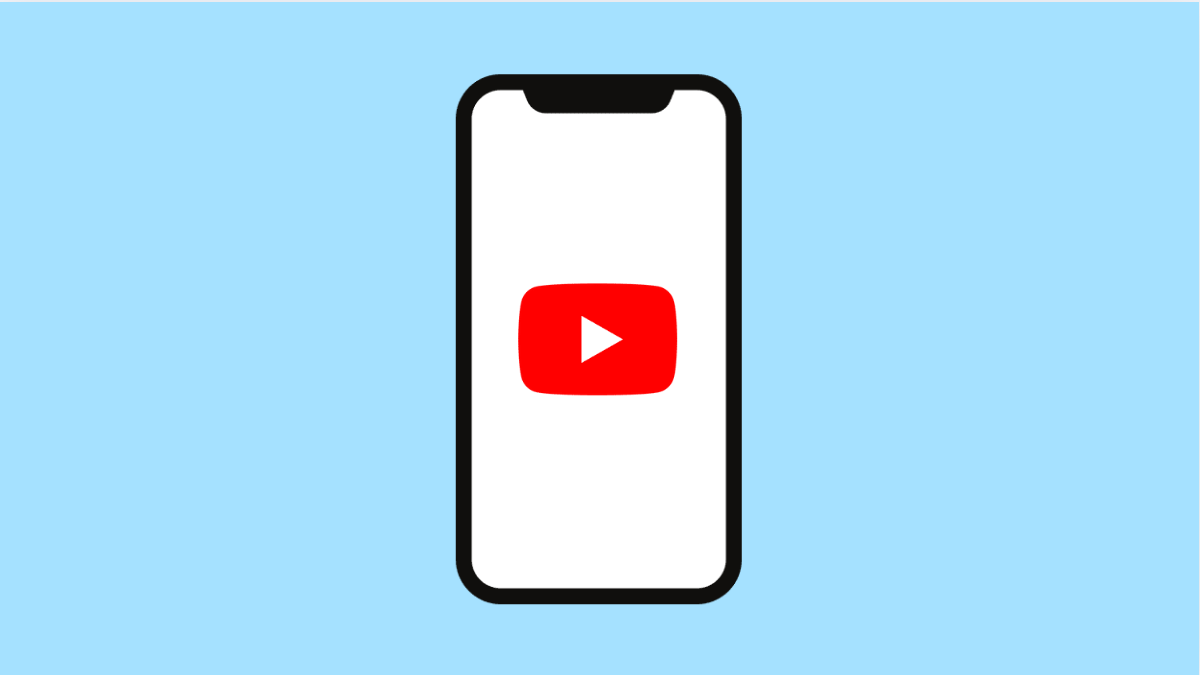You open YouTube, tap on a video, and it just refuses to play. The screen may stay black, keep loading endlessly, or display an error message. This issue can be annoying, especially when you are trying to watch your favorite content on your iPhone 17.
The good news is that this problem is often related to connection issues, outdated apps, or temporary glitches. Here’s how to get YouTube working again.
Why YouTube Won’t Play Videos on iPhone 17
- Weak or unstable internet connection.
- Outdated YouTube app or iOS version.
- App cache or temporary data causing playback errors.
- Restrictions or Screen Time limits blocking the app.
- YouTube server or account issues.
Check Your Internet Connection.
YouTube needs a stable internet connection to stream videos smoothly. A weak Wi-Fi or mobile data signal can cause buffering or playback errors.
- Open Settings, and then tap Wi-Fi.
- Tap the connected network, and then toggle it off and back on.
If you are using mobile data, go back to Settings, tap Cellular, and make sure Cellular Data is turned on. Try switching between Wi-Fi and data to see which works better.
Restart the YouTube App.
Sometimes, the app just needs a quick refresh. Closing and reopening it clears minor background issues that stop videos from loading.
- Swipe up from the bottom of the screen, and then pause in the middle.
- Swipe up on YouTube to close it, and then reopen the app from your Home screen.
Try playing a video again to check if it loads properly.
Update the YouTube App.
An outdated app can lead to compatibility issues, especially after system updates. Keeping the app updated ensures smooth performance.
- Open the App Store, and then tap your profile icon at the top right.
- Scroll down to find YouTube, and then tap Update if available.
After updating, restart the app and test video playback.
Clear Safari Data.
If you are watching YouTube through Safari, cached data or cookies can interfere with streaming. Clearing them can help.
- Open Settings, and then tap Safari.
- Scroll down and tap Clear History and Website Data, and then confirm.
Reopen Safari, visit YouTube, and try playing a video again.
Check Screen Time Restrictions.
Restrictions can block access to YouTube or limit its use. Adjusting Screen Time settings can restore functionality.
- Open Settings, and then tap Screen Time.
- Tap App Limits or Content & Privacy Restrictions, and then make sure YouTube is not restricted.
Once disabled, open YouTube and try again.
Update iOS.
Sometimes, outdated software can cause compatibility issues with apps like YouTube. Updating ensures you have the latest fixes and optimizations for iOS 26.
- Open Settings, and then tap General.
- Tap Software Update, and then install any available updates.
After updating, restart your iPhone and test YouTube again.
Reset Network Settings.
If none of the fixes work, resetting network settings can solve deep connectivity problems. This resets Wi-Fi, Bluetooth, and VPN configurations but won’t delete your personal data.
- Open Settings, and then tap General.
- Tap Transfer or Reset iPhone, and then tap Reset Network Settings.
After resetting, reconnect to your Wi-Fi network and open YouTube.
When YouTube stops playing videos, it is usually something minor like a weak signal or outdated app. Once you go through these steps, your iPhone 17 should be back to streaming videos without interruption.
FAQs
Why does YouTube keep buffering on my iPhone 17?
Buffering often happens due to a slow or unstable internet connection. Try switching between Wi-Fi and mobile data or restarting your router.
Can low storage space stop YouTube from playing videos?
Yes. Limited storage can prevent the app from caching video data properly. Freeing up space can improve playback.
Is YouTube down or is it just my phone?
You can check the DownDetector website or X (formerly Twitter) for reports about YouTube outages. If others are experiencing issues, it’s likely a temporary server problem.