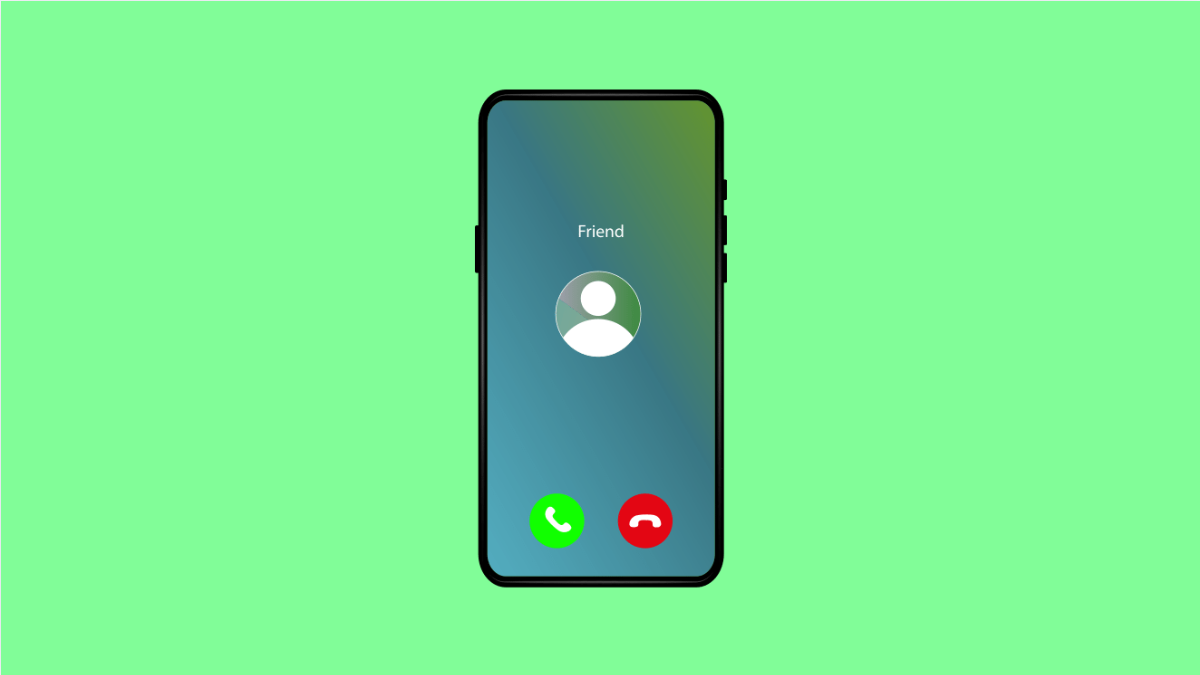Call Waiting is a convenient feature that lets you manage multiple calls at once. When you’re on a call and someone else tries to reach you, you’ll hear a beep indicating a second call is waiting. This allows you to put the first call on hold while you answer the new one, so you never miss an important conversation.
If you’re not hearing that alert, the feature might be turned off. Here’s how to enable Call Waiting on your iPhone 17 running iOS 26.
Why Call Waiting Might Be Disabled on Your iPhone 17
- The Call Waiting feature is turned off in settings.
- Your carrier does not support Call Waiting.
- Temporary software glitches after an update.
- SIM card or network issues interrupting call services.
Turn On Call Waiting.
Call Waiting must be enabled in your Phone settings for it to work. When it’s off, incoming calls go directly to voicemail while you’re already on the line.
- Open Settings, and then scroll down and tap Phone.
- Tap Call Waiting, and then toggle the switch to turn it on.
Once enabled, you’ll hear a short tone when another call comes in while you’re on a call. You can then choose to hold the first call or end it and answer the new one.
Restart Your iPhone.
If Call Waiting doesn’t activate immediately after enabling it, a simple restart may help. Restarting refreshes your phone’s network connection and settings.
- Press and hold the Side key and either Volume key until the power slider appears.
- Drag the slider to turn off the iPhone, wait a few seconds, and then press and hold the Side key again to turn it back on.
After restarting, make a quick test call to confirm the feature is working.
Check with Your Carrier.
Some carriers automatically enable Call Waiting, while others require manual activation from their end. If the option doesn’t appear in your settings, contact your network provider.
Ask if your plan supports Call Waiting and request activation if necessary. This ensures the service is linked correctly to your account.
Call Waiting makes handling calls much more flexible, especially when you’re expecting important messages or calls. Once turned on, it helps you stay connected without missing anything crucial.
FAQs
Why don’t I see the Call Waiting option in my settings?
If you don’t see it, your carrier may not support the feature. Contact your provider to confirm and have it activated.
Can I use Call Waiting with FaceTime Audio?
No. Call Waiting only applies to regular cellular calls, not FaceTime or other internet-based calls.
Does enabling Call Waiting affect voicemail?
No. If you ignore the second call, it will still be redirected to voicemail as usual.