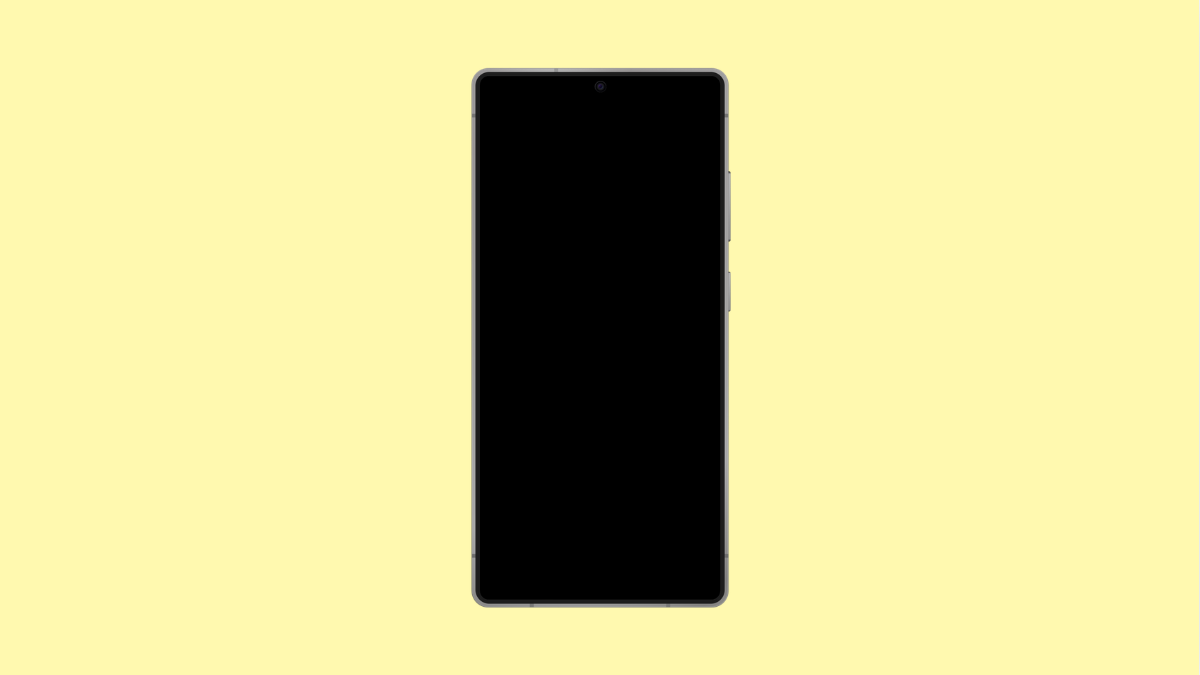Keeping your iPhone 17 updated is one of the best ways to ensure top performance, improved security, and access to the latest features. Updates often include bug fixes and stability improvements that make your device run smoother.
If your iPhone doesn’t install updates automatically, you can easily check for and install them yourself. Here’s how.
Why You Should Update Your iPhone 17 Manually
- To fix performance issues or app crashes.
- To get the latest iOS 26 features and enhancements.
- To improve battery life and optimize system performance.
- To patch security vulnerabilities.
- To ensure compatibility with newer apps and accessories.
Check for Available Updates.
Before installing, make sure you’re connected to Wi-Fi and have enough battery power. Checking manually ensures you don’t miss critical updates.
- Open Settings, and then tap General.
- Tap Software Update, and wait while your iPhone checks for available updates.
If an update is available, it will appear on the screen with details about what’s new.
Download and Install the Update.
Once you’ve confirmed that an update is available, you can start the installation process right away.
- Tap Download and Install, and then enter your passcode if prompted.
- Wait for the download to complete, and then tap Install Now.
Your iPhone will restart and begin the installation. Do not turn it off during this process.
Enable Automatic Updates.
To make future updates easier, you can let your iPhone handle them automatically while it’s charging and connected to Wi-Fi.
- Open Settings, and then tap General.
- Tap Software Update, and then tap Automatic Updates.
Here, toggle on Download iOS Updates and Install iOS Updates so your phone stays up to date without manual checks.
Use iTunes or Finder (Optional).
If you prefer using a computer, you can install updates through iTunes on Windows or Finder on macOS. This method can help if your iPhone storage is limited or if the over-the-air update fails.
- Connect your iPhone to your computer using a USB cable, and then open iTunes or Finder.
- Select your iPhone, and then click Check for Update followed by Download and Update.
Follow the on-screen prompts, and wait until the update finishes installing.
Updating your iPhone 17 ensures it remains fast, secure, and compatible with all your apps and accessories. Make it a habit to check for updates regularly, especially after Apple releases new iOS versions.
FAQs
How long does it take to install an iOS update on iPhone 17?
It usually takes between 15 to 30 minutes depending on your internet speed and the size of the update.
Can I use my iPhone during the update?
No. Once installation starts, your phone will restart and become temporarily unusable until the update completes.
What should I do if the update fails to install?
Check your internet connection, free up storage space, and try again. If it still fails, connect your iPhone to a computer and install the update using iTunes or Finder.