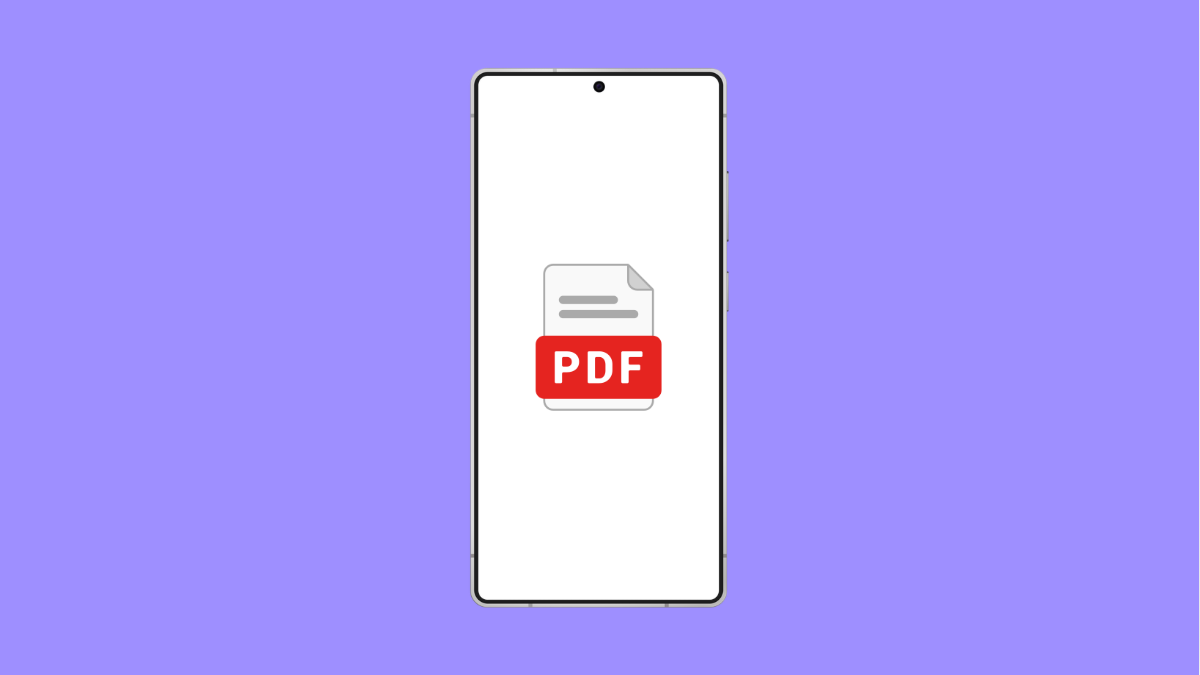It can be frustrating when your vivo X300 Pro refuses to open PDF files. Whether you are trying to read a document, a manual, or an e-book, this issue can get in the way of your productivity. Fortunately, there are several ways to fix it and get your files to open smoothly again.
Why Your vivo X300 Pro Might Not Open PDF Files
- No PDF viewer app is installed or it’s malfunctioning.
- The PDF file is corrupted or incomplete.
- The app used to open PDFs has cache or data issues.
- Software bugs or outdated system software.
- File permissions are restricted.
Check if a PDF Viewer Is Installed.
Your phone needs a compatible PDF reader to open documents. If it’s missing or damaged, the file will not open.
- Open Play Store, and then search for a PDF reader such as Adobe Acrobat Reader.
- Install or update the app, and then try opening the PDF file again.
If the app was already installed, updating it can often resolve crashes or compatibility problems.
Clear App Cache and Data.
Sometimes, cached data can cause apps to freeze or fail to open certain files. Clearing them can fix the issue without deleting your files.
- Open Settings, and then tap Apps.
- Tap the PDF viewer app, and then tap Storage and cache.
Next, tap Clear cache, and if the problem persists, tap Clear storage. Reopen the app and test your PDF file.
Verify the PDF File.
If a PDF file is corrupted or only partially downloaded, your device will not be able to open it. Checking its integrity helps confirm whether the issue lies in the file or the app.
- Try opening the same PDF on another phone or computer.
- If it opens elsewhere, re-download the file on your vivo X300 Pro.
Avoid downloading PDF files from unreliable sources since they may be incomplete or contain formatting errors.
Change the Default PDF App.
If your phone always tries to open PDFs using the wrong app, you can reset or change the default PDF handler.
- Open Settings, and then tap Apps.
- Tap Default apps, and then select the PDF viewer you prefer.
This ensures that every time you tap a PDF, it opens with a reliable app.
Restart Your Phone.
A simple restart can clear temporary glitches that prevent apps from launching or reading files properly.
- Hold the Power key until the power menu appears.
- Tap Restart, and then wait for the device to reboot completely.
Once your phone restarts, try opening the PDF file again.
Update System Software.
Software updates often include fixes for bugs that affect file handling. Keeping your phone up to date can eliminate many app-related issues.
- Open Settings, and then tap System update.
- Tap Check for updates, and then install if available.
After updating, restart your phone to apply the changes.
If your vivo X300 Pro still cannot open PDFs after trying all the solutions above, consider reinstalling your PDF viewer or testing another one from the Play Store. Most of the time, the problem is caused by app corruption or a damaged file, both of which are easy to fix.
FAQs
Why does my vivo X300 Pro say “Cannot open file” for PDFs?
It usually means your phone lacks a proper PDF viewer or the current one is malfunctioning. Installing or updating a reliable app like Adobe Acrobat Reader can fix it.
Can I open PDFs without installing any app?
Yes. You can use Google Chrome or Files by Google to view PDFs if a dedicated app is unavailable.
What should I do if all PDFs fail to open?
Try resetting app preferences or reinstalling the PDF viewer. If that fails, update your system software since outdated firmware can also cause app compatibility issues.