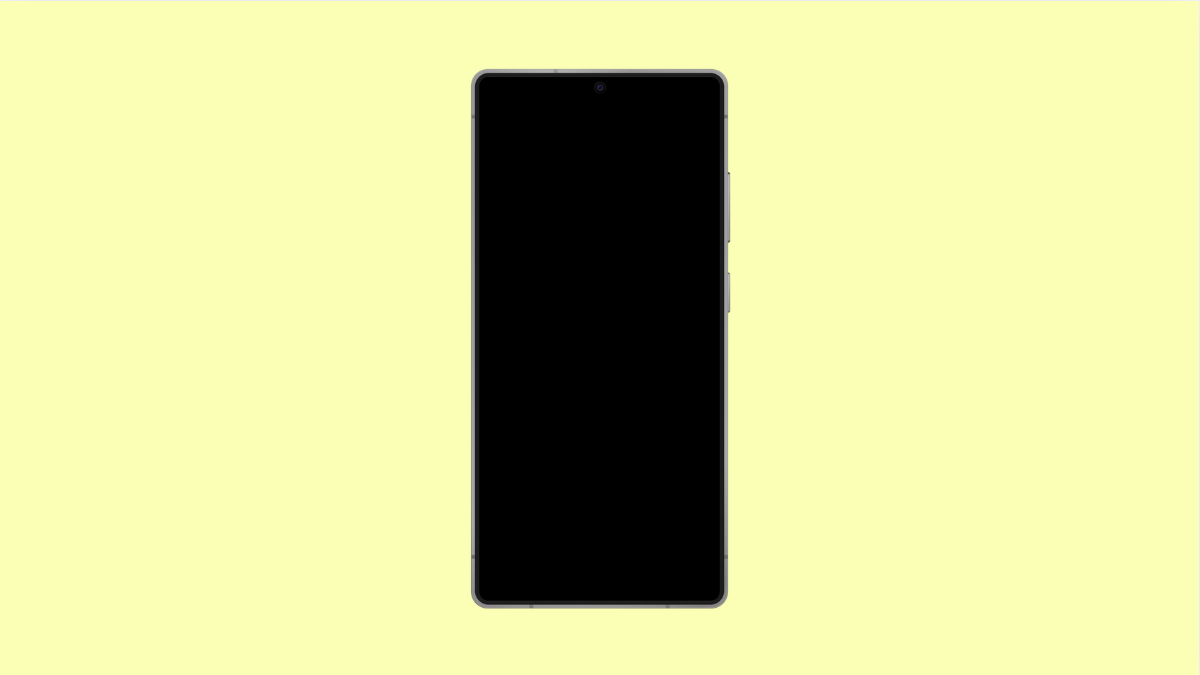Few things are more frustrating than discovering that your favorite apps have vanished from your phone. If your vivo X300 Pro keeps deleting apps on its own, it can disrupt your workflow or cause you to lose important data.
This issue often comes from system settings or optimization features that automatically remove unused apps to free up space. Sometimes, software bugs or syncing errors can also be the culprit.
Here’s how you can fix it and keep your apps from disappearing again.
Why Your vivo X300 Pro Might Be Deleting Apps
- Ultra Game Mode or iManager optimization removing unused apps.
- Low storage space triggering auto-cleanup.
- Google Play Protect or third-party cleaners interfering.
- Software bugs or incomplete updates.
- Cloud sync or backup settings restoring an old setup.
Check for Storage Management or Auto-Cleanup.
vivo’s iManager feature can automatically remove apps to save space. While it helps performance, it may delete apps that you still use.
- Open Settings, and then tap Storage.
- Tap iManager or Storage management, and then disable any option that automatically deletes unused apps.
This ensures that your apps stay on your phone unless you manually uninstall them.
Turn Off Battery Optimization for Important Apps.
Battery optimization can sometimes restrict or remove apps that it considers inactive. Disabling it for key apps prevents them from being automatically cleaned.
- Open Settings, and then tap Battery.
- Tap More settings, and then tap Battery optimization. Choose the apps you want to keep, and set them to Don’t optimize.
After doing this, the system will no longer limit or remove these apps in the background.
Disable Google Play Protect Temporary Scans.
Play Protect can uninstall or block apps that it detects as harmful, even if they are safe. Turning it off temporarily helps you confirm if it’s causing the problem.
- Open the Play Store, and then tap your Profile icon.
- Tap Play Protect, and then tap the gear icon. Turn off Scan apps with Play Protect.
Check if your apps remain installed after disabling it. If yes, you can re-enable scanning later for security.
Check Cloud Sync and Backups.
Sometimes, restoring from an outdated cloud backup can remove newer apps. This happens when your current system syncs with an older app list.
- Open Settings, and then tap Accounts and sync.
- Tap vivo Cloud or Google account, and make sure your latest backup includes your current apps.
If it doesn’t, run a new backup so future syncs restore your complete setup.
Update Your Phone’s Software.
A software bug could be behind the random deletions. Updating the system ensures all optimization tools and storage management features work correctly.
- Open Settings, and then tap System update.
- Tap Check for updates, and install if any are available.
After updating, restart your phone and monitor if the issue persists.
Clear Cache Partition (if available).
Over time, cached data can cause system instability and app management issues. Clearing it removes temporary files that may trigger deletion errors.
- Turn off your vivo X300 Pro.
- Press and hold the Power and Volume Up keys together until the recovery menu appears. Use the volume keys to navigate to Clear cache, and confirm with the Power key.
Once done, reboot the phone normally.
Random app deletions are often tied to system management tools rather than hardware issues. Once you adjust the right settings, your vivo X300 Pro should stop removing apps automatically.
FAQs
Why does my vivo phone delete apps I rarely use?
The system’s iManager or cleanup function may be removing unused apps to free up storage space. You can disable this option in Storage settings.
Will disabling Play Protect make my phone unsafe?
Temporarily disabling it is fine for testing. You can turn it back on after confirming it isn’t deleting safe apps.
Can a factory reset fix this issue permanently?
Yes, but only if the issue is caused by corrupted settings or system files. Back up your data first before performing a factory reset.