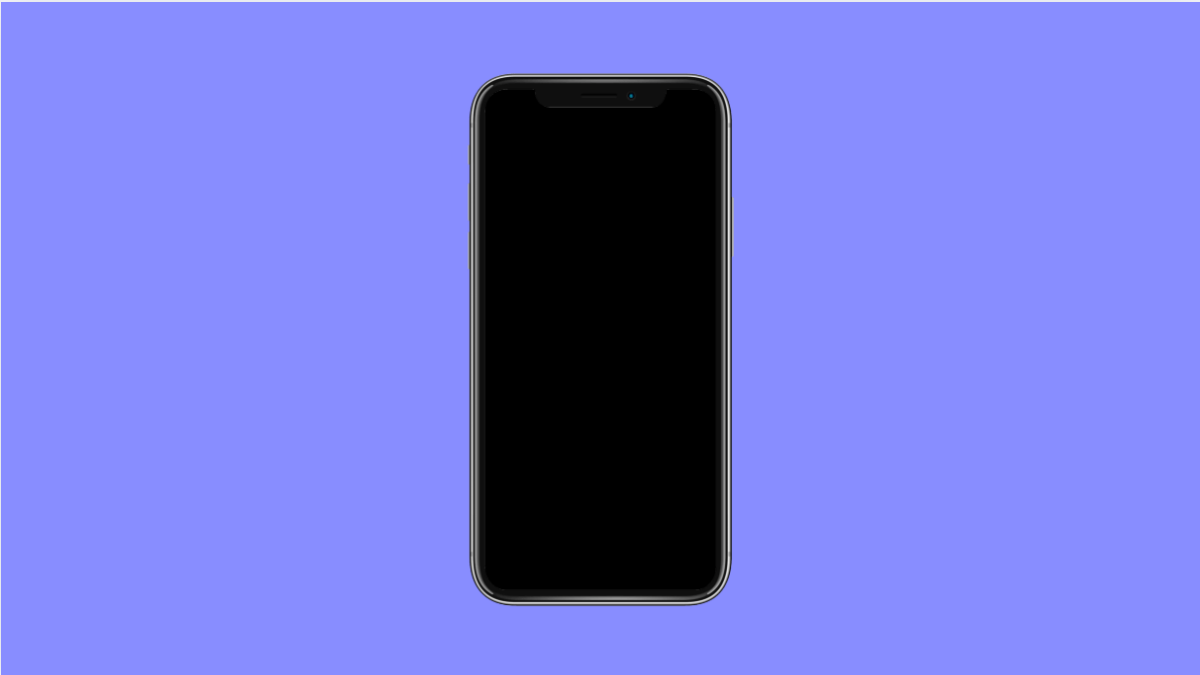When pictures refuse to load on your iPhone 17, it can be annoying, especially if you need to view or share them quickly. The problem can show up in Photos, Messages, or even Safari. Most of the time, this happens because of poor internet connection, low storage, or syncing issues with iCloud Photos.
Here are several effective ways to fix it.
Why Pictures Might Not Load on Your iPhone 17
- Weak or unstable internet connection.
- iCloud Photos is turned off or not syncing properly.
- Optimized storage is enabled and photos are stored in the cloud.
- Low device storage preventing new photos from loading.
- Temporary system glitches or outdated iOS version.
Check Your Internet Connection.
Photos stored in iCloud need an active and stable connection to load. If your connection is weak, the images may appear blurred or stuck loading.
- Open Settings, and then tap Wi-Fi.
- Tap your connected network, and then toggle it off and on again to refresh the connection.
If you are using mobile data, open Settings, tap Cellular, and make sure Cellular Data is turned on.
Enable iCloud Photos.
Your iPhone may not be syncing images if iCloud Photos is disabled. Turning it on ensures all pictures stored in your iCloud account become accessible again.
- Open Settings, and then tap your name at the top.
- Tap iCloud, and then tap Photos. Toggle on Sync this iPhone or iCloud Photos.
Wait a few minutes, then open the Photos app to see if your images start loading.
Free Up Storage Space.
When your iPhone is running low on space, it may struggle to load or cache pictures from iCloud. Clearing storage can help improve performance.
- Open Settings, and then tap General.
- Tap iPhone Storage, and check which apps are using the most space. Delete or offload unnecessary apps and media.
Once space is available, reopen the Photos app to see if your pictures now load properly.
Turn Off Optimized Storage Temporarily.
If “Optimize iPhone Storage” is on, your device keeps full-resolution photos in iCloud and only stores smaller versions locally. This can cause delays when loading.
- Open Settings, and then tap Photos.
- Select Download and Keep Originals.
This setting forces your iPhone to download full-quality versions of your photos, ensuring they load faster.
Restart Your iPhone.
A simple restart can clear temporary system glitches that affect loading processes.
- Press and hold the Side button and either Volume key until the power slider appears.
- Drag the slider to turn off your iPhone, wait 10 seconds, then hold the Side button again to turn it back on.
After restarting, open Photos or Messages to see if the images now appear correctly.
Update iOS.
An outdated system version can cause compatibility issues with iCloud syncing. Installing the latest version of iOS 26 ensures stability and better photo management.
- Open Settings, and then tap General.
- Tap Software Update, and then tap Download and Install if an update is available.
Allow the update to complete and check if the problem is resolved.
When photos fail to load, it is usually a temporary glitch. Once your iPhone is connected to a stable network and iCloud syncing is enabled, your pictures should display normally again.
FAQs
Why are my photos showing blank or with a cloud icon?
That means they are stored in iCloud and need an internet connection to download. Turn on Wi-Fi or mobile data to access them.
Does optimizing iPhone storage delete my pictures?
No. It only stores smaller versions locally while keeping the originals safe in iCloud. You can download them anytime.
Why do pictures in Messages take long to load?
Messages often download images from Apple’s servers. A slow or unstable internet connection can cause delays when viewing media.