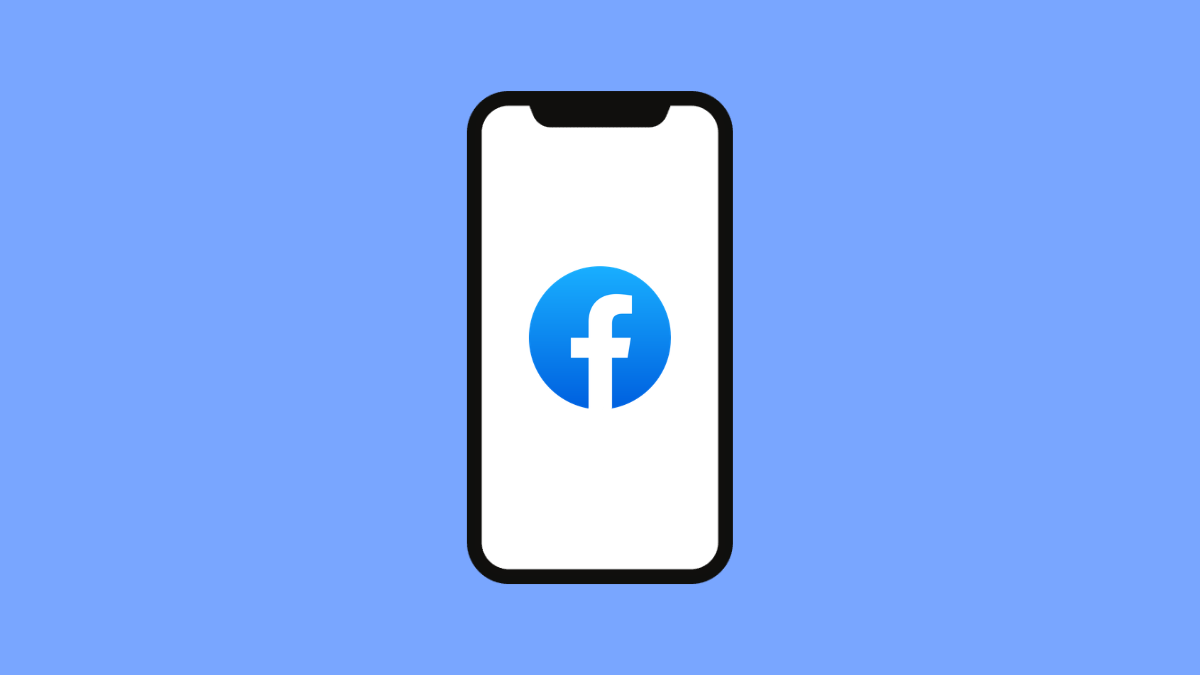When Facebook keeps crashing on your iPhone 17, it becomes difficult to browse your feed, reply to messages, or upload anything. This issue is common, and it usually happens because of outdated app files, corrupted cache, unstable internet, or minor software glitches on iOS 26. The good news is that you can fix it with a few simple steps.
Why Facebook Keeps Crashing on iPhone 17
- Outdated Facebook app version.
- Corrupted cached data inside the app.
- Weak or unstable internet connection.
- iOS 26 software bugs or system glitches.
- Background restrictions or low storage space.
Restart Facebook.
Restarting the app clears temporary bugs that may cause sudden crashes. It is the fastest way to refresh the app.
- Swipe up from the bottom, and then pause in the middle of the screen.
- Swipe up on the Facebook app preview, and then reopen Facebook.
This removes temporary memory issues that may be causing the crashes.
Check Your Internet Connection.
A weak connection can cause Facebook to freeze or exit unexpectedly, especially when loading videos or photos. Testing your connection helps determine if the issue is network related.
- Open Settings, and then tap Wi-Fi.
- Connect to a stable network, and then try launching Facebook again.
If you use mobile data, switch off Wi-Fi to test if the crash happens on data only.
Update Facebook.
Running an outdated version of Facebook can lead to compatibility issues with iOS 26. Installing the latest update often resolves bugs that cause crashes.
- Open the App Store, and then tap your profile icon.
- Scroll down, and then tap Update next to Facebook.
Try opening the app again once the update finishes.
Restart Your iPhone 17.
A simple restart refreshes system processes that may be interfering with Facebook. It can also clear minor software conflicts.
- Open Settings, and then tap General.
- Tap Shut Down, and then slide to power off your iPhone.
Wait a few seconds, then turn it back on and launch Facebook.
Offload the Facebook App.
Offloading removes corrupted cache and temporary files while keeping your data intact. This often fixes apps that crash repeatedly.
- Open Settings, and then tap General.
- Tap iPhone Storage, and then tap Facebook.
- Tap Offload App, and then tap Reinstall App.
After reinstalling, open Facebook to see if the issue is resolved.
Update iOS 26.
Your iPhone 17 may crash apps if it is running outdated system software. New updates include stability improvements that help apps run smoothly.
- Open Settings, and then tap General.
- Tap Software Update, and then install any available update.
Restart your iPhone after updating to refresh the system.
Facebook crashes on the iPhone 17 are usually caused by simple app bugs or outdated files. Once you update the app, refresh the system, or clear corrupted data, the app often returns to normal.
FAQs
Why does Facebook crash only when loading videos?
This usually happens because of unstable internet or corrupted cached data. Offloading or updating the app often solves this.
Does uninstalling Facebook delete my account or messages?
No. Your data is stored on Facebook’s servers. You will lose only local files like cached images.
Is it safe to update iOS 26 to fix app crashes?
Yes. Apple updates often include fixes that stabilize apps such as Facebook, especially after major version changes.