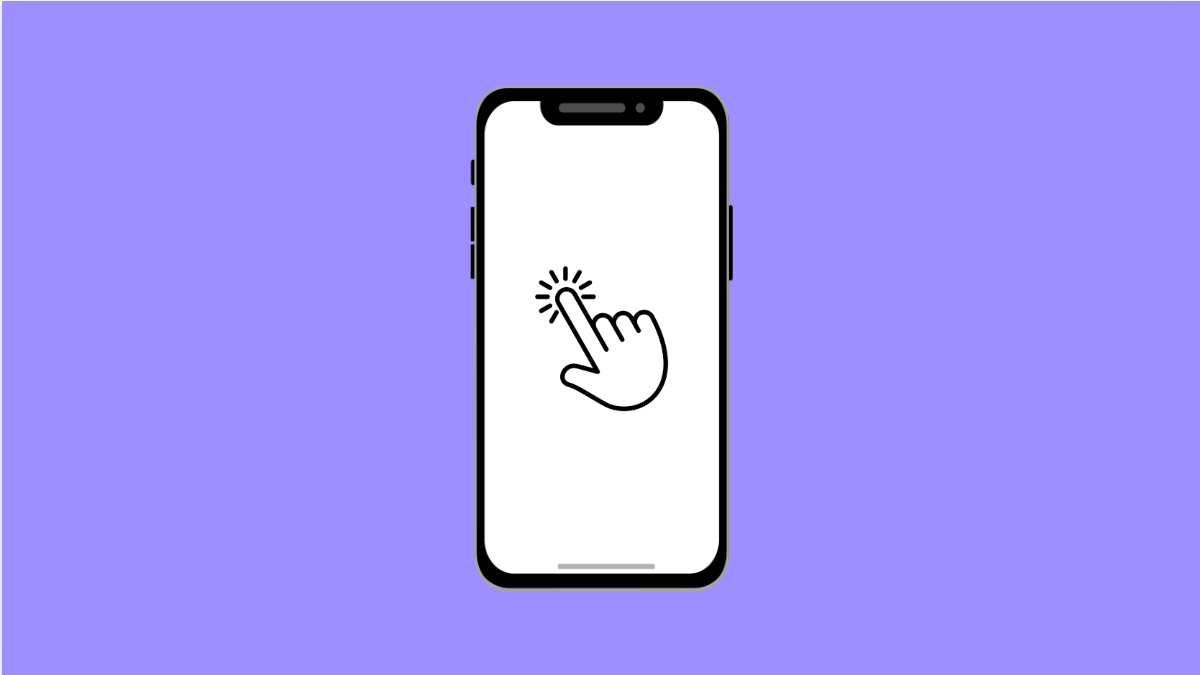If your OnePlus 13 reacts too quickly to your touch or requires multiple taps to respond, the touch sensitivity might be improperly calibrated. This can happen after a software update, using a screen protector, or changing display settings. Luckily, you can adjust or reset the sensitivity in just a few steps.
Why Your OnePlus 13 Touch Sensitivity Might Be Off
- Screen protector reducing touch accuracy.
- Accidental touch protection interfering with normal input.
- Glitches after a recent software update.
- Incorrect display or accessibility settings.
- Static buildup or dirt on the display surface.
Adjust Touch Sensitivity Settings.
OnePlus allows you to increase or decrease screen responsiveness to improve how your device reacts to touch. This is helpful if you use a screen protector or feel the screen is overly sensitive.
- Open Settings, and then tap Display.
- Tap Advanced settings, and then toggle on Increase touch sensitivity.
Try using your phone for a few minutes to see if it feels more accurate. If it becomes too sensitive, turn this feature off again.
Clean the Screen and Remove Static.
Dirt, oil, or static electricity can affect how your screen registers touch. Keeping it clean helps maintain consistent performance.
- Turn off your OnePlus 13, and then wipe the screen with a soft, lint-free cloth.
- If static buildup is suspected, unplug the charger and avoid touching metal surfaces while cleaning.
Afterward, turn the device back on and test if the touch response improves.
Disable Accidental Touch Protection.
This feature prevents unwanted taps when your phone is in a pocket or bag. However, if it becomes too aggressive, it can cause missed touches.
- Open Settings, and then tap Display.
- Tap Advanced settings, and then turn off Accidental touch protection.
Lock your screen, wake it again, and check if the responsiveness returns to normal.
Update System Software.
Software bugs may interfere with how your screen responds. Installing the latest version of OxygenOS ensures your device runs with optimal touch calibration.
- Open Settings, and then tap System.
- Tap System updates, and then tap Check for updates.
If an update is available, install it and restart your phone.
Reset Display Settings.
If nothing else works, resetting display preferences can help fix misconfigurations. This restores default brightness, color, and sensitivity options.
- Open Settings, and then tap System.
- Tap Reset options, and then tap Reset Wi-Fi, mobile, and Bluetooth settings.
Restart your OnePlus 13 afterward. This can clear temporary conflicts affecting touch performance.
Touch sensitivity issues are usually easy to fix once you find what’s causing them. Whether it is a screen protector or a minor software bug, adjusting the display settings or applying updates can quickly restore normal response.
FAQs
Why is my OnePlus 13 touch screen overreacting?
It may be due to high sensitivity settings or interference from static, moisture, or certain screen protectors.
Does enabling high touch sensitivity drain the battery?
Not noticeably. The impact on power consumption is minimal and barely affects battery life.
Will a factory reset fix touch sensitivity problems?
It can, but only as a last resort. Try adjusting sensitivity settings, cleaning the screen, or updating software before performing a factory reset.