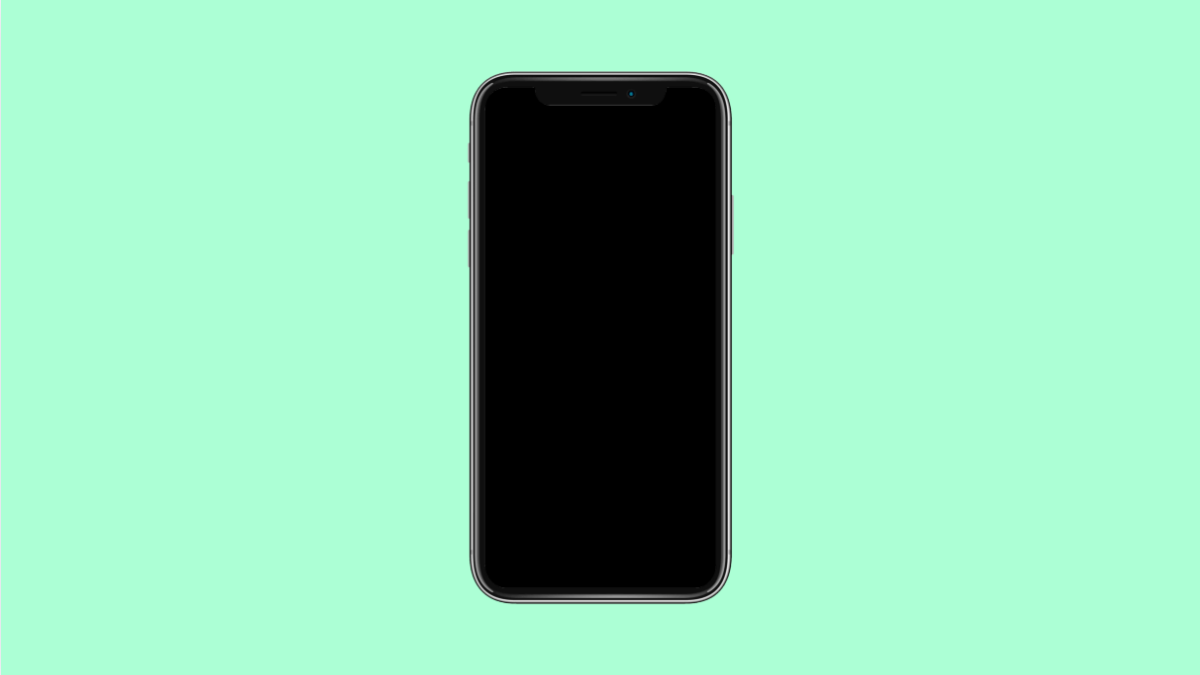A green tint on your OnePlus 13 display can be alarming, especially when it appears during low brightness or in dark backgrounds. This issue is often linked to software calibration, adaptive brightness, or OLED panel inconsistencies.
Fortunately, there are several reliable ways to minimize or completely remove the green tint effect without needing professional repair.
Why Your OnePlus 13 Display Shows a Green Tint
- Screen calibration error after a recent update.
- Adaptive brightness not adjusting correctly.
- Display color mode set to an inaccurate profile.
- Temporary software glitch or outdated firmware.
- Hardware or AMOLED panel defect.
Adjust Color Mode Settings.
Sometimes, the tint appears due to the color calibration profile. Adjusting this can restore a natural display tone.
- Open Settings, and then tap Display and brightness.
- Tap Screen color mode, and then select Natural or Gentle.
After changing the mode, lower your brightness slightly and check if the tint becomes less visible.
Turn Off Adaptive Brightness.
Adaptive brightness adjusts the screen based on lighting conditions, but it can sometimes cause uneven tones or color shifts.
- Open Settings, and then tap Display and brightness.
- Tap Adaptive brightness, and then toggle it off.
Once turned off, manually set the brightness to about 40–60 percent and observe if the green hue disappears.
Enable Eye Comfort Mode Temporarily.
Eye Comfort Mode adds a warm tone that can mask or balance out the green tint. While this is not a permanent fix, it can help during low-light usage.
- Open Settings, and then tap Display and brightness.
- Tap Eye Comfort mode, and then toggle it on.
You can also adjust the intensity to find a balance that reduces the green tint while keeping colors natural.
Check for Software Updates.
OnePlus often releases firmware updates that include display calibration fixes. Keeping your system updated ensures optimal screen performance.
- Open Settings, and then tap System.
- Tap System update, and then tap Check for updates.
If an update is available, install it, then restart your phone. This can correct software-level color inaccuracies.
Boot Into Safe Mode.
Certain third-party apps with display filters or themes may affect color rendering. Safe Mode temporarily disables all third-party apps so you can test if one of them is causing the issue.
- Press and hold the Power key until the power options appear.
- Touch and hold Power off, and then tap OK to restart in Safe Mode.
If the tint is gone in Safe Mode, uninstall recently added apps related to display or brightness control.
Reset Display Settings.
If the problem persists, resetting display preferences may help. This restores default color calibration and brightness behavior.
- Open Settings, and then tap System.
- Tap Reset options, and then tap Reset app preferences.
This will reset your display configurations without deleting personal data.
A green tint is often temporary and fixable with the right settings. But if it continues after updates and resets, it might indicate a hardware issue that needs inspection at an authorized OnePlus service center.
FAQs
Why does the green tint appear only at low brightness?
OLED displays can show color inconsistencies at low brightness due to uneven voltage across pixels. Adjusting brightness usually reduces it.
Can the green tint be completely removed by software?
In most cases, yes. Updating the system and adjusting color mode can solve the problem if it’s caused by software calibration.
Should I replace my screen if the tint doesn’t go away?
If the tint persists even after updates, resets, and Safe Mode testing, it might be a hardware issue. Visit an authorized service center for evaluation.